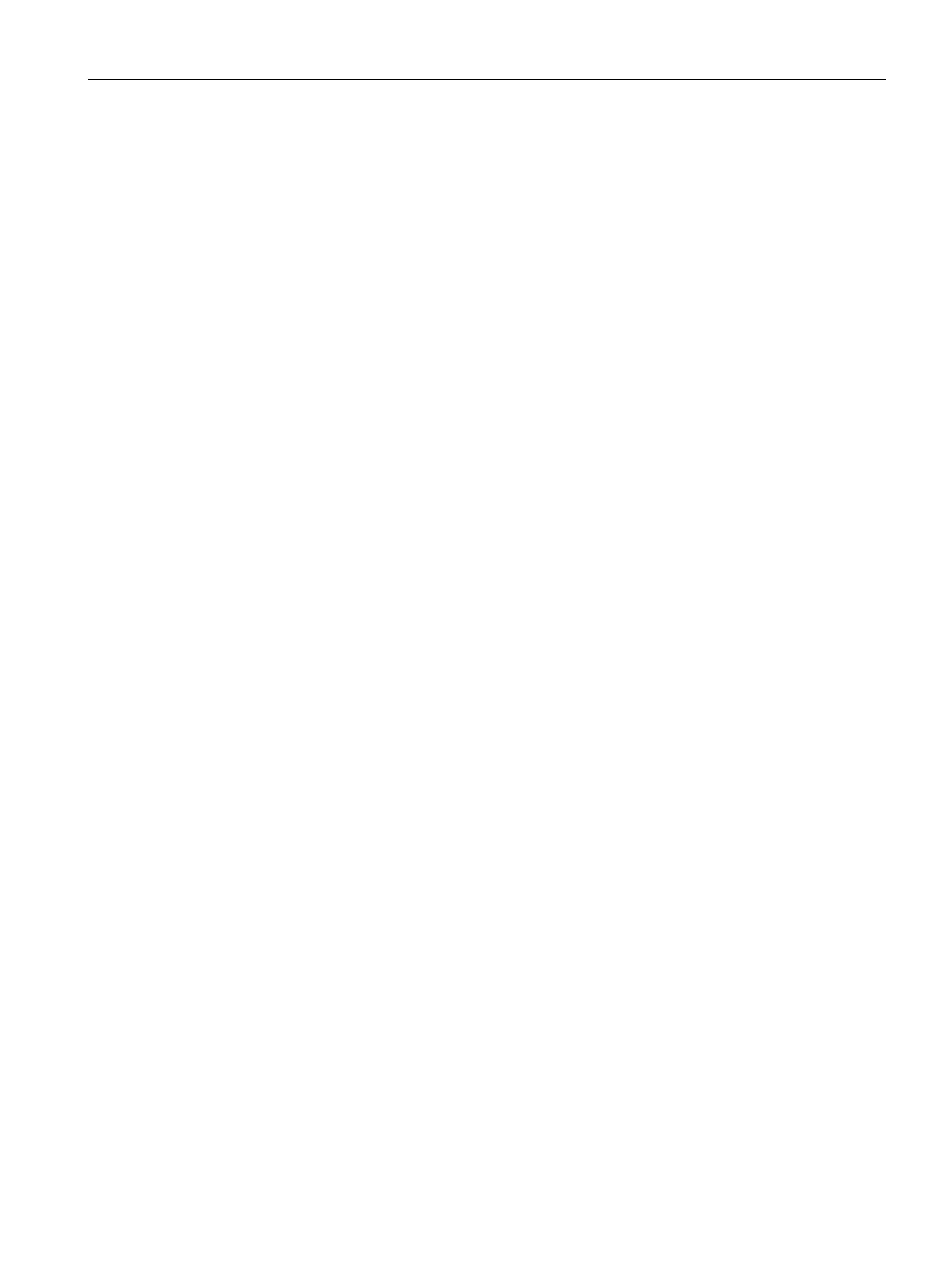Roles and Policies
15.6 Configuring a User Role for VLAN Derivation
SCALANCE W1750D UI
Configuration Manual, 02/2018, C79000-G8976-C451-02
279
Configuring a User Role for VLAN Derivation
Creating a User VLAN Role
You can create a user role for VLAN derivation using the SCALANCE W UI or the CLI.
To configure a user role for VLAN derivation:
1. Click the
link located directly above the Search bar in the SCALANCE W main
window.
2. Click the
tab. The Roles tab contents are displayed.
3. Under
, click
.
4. Enter a name for the new role and click
.
5. Under
, click
.
6. Select the
as
.
7. Enter the ID of the VLAN in the
text box.
8. Click
.
To create a VLAN role:
(scalance)(config)# wlan access-rule <rule-name>
(scalance)(Access Rule <rule-name>)# vlan 200
(scalance)(Access Rule <rule-name>)# end
(scalance)# commit apply
Assigning User VLAN Roles to a Network Profile
You can configure user VLAN roles for a network profile using SCALANCE W UI or the CLI.
To assign a user VLAN role:
1.
Network > New > New WLAN > Access
Network > edit > Edit <WLAN-
profile> > Access
2. On the
tab, ensure that the slider is at the
option.
3. Click
under the
and configure the following parameters:
– Select the attribute from the
drop-down list.
– Select the operator to match attribute from the
drop-down list.
– Enter the string to match in the
text box.
– Select the role to be assigned from the
text box.
4. Click
.
