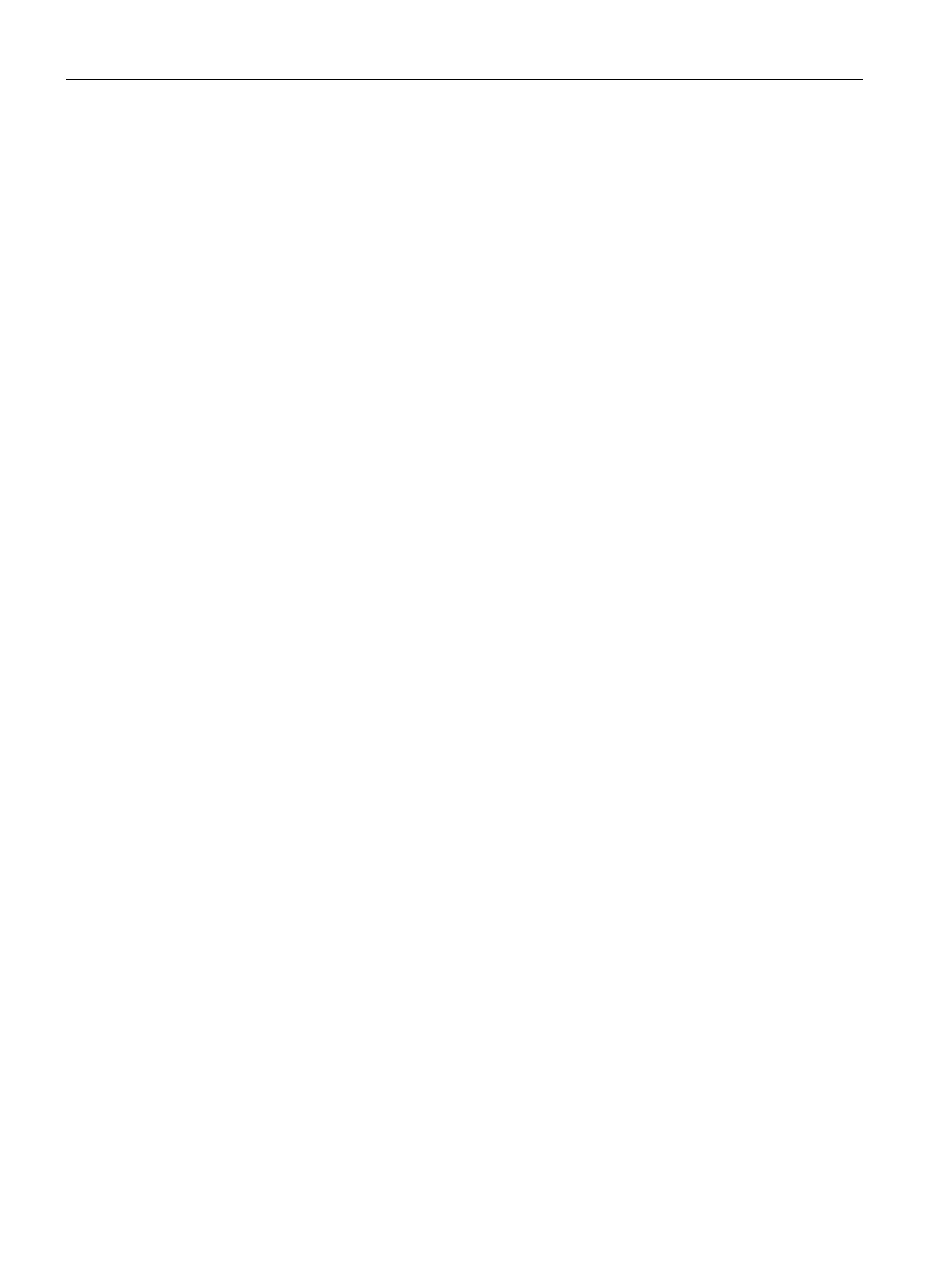Captive Portal for Guest Access
13.5 Configuring External Captive Portal for Guest Network
SCALANCE W1750D UI
178 Configuration Manual, 02/2018, C79000-G8976-C451-02
To configure an external captive portal profile:
(scalance)(config)# wlan external-captive-portal [profile_name]
(scalance)(External Captive Portal)# server <server>
(scalance)(External Captive Portal)# port <port>
(scalance)(External Captive Portal)# url <url>
(scalance)(External Captive Portal)# https
(scalance)(External Captive Portal)# redirect-url <url>
(scalance)(External Captive Portal)# server-fail-through (scalance)(External Captive
Portal)# no auto-whitelist-disable (scalance)(External Captive Portal)# server-
offload
(scalance)(External Captive Portal)# switch-ip
(scalance)(External Captive Portal)# prevent-frame-overlay
(scalance)(External Captive Portal)# end
(scalance)# commit apply
Configuring an SSID or Wired Profile to Use External Captive Portal
Authentication
You can configure external captive portal authentication when adding or editing a guest
network profile using the SCALANCE W UI or the CLI.
1. Navigate to the WLAN wizard or Wired window.
–
To configure external captive portal authentication for a WLAN SSID, on the
tab, click
to create a new network profile or
to modify an existing profile.
– To configure external captive portal authentication for a wired profile, Go to
. In the
window, click
under
to create a new
network, or click
to select an existing profile.
2. On the
tab, select
from the
drop-down list.
3. From the
drop-down list, select a profile. You can select and modify
a default profile, or an already existing profile, or click
and create a new profile.
