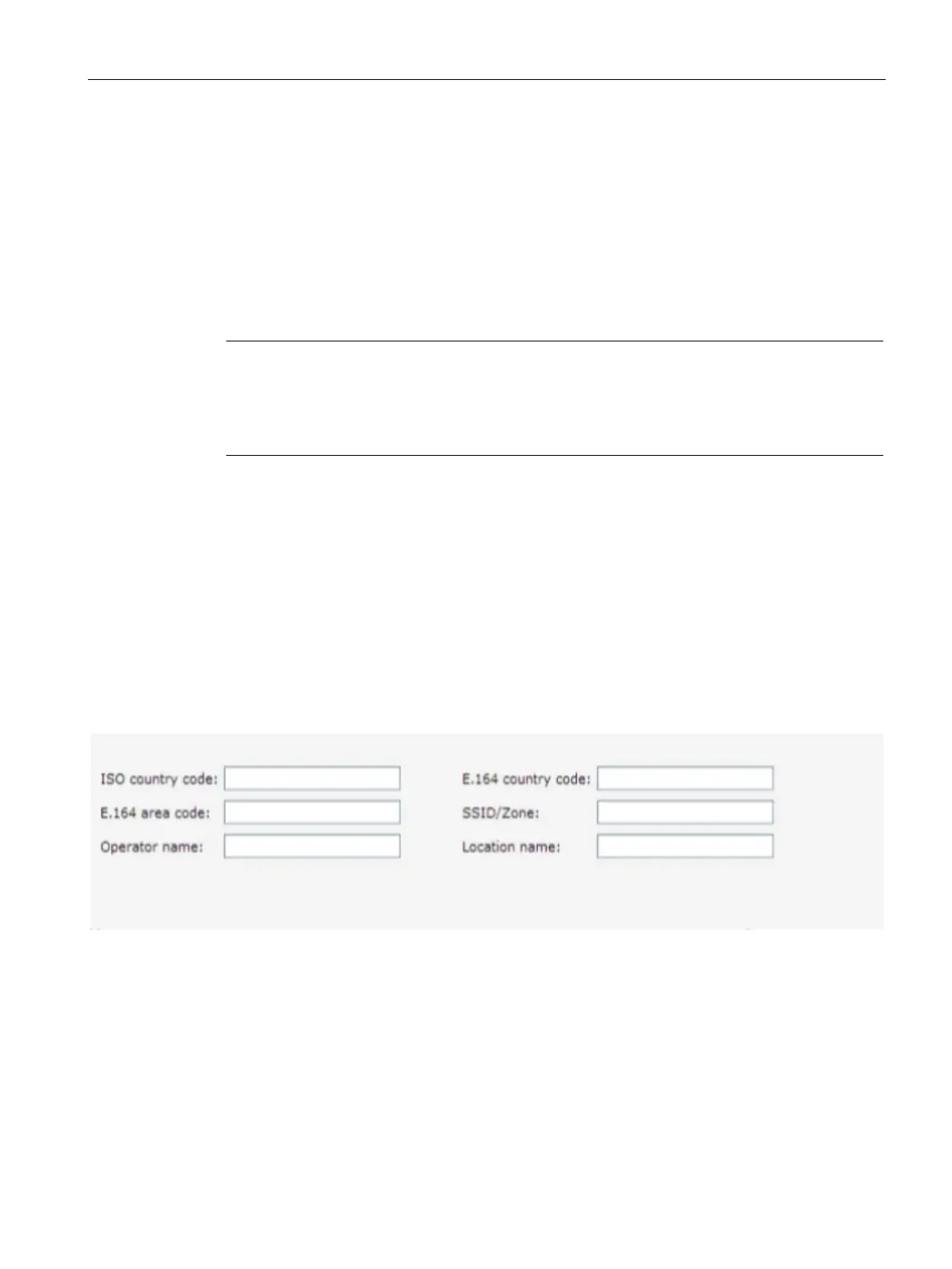Authentication and User Management
14.11 Configuring WISPr Authentication
SCALANCE W1750D UI
Configuration Manual, 02/2018 , C79000-G8976-C451-02
233
Configuring WISPr Authentication
SCALANCE W supports the following smart clients:
● iPass
● Boingo
These smart clients enable client authentication and roaming between hotspots by
embedding iPass Generic Interface Specification (GIS) redirect, authentication, and logoff
messages within HTML messages that are sent to the AP.
Note
Wireless Internet Service Provider roaming (WISPr) authentication is supported only for the
Internal - Authenticated
and
captive portal authentication. Select
the Internal – Authenticated
or the
option from the
drop-down list to configure WISPr authentication for a WLAN profile.
You can configure WISPr authentication using the SCALANCE W UI or the CLI.
To configure both MAC and 802.1X authentications for a wireless network::
1.
Click the
link located directly above the Search bar in the SCALANCE W main
window.
The
window is displayed.
2. Click
.
3. Click
tab. The
tab contents are displayed. The following figure shows the
tab contents:
4. Enter the ISO Country Code for the WISPr Location ID in the
text box.
Figure 14-2 Configuring WISPr Authentication
5. Enter the E.164 Area Code for the WISPr Location ID in the
text box.
6. Enter the operator name of the hotspot in the
text box.
7. Enter the E.164 Country Code for the WISPr Location ID in the
text
box.
8. Enter the SSID/Zone section for the WISPr Location ID in the
text box.
