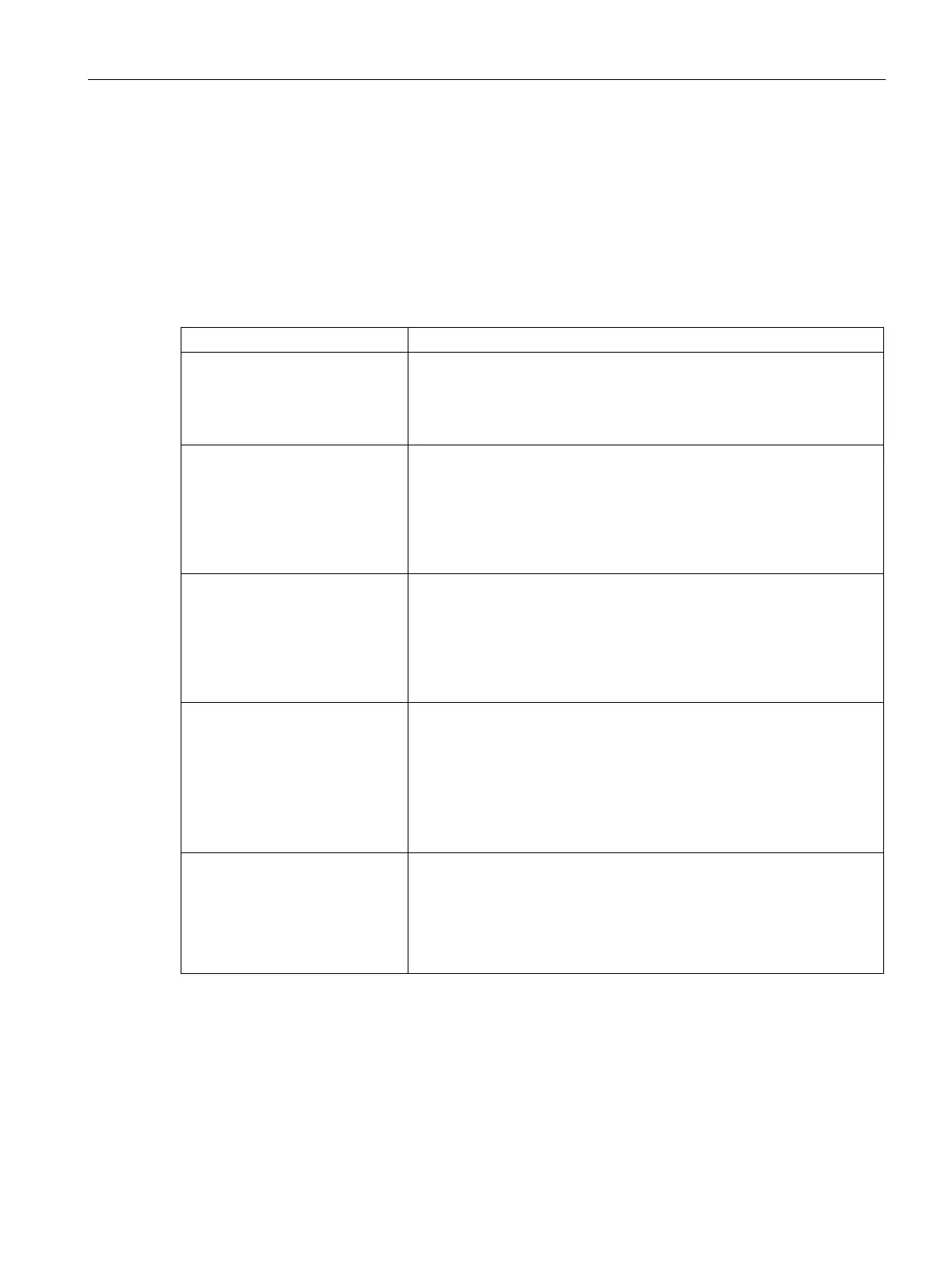Adaptive Radio Management
21.2 Configuring ARM Features on an AP
SCALANCE W1750D UI
Configuration Manual, 02/2018, C79000-G8976-C451-02
347
You can configure access point control parameters through the SCALANCE W UI or the CLI.
To configure band steering:
1. For
, specify the following parameters in the
RF > ARM > Show
advanced options
tab:
Customize Valid Channels Select this check box to customize valid channels for 2.4 GHz and 5
GHz. By default, the AP uses valid channels as defined by the Country
Code (regulatory domain). On selecting the
check box, a list of valid channels for both 2.4 GHz and 5 GHz are dis-
played. The valid channel customization feature is disabled by default.
Minimum Transmit Power Specify the minimum transmission power. The value specified for
indicates the minimum Effective Isotropic Radiated
Power (EIRP) that can range from 3 dBm to 33 dBm in 3 dBm incre-
ments. If the minimum transmission EIRP setting configured on an AP is
not supported by the AP model, this value is reduced to the highest
supported power setting. The default value for minimum transmit power
Maximum Transmit Power Specify the maximum transmission power. The value specified for
indicates the maximum Effective Isotropic Radiat-
ed Power (EIRP) that can range from 3 dBm to 33 dBm in 3 dBm
increments. If the maximum transmission EIRP configured on an AP is
not supported by the AP model, the value is reduced to the highest sup-
ported power setting. The default value for maximum transmit power is
Client aware When
, ARM does not change channels for the APs with active
clients, except for high-priority events such as RADAR or excessive
noise. This feature must be enabled in most deployments for a stable
WLAN. If the Client Aware mode is
, the AP may change to a
more optimal channel, that may disrupt the current client traffic for a
while. The Client aware option is
by default.
When Client aware is disabled, channels can be changed even
when the clients are active on a BSSID.
Scanning Select
so that the AP dynamically scans all 802.11 channels
within its
802.11 regulatory domain at regular intervals and reports to the AP. This
scanning report includes WLAN coverage, interference, and intrusion
detection data.
NOTE: For client match configuration, ensure that scanning is enabled.
