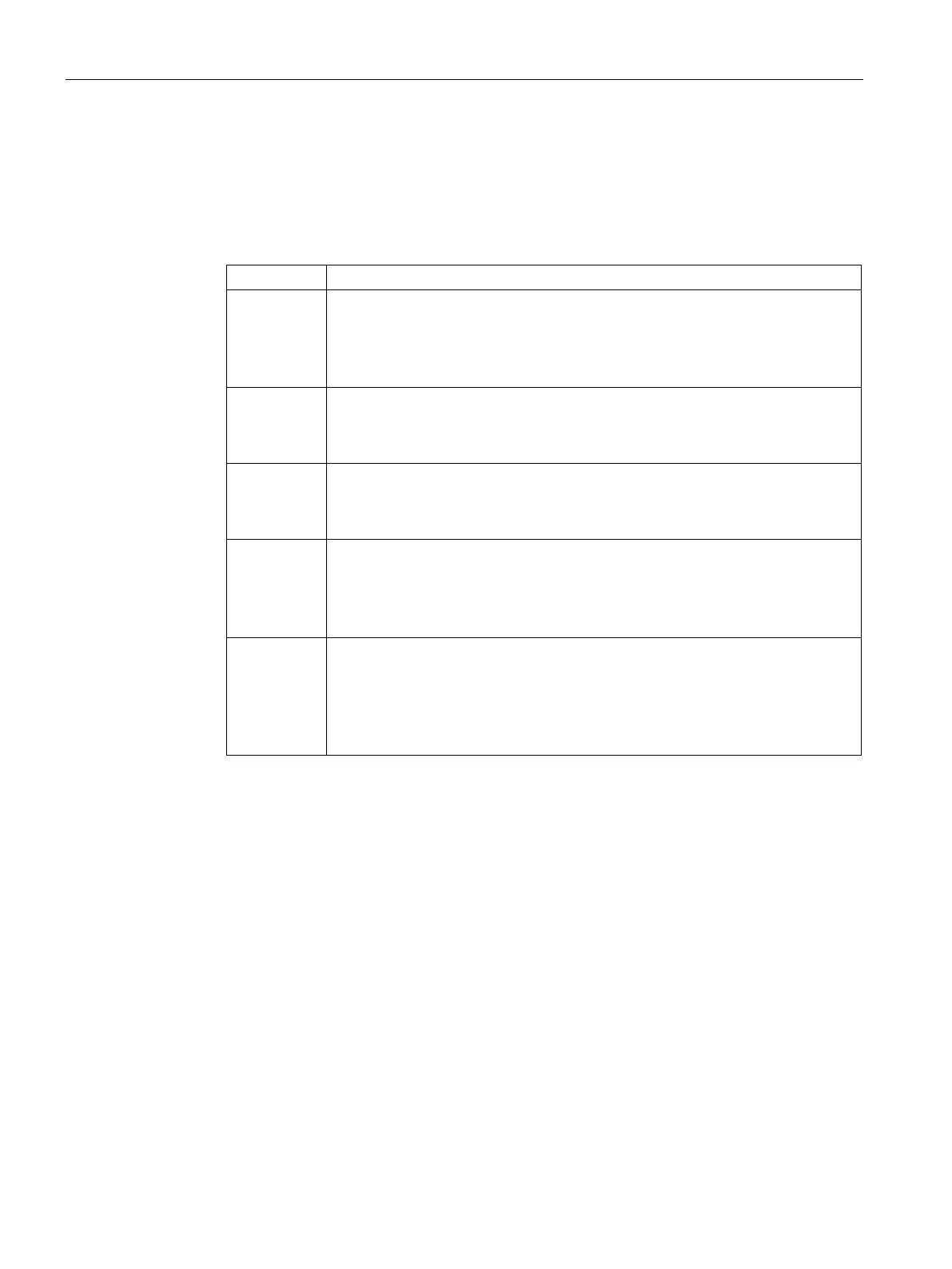Adaptive Radio Management
21.2 Configuring ARM Features on an AP
SCALANCE W1750D UI
346 Configuration Manual, 02/2018, C79000-G8976-C451-02
To configure band steering:
1. For client match configuration, specify the following parameters in the
RF > ARM > Show
advanced options
tab:
Client match Select
to enable the
feature on APs. When enabled, client
count will be balanced among all the channels in the same band. For more infor-
mation, see ARM Overview on page 251. By default, the client match feature is
disabled.
NOTE: When client match is enabled, ensure that Scanning is enabled.
CM calcula-
ting interval
Specify a value for calculating the interval of Client match. The value specified for
determines the interval at which client match is calculated.
The interval is specified in seconds and the default value is 30 seconds.
You can
specify a value within the range of 10–600.
CM neighbor
matching %
Specify a value for
. This number takes into account the
least similarity percentage to be considered as in the same virtual RF neighbor-
hood of client match. You can specify a percentage value within the range of 20–
100. The default value is 75%.
CM threshold Specify a value for
. This number takes acceptance client count
difference among all the channels of client match into account. When the client
load on an AP reaches or exceeds the threshold, client match is enabled on that
AP.
You can specify a value within range of 1–255. The default value is 2.
SLB mode Select a mode from the
drop-down list. The SLB mode determines the
balancing strategy for client match.
The following options are available:
• Channel
• Radio
• Channel + Radio
2. Click
.
(scalance)(config)# arm
(scalance)(ARM)# client-match calc-interval <seconds>
(scalance)(ARM)# client-match calc-threshold <threshold>
(scalance)(ARM)# client-match nb-matching <percentage>
(scalance)(ARM)# client-match slb-mode 1
(scalance)(ARM)# end (scalance)# commit apply
