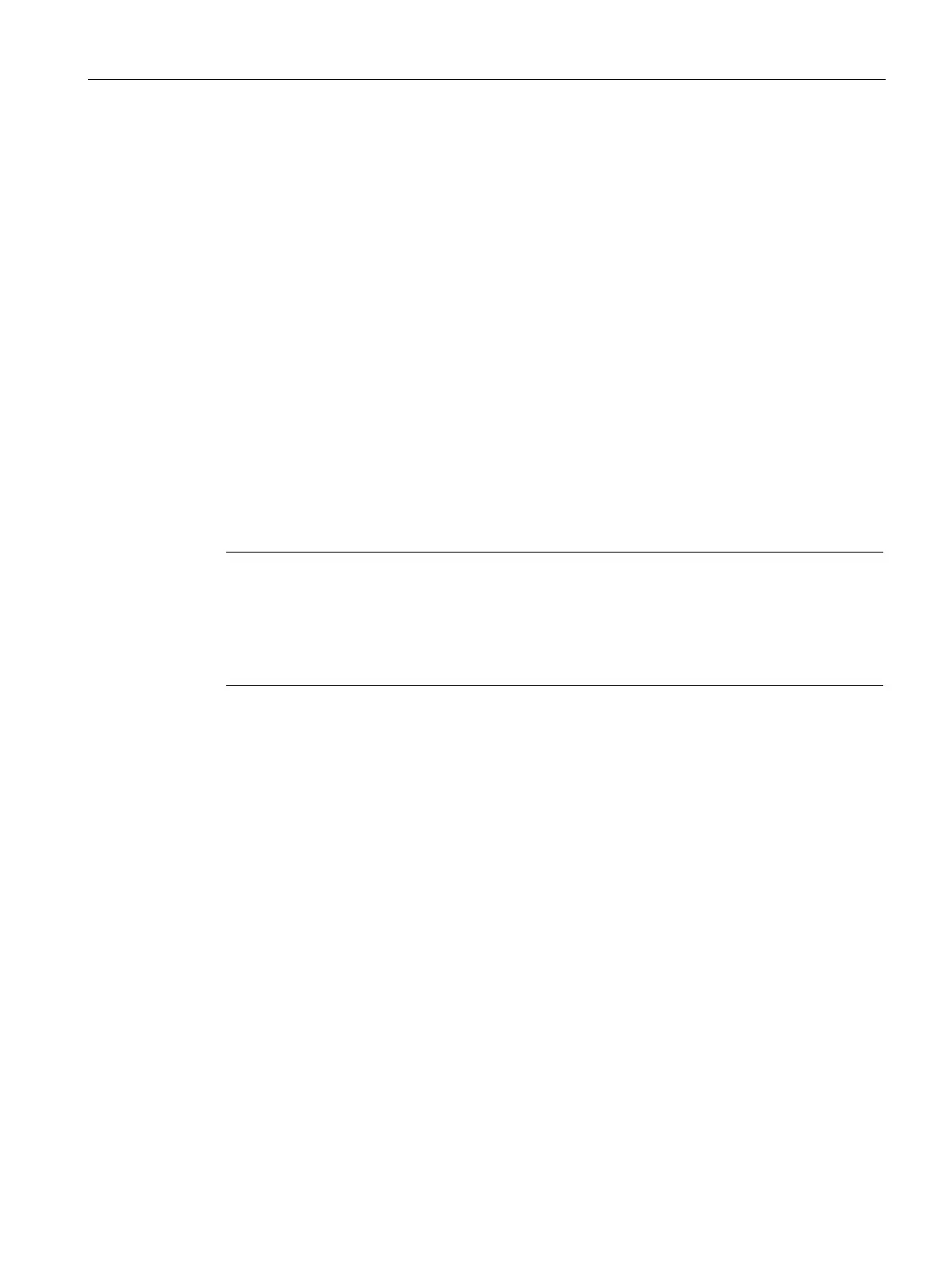Configuring Time-Based Services
17.3 Applying a Time Range Profile to a WLAN SSID
SCALANCE W1750D UI
Configuration Manual, , C79000-G8976-C451-02
297
Applying a Time Range Profile to a WLAN SSID
To apply a time range profile to a WLAN SSID using the SCALANCE W UI:
1. Navigate to the WLAN SSID profile configuration wizard
– Click
or
– Select an existing WLAN SSID and click
.
2. Click
.
3. Click
, select a time range profile from the list, then select a value from the
drop-down list, and then click
.
– When a time range profile is enabled on an SSID, the SSID is made available to the
users for the configured time range. For example, if the specified time range is 12:00–
13:00, the SSID becomes available only between 12 PM and 1 PM on a given day.
– If a time range is disabled, the SSID becomes unavailable for the configured time
range. For example, if the configured time range is 14:00–17:00, the SSID is made
unavailable from 2 PM to 5 PM on a given day.
4. Click
and then click
.
Note
If the SSID has two time range profiles enabled with an overlapping duration, the time range
profile will be executed as per the configuration condition
s described earlier in this chapter.
For example, if profile1 has 9AM
-12PM as the duration and profile2 has 10AM-11AM as the
duration and both are enabled on the SSID, the SSID becomes available only in the time
range 9AM
-11AM.
To enable a time range profile on an SSID:
(scalance)(config)# wlan ssid-profile <name>
(scalance)(SSID Profile "<name>")# time-range <name> enable
(scalance)(SSID Profile "<name>")# end
(scalance)# commit apply
To disable a time range profile on an SSID:
(scalance)(config)# wlan ssid-profile <name>
(scalance)(SSID Profile "<name>")# time-range <name> disable
(scalance)(SSID Profile "<name>")# end
(scalance)# commit apply