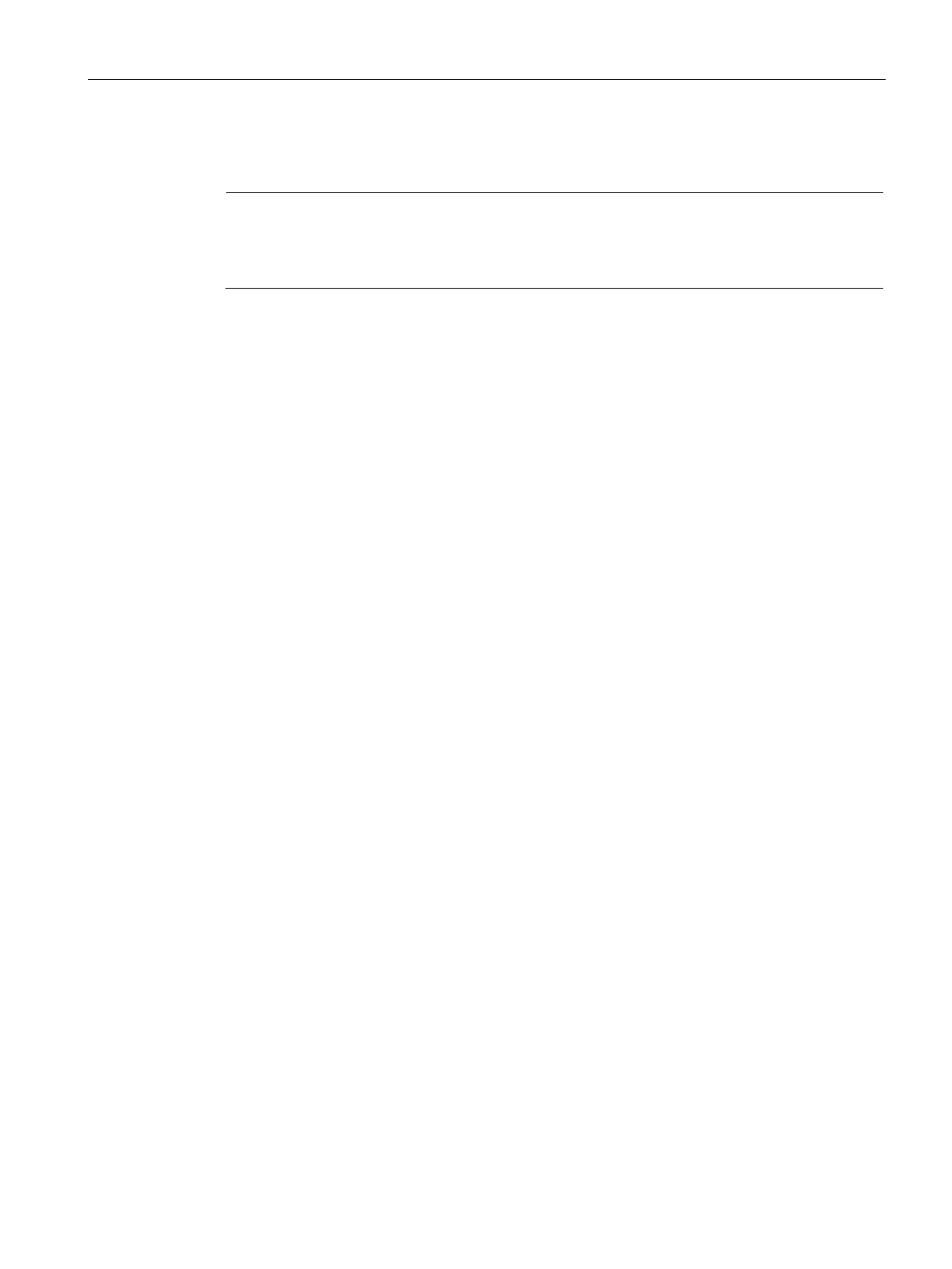Wired Profiles
12.1 Configuring a Wired Profile
SCALANCE W1750D UI
Configuration Manual, 02/2018, C79000-G8976-C451-02
151
Configuring Security Settings for a Wired Profile
Note
If you are creating a new wired profile, complete the Wired Settings and VLAN procedures
before specifying the security settings.
For more information, see Configuring Wired Settings
147) and Configuring VLAN Settings for a WLAN SSID Profile (Page 149).
Configuring Security Settings for a Wired Employee Network
You can configure security parameters for the Employee network by using the SCALANCE
W UI or the CLI.
To configure security parameters for the Employee network:
1. Configure the following parameters in the
tab.
–
—To support trusted ports in an AP, select
. When the Port type is
trusted, MAC and 802.1X authentication parameters cannot be configured.
The Port
Type is
by default.
In a trusted mode, APs will not create any user entry. A predefined ACL is applied to
the trusted port in order to control the client traffic that needs to be source NATed.
–
—To enable MAC authentication, select
. The MAC
authentication is disabled by default.
–
—To enable 802.1X authentication, select
. The 802.1X
authentication is disabled by default.
–
MAC authentication fail-thru
—To enable authentication fail-thru, select . When this
feature is enabled, 802.1X authentication is attempted when MAC authentication fails.
The
MAC authentication fail-thru
check box is displayed only when both
and
are
.
2. Select any of the following options for
:
–
—On selecting this option, an external RADIUS server must be configured to
authenticate the users. For information on configuring an external server, see
Configuring an External Server for Authentication on page 154.Authentication and
User Management on page 140
–
— If an internal server is selected, add the clients that are required to
authenticate with the internal RADIUS server. Click the
link to add users. For
information on adding a user, see Managing AP Users on page 140.
