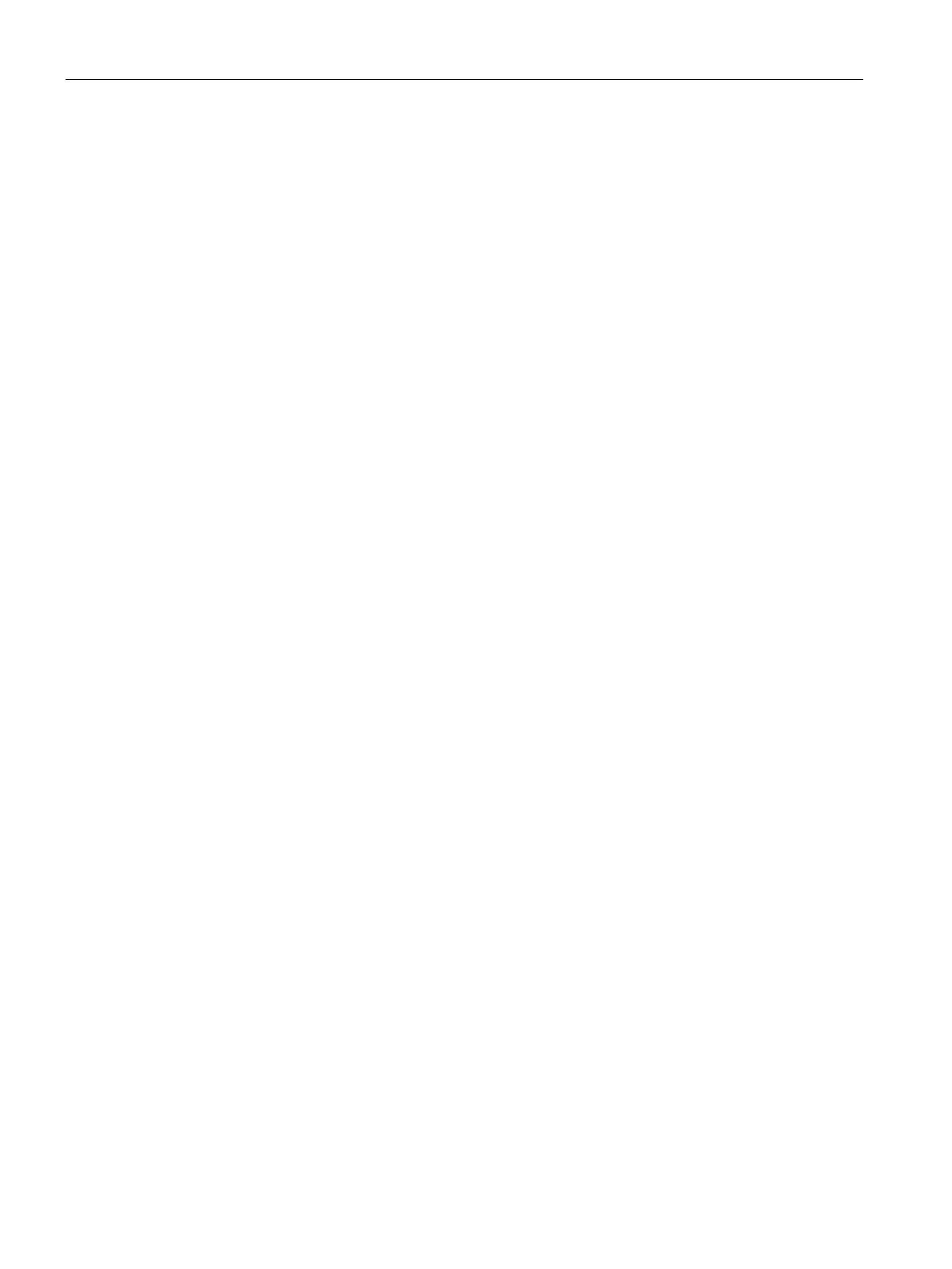SCALANCE W User Interface
6.2 Main Window
SCALANCE W1750D UI
80 Configuration Manual, 02/2018, C79000-G8976-C451-02
AirWave is a solution for managing rapidly changing wireless networks. When enabled,
AirWave allows you to manage the SCALANCE W network. For more information on
AirWave, see Managing an AP from AirWave (Page 417).
The AirWave status is displayed below the Virtual Controller section of the SCALANCE W
main window. If the AirWave status is
, click the
link to configure
AirWave.
The
window is displayed.
The
link is located on the SCALANCE W main window.
The SCALANCE W UI is automatically refreshed every 15 seconds by default. Click the
link to pause the automatic refreshing of the SCALANCE W UI after every 15
seconds. When the automatic refreshing is paused, the
link changes to
.
Click the
link to resume automatic refreshing.
Automatic refreshing allows you to get the latest information about the network and network
elements. You can use the
link when you want to analyze or monitor the network or a
network element, and therefore do not want the UI to refresh.
Depending on the link or tab that is clicked, SCALANCE W displays information about the
VC, Wi-Fi networks, APs, or the clients in the Info section. The views on the SCALANCE W
main window are classified as follows:
●
view — The VC view is the default view. This view allows you to monitor
the SCALANCE W network.
● The following SCALANCE W UI elements are available in this view:
–
— Networks, Access Points, and Clients. For detailed information on the tabs,
see Tabs on page 32.
–
— Monitoring, Client Alerts, and IDS. The Spectrum link is visible if you have
configured the AP as a spectrum monitor. These links allow you to monitor the
SCALANCE W network. For more information on these links, see Monitoring, IDS,
Alerts and Spectrum Monitor.
●
view — The Network view provides information that is necessary to monitor a
selected wireless network. All Wi-Fi networks in the SCALANCE W network are listed in
the
tab. Click the name of the network that you want to monitor.
●
view — The SCALANCE W Access Point view provides
information that is necessary to monitor a selected AP. All APs in the SCALANCE W
network are listed in the
tab. Click the name of the AP that you want to
monitor.
●
view — The Client view provides information that is necessary to monitor a
selected client. In the Client view, all the clients in the SCALANCE W network are listed in
the
tab. Click the IP address of the client that you want to monitor.
For more information on the graphs and the views, see Monitoring (Page 61).
