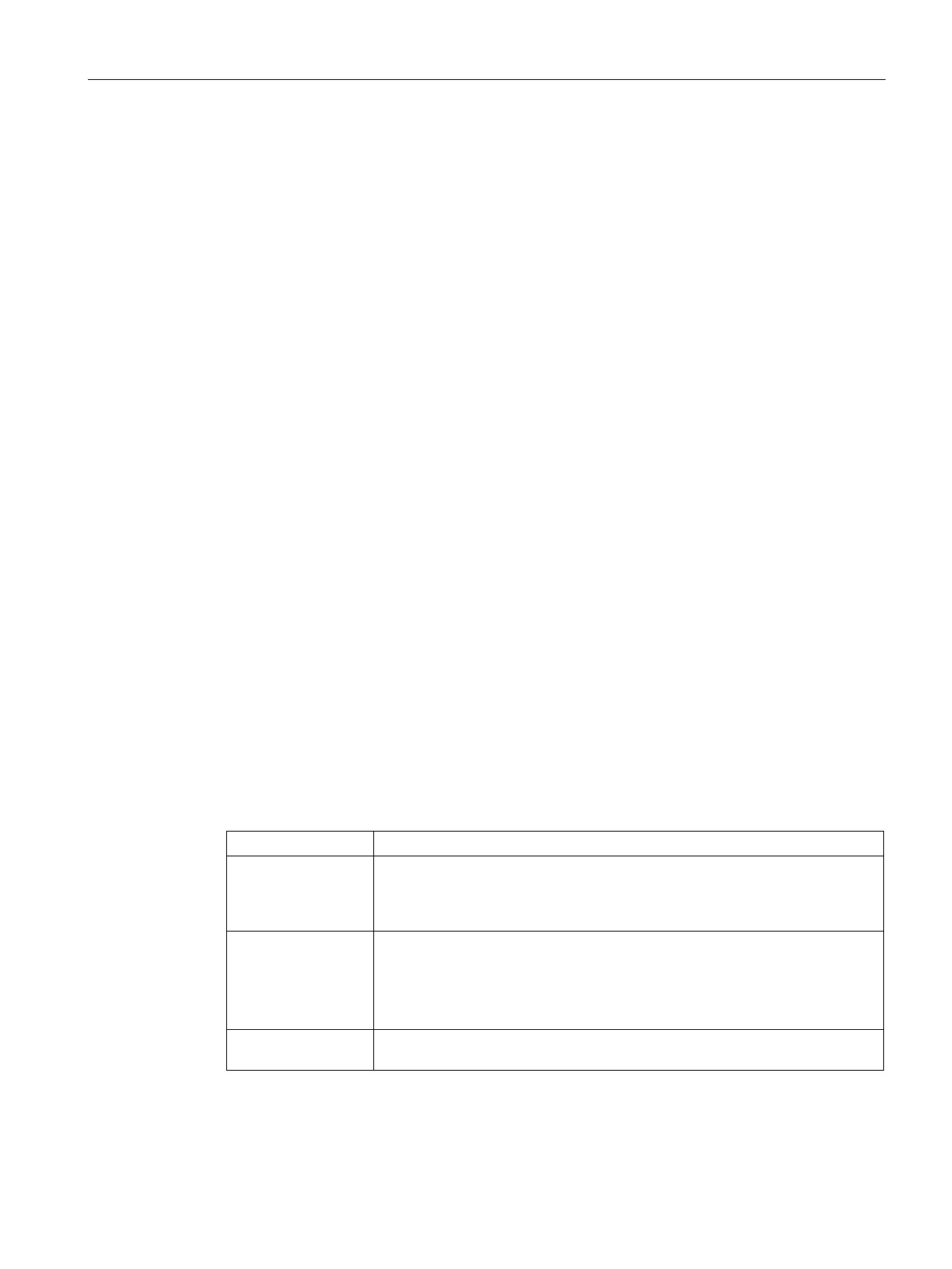Services
24.7 Integrating an AP with an XML API Interface
SCALANCE W1750D UI
Configuration Manual, 02/2018, C79000-G8976-C451-02
407
8. To add multiple entries, repeat the procedure
9. Click
.
10. To edit or delete the server entries, use the
and
buttons, respectively.
To enable XML API integration with the AP:
(scalance)(config)# xml-api-server <xml_api_server_profile>
(scalance)(xml-api-server <profile-name>)# ip <subnet> [mask <mask>]
(scalance)(xml-api-server)# key <key>
(scalance)(xml-api-server)# end (scalance)# commit apply
Creating an XML API Request
You can now create an XML request with an appropriate authentication command and send
it to the VC through HTTPS post. The format of the URL to send the XML request is:
https://<virtualcontroller-ip/auth/command.xml>
●
: The IP address of the VC that will receive the XML API request
●
: The XML request that contains the XML API command. The format of the
XML API request is:
●
xml=<scalance command="<XML API command>">
<options>Value</options>
...
<options>Value</options>
</scalance>
You can specify any of the following commands in the XML request:
Table 24- 3 XML API Command
user_add If the user entry is already present in the user table, the command will modify
the entry with the values defined in the XML request. For an existing user, this
command will update any value that is supplied, with an exception of IP and
MAC address. Session time-out is only applicable to captive portal users.
user_delete This command deletes an existing user from the user table of the VC.
Do not use the
command if the intention is to clear the
association from the VC user table. If the client is dual-stack, it re-inherits the
authentication state from the IPv6 address. If not dual-stack, the client reverts
user_authenticate This command authenticates against the server group defined in the captive
portal profile. This is only applicable to captive portal users.
