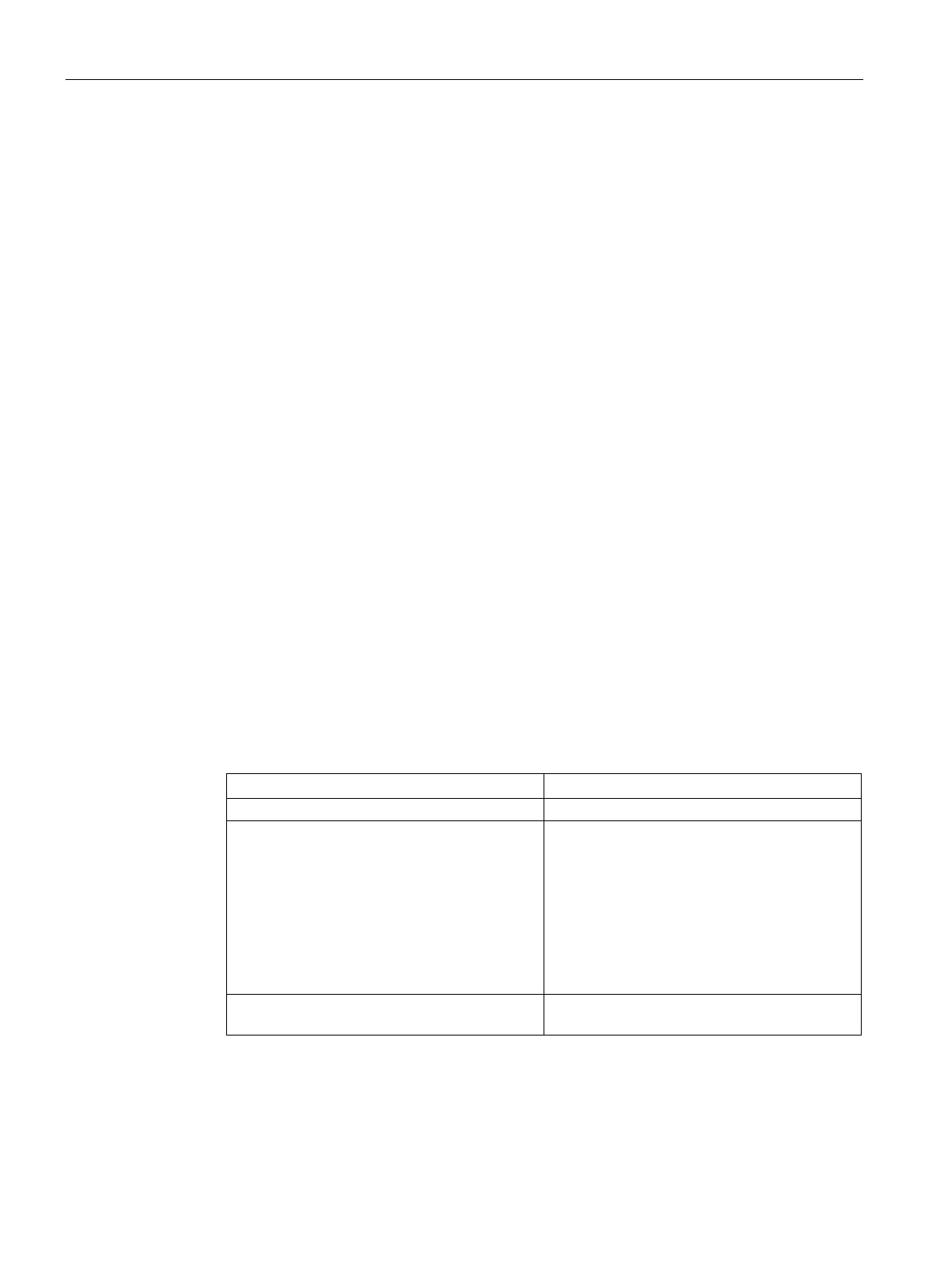Captive Portal for Guest Access
13.5 Configuring External Captive Portal for Guest Network
SCALANCE W1750D UI
176 Configuration Manual, 02/2018, C79000-G8976-C451-02
Configuring External Captive Portal for Guest Network
13.5.1
External Captive Portal Profiles
You can now configure external captive portal profiles and associate these profiles to a user
role or SSID. You can create a set of captive portal profiles in the
window (accessed from the
tab) and associate these profiles with an SSID or a
wired profile. You can also create a new captive portal profile on the
tab of the
WLAN wizard or a Wired Network window. In the current release, you can configure up to 16
external captive portal profiles.
When the captive portal profile is associated to an SSID, it is used before user
authentication. If the profile is associated to a role, it is used only after the user
authentication. When a captive portal profile is applied to an SSID or wired profile, the users
connecting to the SSID or wired network are assigned a role with the captive portal rule. The
guest user role allows only DNS and DHCP traffic between the client and the network, and
directs all HTTP or HTTPS requests to the captive portal unless explicitly permitted to allow
all types of traffic.
Creating a Captive Portal Profile
You can create a captive portal profile using the SCALANCE W UI or the CLI.
1.
Security > External Captive Portal
2. Click
. The
popup window is displayed.
3. Specify values for the following Captive Portal Profile Configuration Parameters:
Enter a name for the profile.
Type Select any one of the following types of
authentication:
l
—Select this option to
enable user authentication against a RADIUS
server.
l
—Select this option to
specify an authentication text. The specified
text will be returned by the external server after
a successful user authentication.
IP or hostname Enter the IP address or the host name of the
external splash page server.
