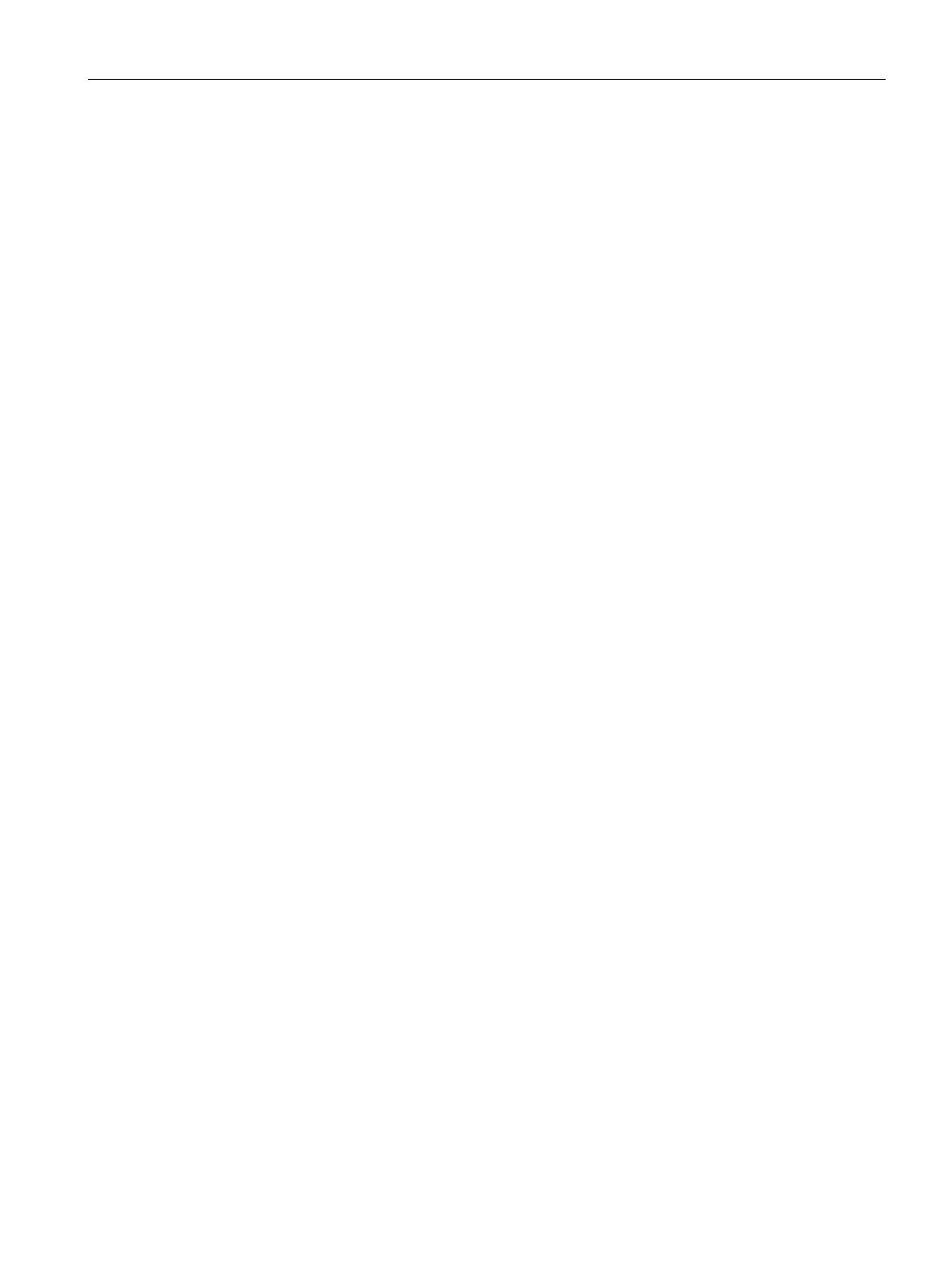AP Management and Monitoring
25.2 Configuring Organization String
SCALANCE W1750D UI
Configuration Manual, 02/2018, C79000-G8976-C451-02
421
Configuring Organization String
The Organization string is a set of colon-separated strings created by the AirWave
administrator to accurately represent the deployment of each AP. This string is defined by
the installation personnel on the site.
You can use any of the following strings:
● AMP Role—"Org Admin" (initially disabled)
● AMP User—"Org Admin" (assigned to the role "Org Admin")
● Folder—"Org" (under the Top folder in AMP)
● Configuration Group—"Org"
You can also assign additional strings to create a hierarchy of subfolders under the folder
named "Org". For example:
● subfolder1 for a folder under the "Org" folder
● subfolder2 for a folder under subfolder1
The Shared Secret key is an optional key used by the administrator to manually authorize
the first VC for an organization. Any string is acceptable.
Configuring AirWave Information
You can configure AirWave information by using the SCALANCE W UI or the CLI.
To configure AirWave information:
1. Click the AirWave
link of the main window. The
window is displayed
with the AirWave parameters on the
tab.
2. Enter the name of your organization in the
text box. The name
defined for the organization is displayed under the
tab in the AirWave UI.
3. Enter the IP address or domain name of the AirWave server in the
text
box.
4. Enter the IP address or domain name of a backup AirWave server in the
text box. The backup server provides connectivity when the primary server is
down. If the AP cannot send data to the primary server, the VC switches to the backup
server automatically.
5. Enter the shared key in the
text box and reconfirm. This shared key is used
for configuring the first AP in the SCALANCE W network.
6. Click
.
To configure AirWave information:
(scalance)(config)# organization <name>
