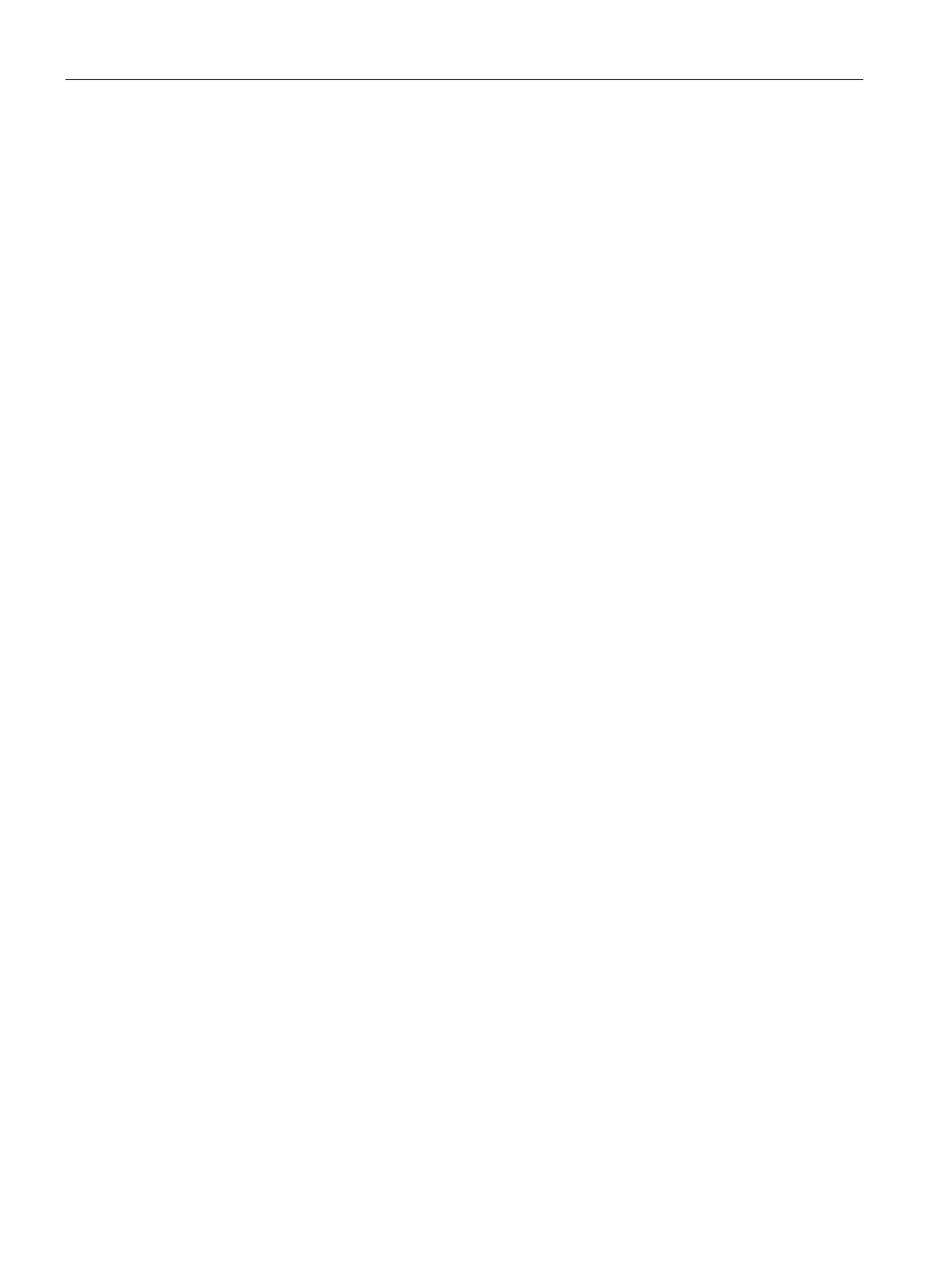Authentication and User Management
14.9 Configuring MAC Authentication for a Network Profile
SCALANCE W1750D UI
230 Configuration Manual, 02/2018, C79000-G8976-C451-02
Configuring MAC and 802.1X Authentications for Wired Profiles
You can configure MAC authentication with 802.1X authentication for a wireless network
profile using the SCALANCE W UI or the CLI
To enable MAC authentication for a wired profile:
1. Click the
link under
in the main window. The Wired window is displayed.
2. Click
under
to create a new network or select an existing profile for
which you want to enable MAC authentication and then click
.
3. In the
or the
window, ensure that all the required
Wired and VLAN attributes are defined, and then click
.
4. On the
tab, perform the following steps:
– Select
from the
drop-down list.
– Select
from the
drop-down list.
– Select
from the
MAC authentication fail-thru
drop-down list.
5. Specify the type of authentication server to use and configure other required parameters.
For more information on configuration parameters, see Configuring Security Settings for a
Wired Profile (Page 151).
6. Click
to define access rules, and then click
to apply the changes.
To enable MAC and 802.1X authentications for a wired profile:
(scalance)(config)# wired-port-profile <name>
(scalance)(wired ap profile "<name>")# type {<employee>|<guest>}
(scalance)(wired ap profile "<name>")# mac-authentication
(scalance)(wired ap profile "<name>")# dot1x
(scalance)(wired ap profile "<name>")# l2-auth-failthrough
(scalance)(wired ap profile "<name>")# auth-server <name>
(scalance)(wired ap profile "<name>")# server-load-balancing
(scalance)(wired ap profile "<name>")# radius-reauth-interval <Minutes>
(scalance)(wired ap profile "<name>")# end
(scalance)# commit appl