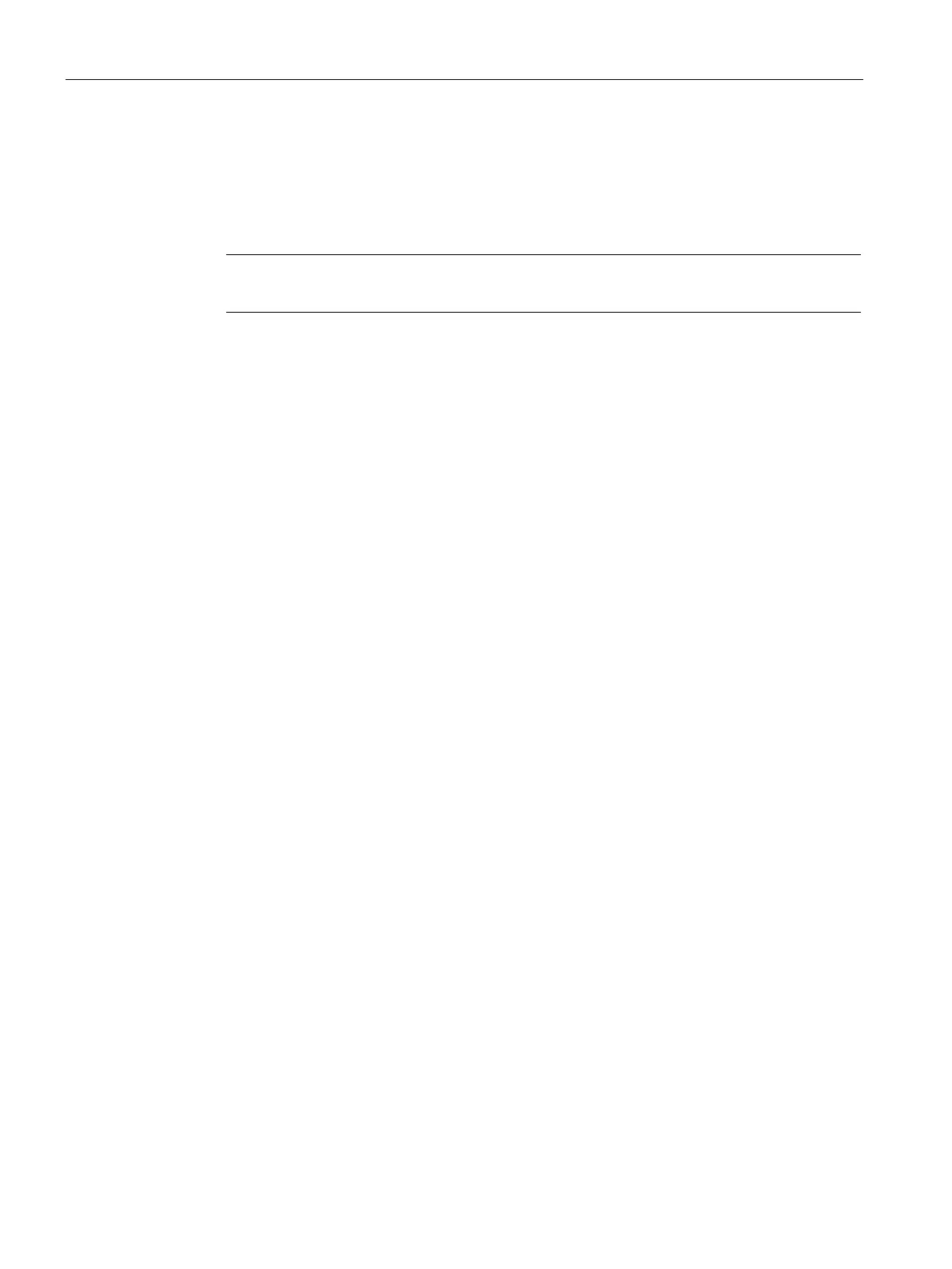Uplink Configuration
26.4 Wi-Fi Uplink
SCALANCE W1750D UI
432 Configuration Manual, 02/2018, C79000-G8976-C451-02
8. Select a passphrase format from the
drop-down list. The following
options are available:
– 8 – 63 alphanumeric characters
– 64 hexadecimal characters
Note
Ensure that the hexadecimal password string is exactly 64 digits in l
ength.
9. Enter a Pre-Shared Key (PSK) passphrase in the
text box and click
.
10. Navigate to
System > General > Show Advanced Options
view and set the
parameter to
.
11. Reboot the AP to apply the changes. After the AP reboot, the Wi-Fi and mesh links are
automatically enabled.
To configure Wi-Fi uplink on an AP:
(scalance)(config) # wlan sta-profile
(scalance)(sta uplink)# cipher-suite<clear | wpa-tkip-psk | wpa2-ccmp-psk>
(scalance)(sta uplink)# essid <essid>
(scalance)(sta uplink)# uplink-band <band>
(scalance)(sta uplink)# wpa-passphrase <key>
(scalance)(sta uplink)# end
(scalance)# commit apply
To view the W-Fi uplink status in the CLI:
(scalance)# show wifi-uplink status configured :NO
To view the configuration status in the CLI:
(scalance)# show wifi-uplink config
ESSID :
Cipher Suite :
Passphrase :
Band :
(scalance)# show wifi-uplink auth log
----------------------------------------------------------------------
wifi uplink auth configuration:
----------------------------------------------------------------------
----------------------------------------------------------------------
wifi uplink auth log:
----------------------------------------------------------------------
