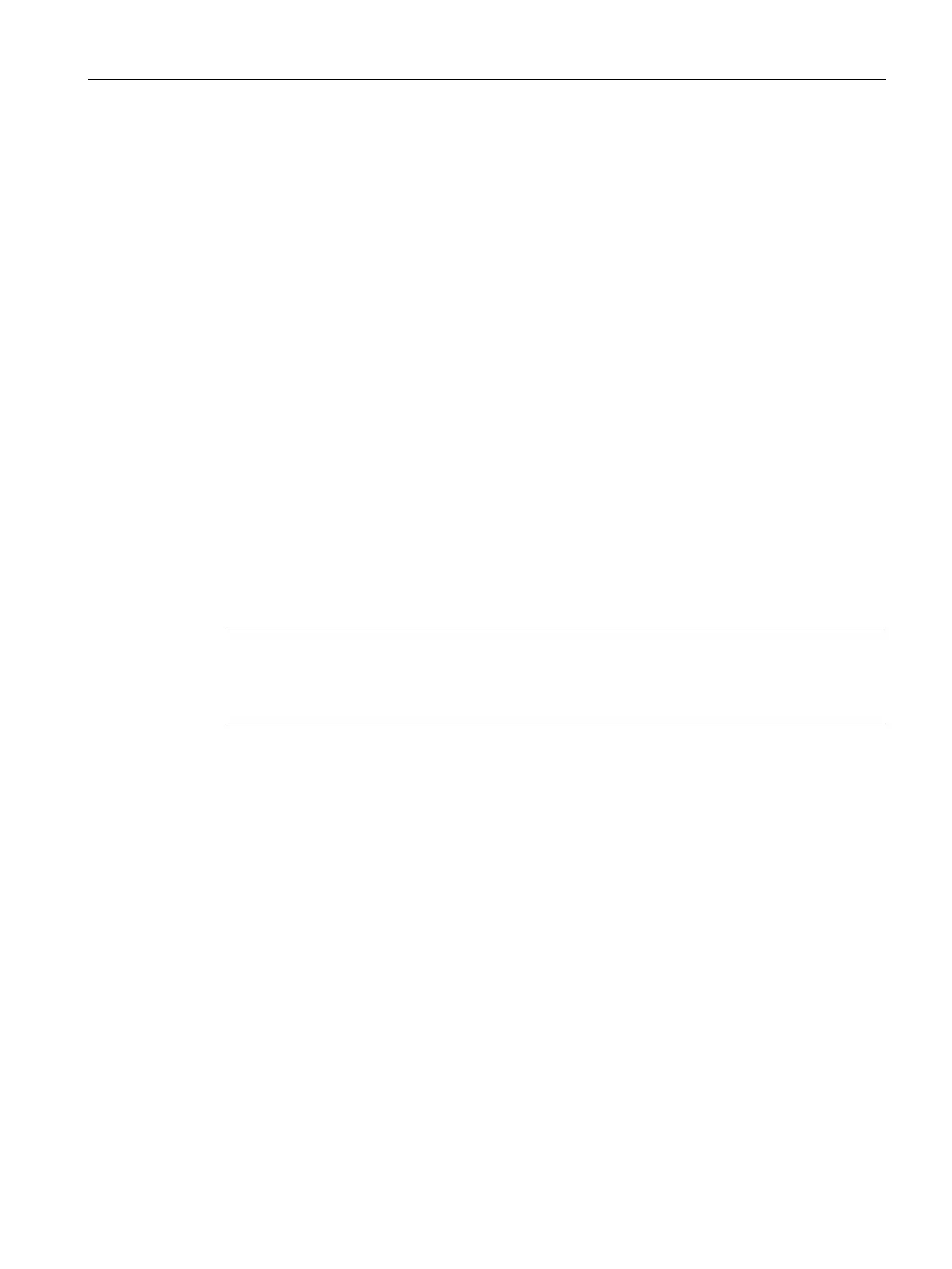Wireless Network Profiles
11.2 Configuring Fast Roaming for Wireless Clients
SCALANCE W1750D UI
Configuration Manual, 02/2018, C79000-G8976-C451-02
139
Beacon Report Requests and Probe Responses
The beacon request frame is sent by an AP to request a client to report the list of beacons
detected by the client on all channels.
● The beacon request is sent using the radio measurement request action frame.
● It is sent only to those clients that have the capability to generate beacon reports. The
clients indicate their capabilities through the
RRM enabled capabilities IE
sent in the
association request frames.
● By default, the beacon request frames are sent at a periodicity of 60 seconds.
Configuring a WLAN SSID for 802.11k Support
You can enable 802.11k support on a WLAN SSID by using the SCALANCE W UI or the
CLI.
1. Navigate to the WLAN wizard (Go to
OR Go to
and click
).
2. Click the
tab.
3. Under
, select the
check box.
4. Click
and then click
.
Note
To allow the AP and clients to exchange neighbor reports, ensure that Client match is
enabled through RF > ARM > Client match > Enabled
in the UI or by executing the
command in the
configuration subcommand mode.
