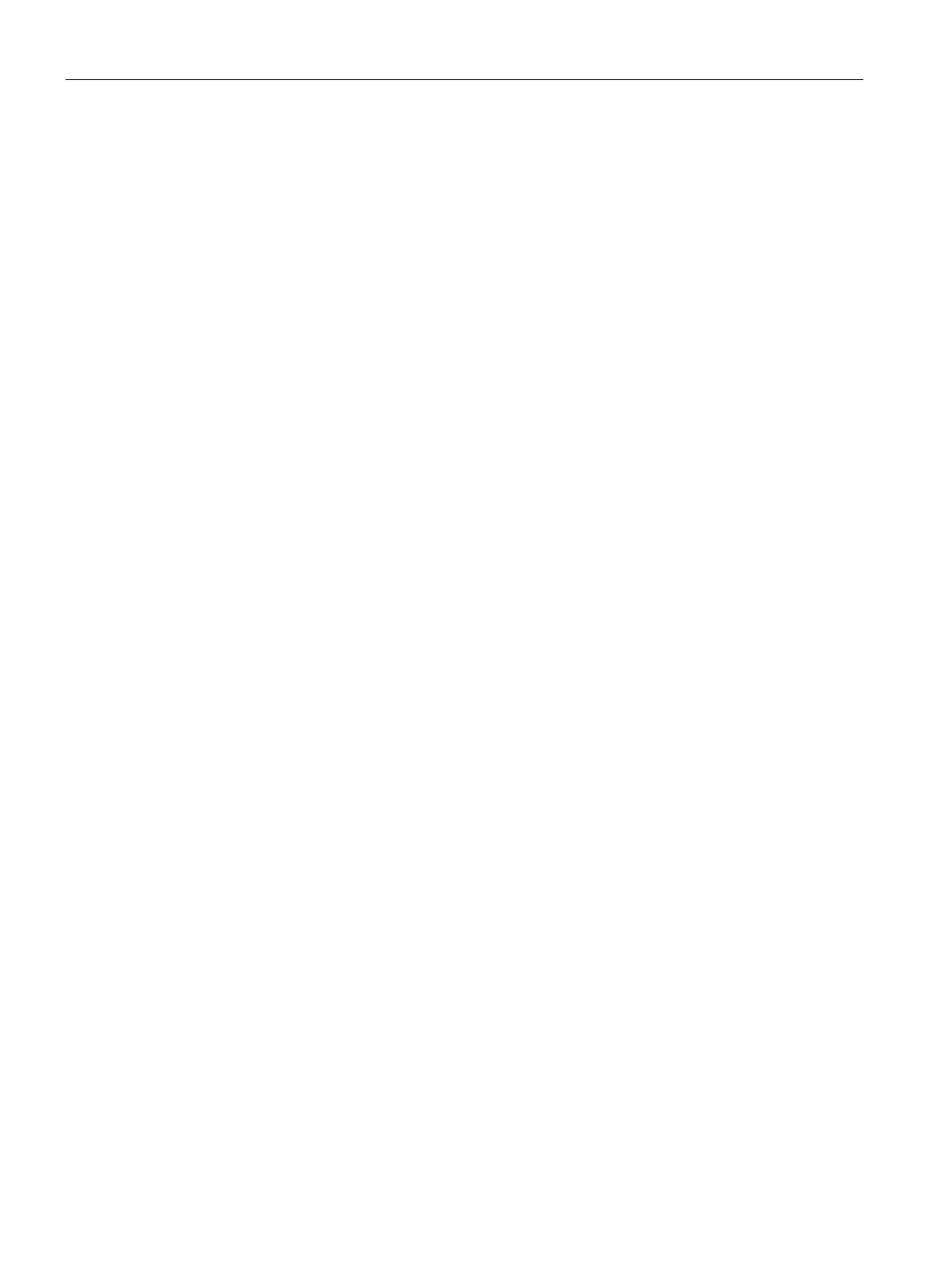Captive Portal for Guest Access
13.5 Configuring External Captive Portal for Guest Network
SCALANCE W1750D UI
182 Configuration Manual, 02/2018, C79000-G8976-C451-02
Creating a Web Login Page in ClearPass Guest
The ClearPass Guest Visitor Management Appliance provides a simple and personalized
user interface through which operational staff can quickly and securely manage visitor
network access. With ClearPass Guest, the users can have a controlled access to a
dedicated visitor management user database. Through a customizable web portal, the
administrators can easily create an account, reset a password, or set an expiry time for
visitors. Visitors can be registered at reception and provisioned with an individual guest
account that defines the visitor profile and the duration of their visit. By defining a web login
page on the ClearPass Guest Visitor Management Appliance, you can to provide a
customized graphical login page for visitors accessing the network.
For more information on setting up the RADIUS web login page, refer to the RADIUS
Services section in the ClearPass Guest Deployment Guide.
Configuring RADIUS Server in SCALANCE W UI
To configure SCALANCE W to point to ClearPass Guest as an external captive portal server:
1. Select the WLAN SSID for which you want to enable external captive portal
authentication with ClearPass Policy Manager. You can also configure the RADIUS
server when configuring a new SSID profile.
2. On the
tab, select
from the
drop-down list.
3. Select
from the
drop-down list and update the following:
– Enter the IP address of the ClearPass Guest server in the
text box.
Obtain the ClearPass Guest IP address from your system administrator.
– Enter
in the
text box. This URL must correspond to the
configured in the ClearPass Guest RADIUS Web Login page. For example, if
the Page Name is
, the URL should be
in the SCALANCE W UI
– Enter the
number (generally should be
). The ClearPass Guest server uses this
port for HTTP services.
– Click
.
4. To create an external RADIUS server, select
from the
drop-
down list. For information on authentication server configuration parameters, see
Configuring an External Server for Authentication on page 154.
5. Click
and then click
.
6. Click the updated SSID in the
tab.
7. Open any browser and type any URL. SCALANCE W redirects the URL to ClearPass
Guest login page.
8. Log in to the network with the username and password specified while configuring the
RADIUS server.
