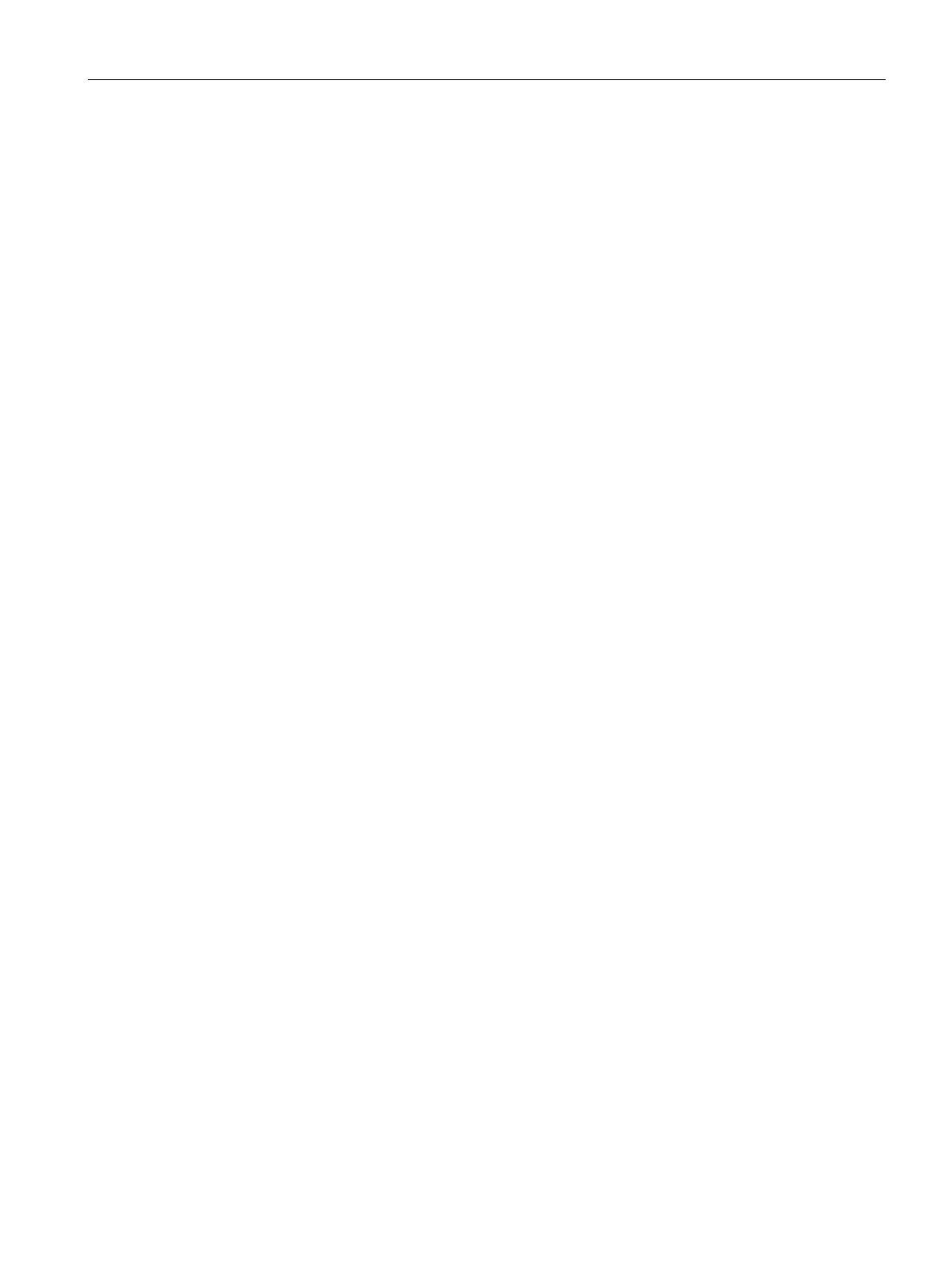Authentication and User Management
14.4 Configuring Authentication Servers
SCALANCE W1750D UI
Configuration Manual, 02/2018 , C79000-G8976-C451-02
215
3. Under
, configure the following parameters:
– Enter the name of the server.
– Enter the host name or the IP address of the server.
–
Select
to enable RadSec.
– Ensure that the port defined for RadSec is correct. By default, the port number is set
to 2083.
–
To allow the APs to process RFC 3576-compliant Change of Authorization (CoA) and
disconnect messages from the RADIUS server, set
to
. Disconnect
messages cause a user session to be terminated immediately, whereas the CoA
messages modify session authorization attributes such as data filters.
– If
is enabled, specify an AirGroup CoA port if required.
– Enter the NAS IP address.
– Specify the NAS identifier to configure strings for RADIUS attribute 32 and to send it
with RADIUS requests to the RADIUS server.
4. Click
.
To configure the RadSec protocol:
(scalance)
(config)# wlan auth-server <profile-name>
(scalance)(Auth Server "name")# ip <host>
(scalance)(Auth Server "name")# radsec [port <port>]
(scalance)(Auth Server "name")# rfc3576
(scalance)(Auth Server "name")# nas-id <id>
(scalance)(Auth Server "name")# nas-ip <ip>
(scalance)(Auth Server "name")# end
(scalance)(Auth Server "name")# commit apply
Associate the Server Profile with a Network Profile
You can associate the server profile with a network profile using the SCALANCE W UI or the
CLI.
In the SCALANCE W UI
1. Access the WLAN wizard or the Wired Settings window.
–
To open the WLAN wizard, select an existing SSID on the
tab, and click
.
– To open the wired settings window, click
>
. In the
window, select a
profile and click
.
You can also associate the authentication servers when creating a new WLAN or
wired profile.
2. Click the
tab and select a splash page profile.
3. Select an authentication type.
