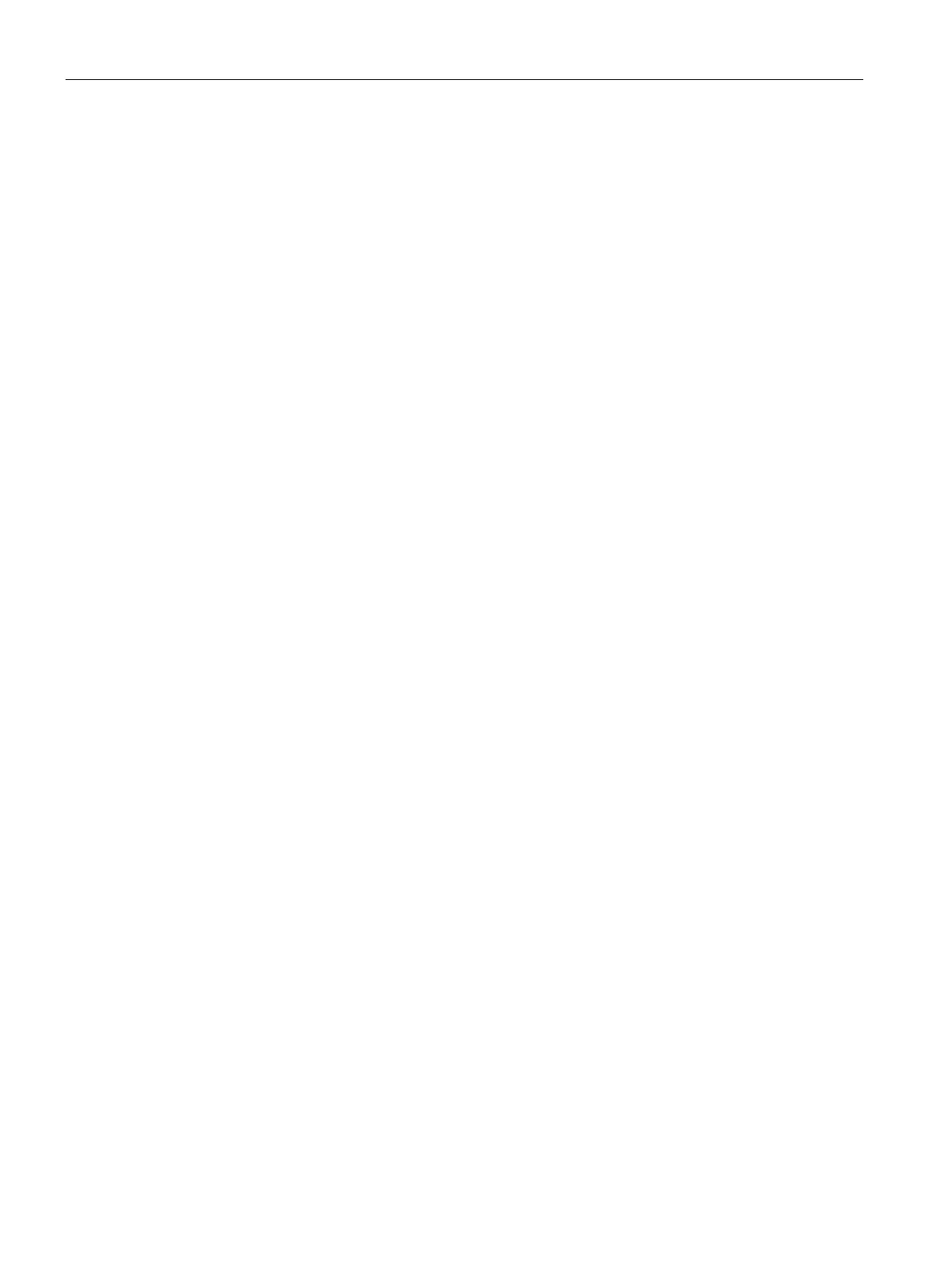Authentication and User Management
14.8 Enabling 802.1X Supplicant Support
SCALANCE W1750D UI
228 Configuration Manual, 02/2018, C79000-G8976-C451-02
4. To configure 802.1X authentication on uplink ports of an AP, complete the following
steps:
–
System > Show advanced options > Uplink
– Click AP1X.
– Select PEAP or TLS as the authentication type.
–
If you want to validate the server credentials using server certificate, select the
check box. Ensure that the server certificates for validating server
credentials are uploaded to AP database.
– Click
5. Reboot the AP
To set username and password variable used by the PEAP protocol-based 802.1X
authentication:
(scalance)# ap1x-peap-user <ap1xuser> <password>
To set the PEAP 802.1X authentication type:
(scalance)(config)# ap1x peap [validate-server]
(scalance)(config)# end
(scalance)# commit apply
To set TLS 802.1X authentication type:
(scalance)(config)# ap1x tls <tpm|user> [validate-server]
(scalance)(config)# end
(scalance)# commit apply
To upload user or CA certificates for PEAP or TLS authentication:
(scalance)# copy tftp <addr> <file> ap1x {ca|cert <password>} format pem
To download user or server certificates from a TFTP, FTP, or web server:
(scalance)#
download ap1x <url> format pem [psk <psk>]
(scalance)# download ap1xca <url> format pem
To view the certificate details:
(scalance)# show ap1xcert
To verify the configuration, use any of the following commands:
(scalance)# show ap1x config
(scalance)# show ap1x debug-logs
(scalance)# show ap1x status