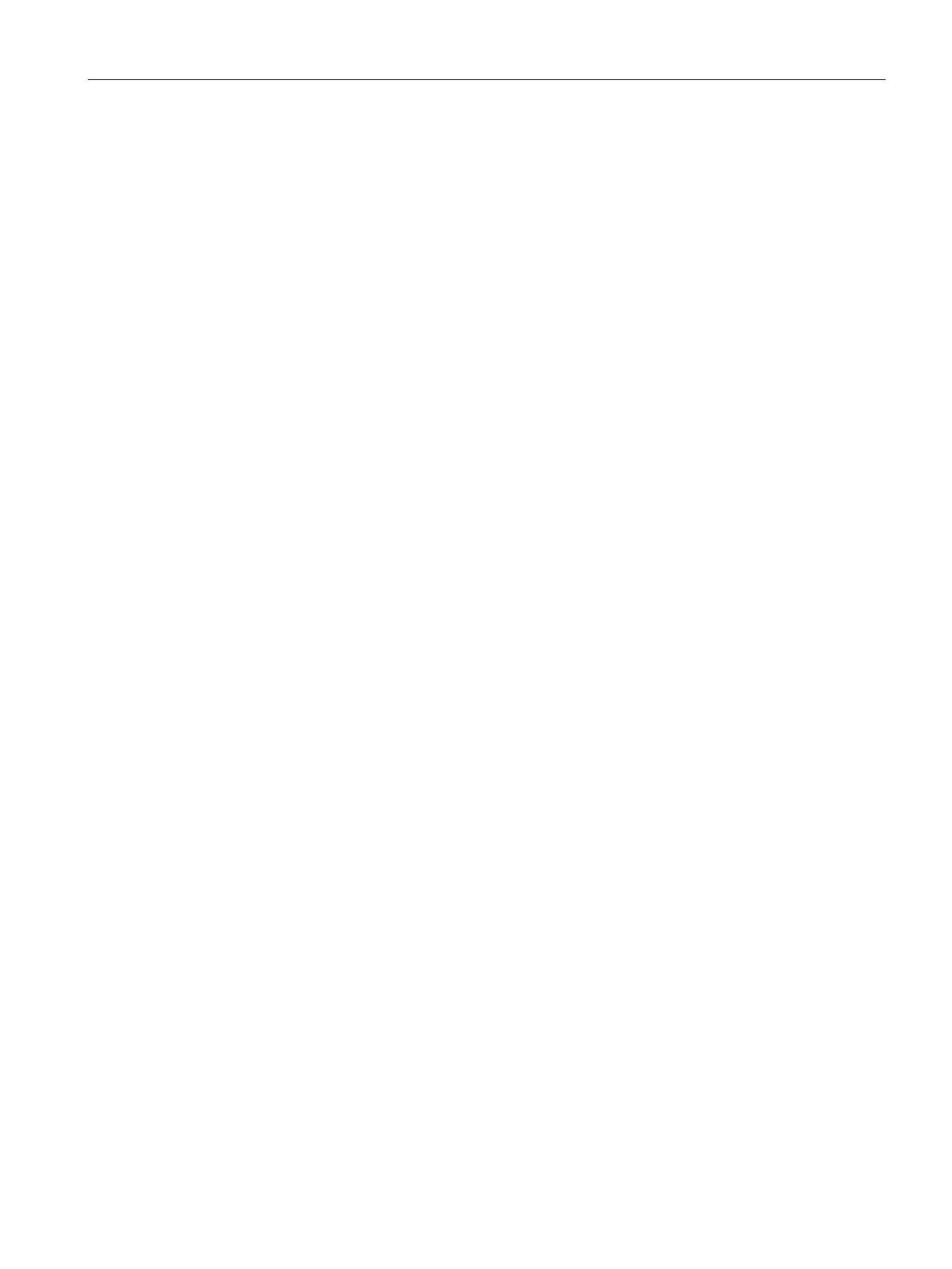Roles and Policies
15.1 Firewall Policies
SCALANCE W1750D UI
Configuration Manual, 02/2018, C79000-G8976-C451-02
249
Configuring a Destination-NAT Access Rule
SCALANCE W supports configuration of the destination-NAT rule, which can be used to
redirect traffic to the specified IP address and destination port. The destination-NAT
configuration is supported only in the bridge mode without VPN.
You can configure a destination-NAT access rule by using the SCALANCE W UI or the CLI.
To configure a destination-NAT access rule:
1. Navigate to the WLAN wizard or the Wired settings window:
–
To configure access rules for a WLAN SSID, in the
tab, click
to create a
new network profile or click
to modify an existing profile.
– To configure access rules for a wired profile,
. In the
window, click
under
to create a new network or click
to select an existing
profile.
2. Click the
tab and perform any of the following steps:
– To configure access rules for the network, move the slider to the
access control type.
– To configure access rules for user roles, move the slider to the
access
control type.
3. To create a new rule for the network, click
. To create an access rule for a user role,
select the user role and then click
. The
window is displayed.
4. In the
window, perform the following steps:
– Select
from the
drop-down list.
– Select
from the
drop-down list, to allow for making changes to
the source IP address.
– Specify the IP address and port details.
– Select a service from the list of available services.
–
Select the required option from the
drop-down list.
– If required, enable other parameters such as
,
,
,
,
, and
.
– Click
.
5. Click
.
To configure destination-NAT access rule:
(scalance)(config)# wlan access-rule <access_rule>
(scalance)(Access Rule "<access_rule>")# rule <dest> <mask> <match> <protocol>
<sport> <eport> dst-nat ip <IP-address> [<port>] (scalance)(Access Rule
"<access_rule>")# end (scalance)# commit apply
