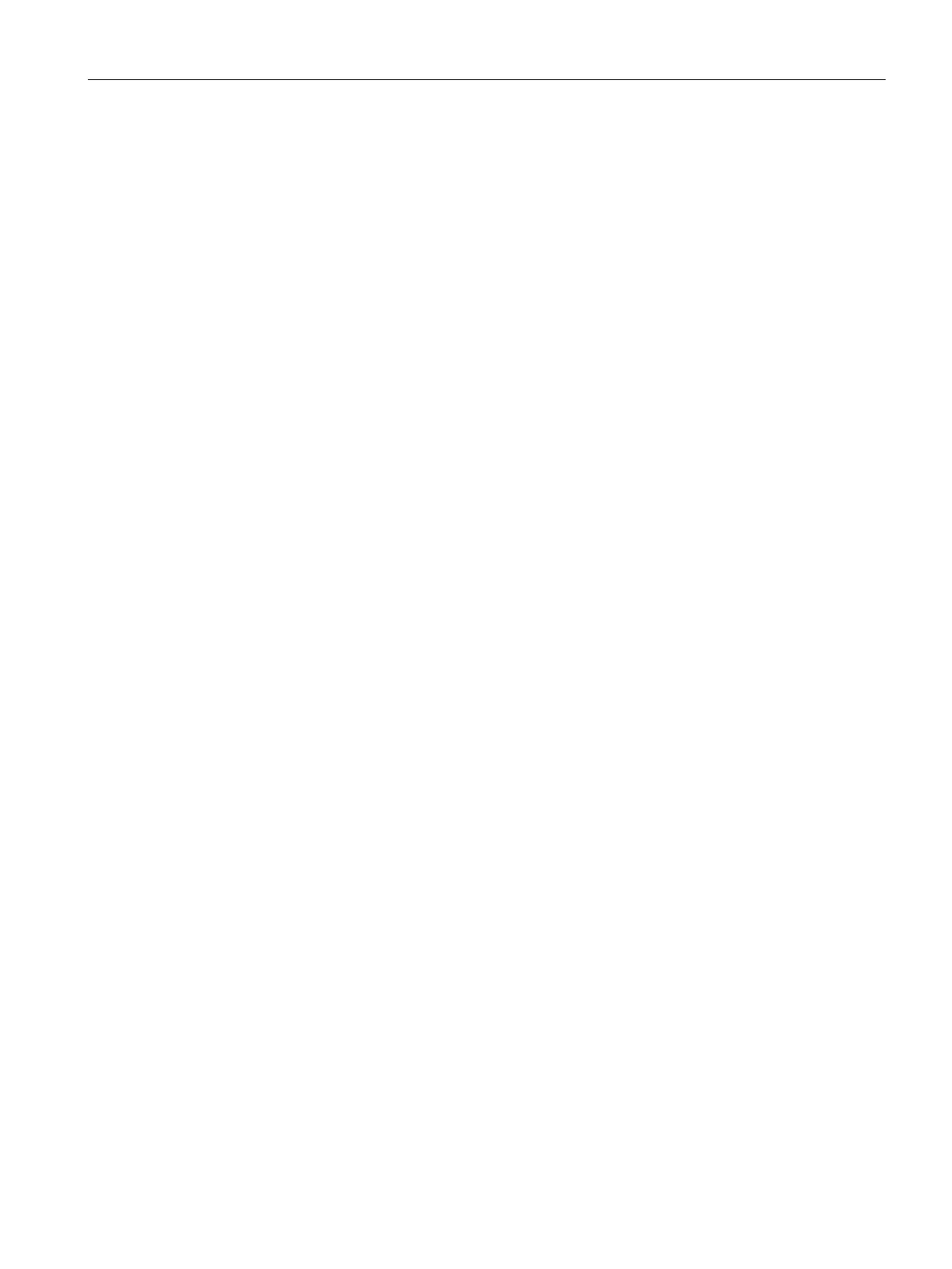DHCP Configuration
16.2 Configuring the Default DHCP Scope for Client IP Assignment
SCALANCE W1750D UI
Configuration Manual, 02/2018, C79000-G8976-C451-02
293
2. Enter the domain name of the client in the
text box.
3. Enter the IP addresses of the DNS servers separated by a comma (,) in the
text box.
4. Enter the duration of the DHCP lease in the
text box. Select any of the
following values from the drop-down list next to
:
–
—For minutes, specify a value between 2 and 59.
–
—For hours, specify a value between 1 and 23.
–
—For days, specify a value between 1 and 30. The default lease time is 0.
5. Enter the network range for the client IP addresses in the
text box. The system
generates a network range automatically that is sufficient for 254 addresses. If you want
to provide simultaneous access to more number of clients, specify a larger range.
6. Specify the subnet mask details for the network range in the
text box.
7. Click
to apply the changes.
To configure a DHCP pool:
(scalance)(config)# ip dhcp pool
(scalance)(DHCP)# domain-name <domain>
(scalance)(DHCP)# dns-server <DNS-IP-address>
(scalance)(DHCP)# lease-time <minutes>
(scalance)(DHCP)# subnet <IP-address>
(scalance)(DHCP)# subnet-mask <subnet-mask>
(scalance)(DHCP)# end
(scalance)# commit apply
To view the DHCP database:
(scalance)# show ip dhcp database
DHCP Subnet :192.0.2.0
DHCP Netmask :255.255.255.0
DHCP Lease Time(m) :20
DHCP Domain Name :example.com
DHCP DNS Server :192.0.2.1