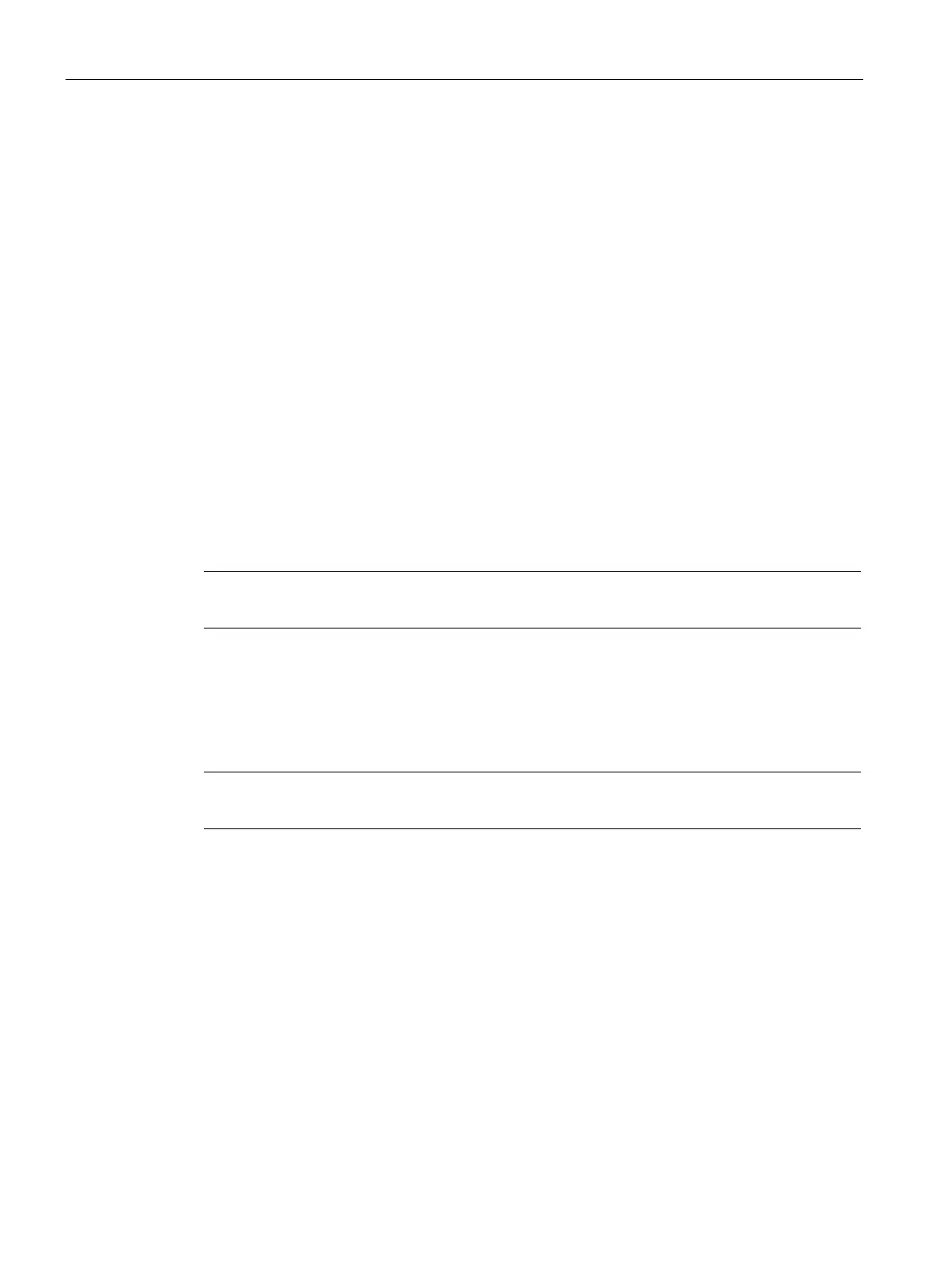Setting up an AP
4.2 Provisioning an AP
SCALANCE W1750D UI
32 Configuration Manual, 02/2018, C79000-G8976-C451-02
Connecting to a Provisioning Wi-Fi Network
The APs boot with factory default configuration and try to provision automatically. If the
automatic provisioning is successful, the SCALANCE W SSID will not be available. If
AirWave is not reachable and the automatic provisioning fails, the SCALANCE W SSID
becomes available and the users can connect to a provisioning network by using the
SCALANCE W SSID.
To connect to a provisioning Wi-Fi network:
1. Ensure that the client is not connected to any wired network.
2. Connect a wireless-enabled client to a provisioning Wi-Fi network: for example, scalance.
3. If the Windows operating system (OS) is used:
–
Click the wireless network connection icon in the system tray. The
Wireless Network
Connection
window is displayed.
– Click the SCALANCE W network and then click
.
4. If the Mac OS system is used:
–
Click the
icon. A list of available Wi-Fi networks is displayed.
– Click the
network.
Note
The SCALANCE W SSIDs are broadcast in 2.4 GHz only.
APs in the same VLAN automatically find each other and form a single functioning network
managed by a VC.
Note
Moving an AP from one cluster to another
requires a factory reset of the AP.
