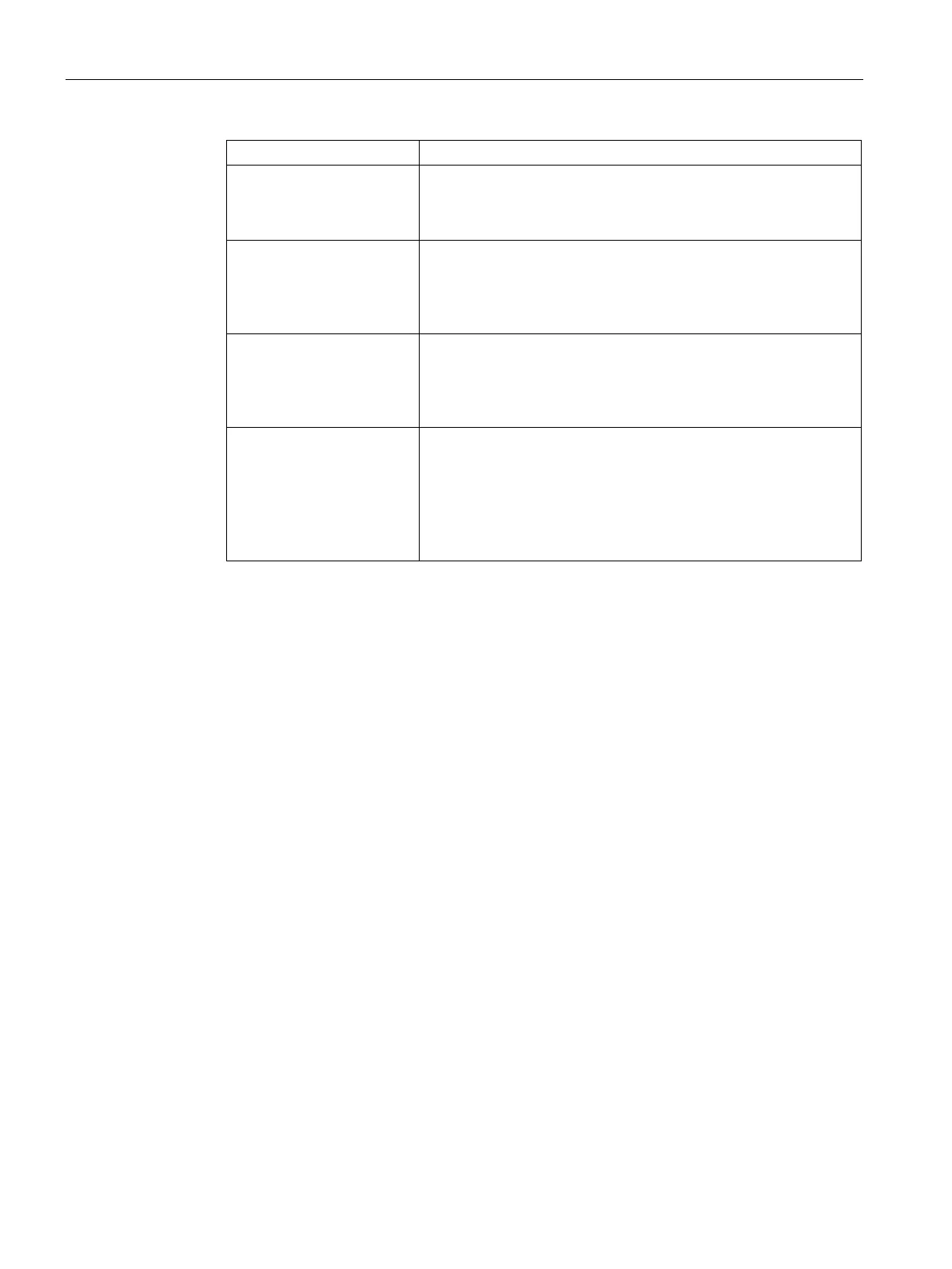Adaptive Radio Management
21.3 Configuring Radio Settings
SCALANCE W1750D UI
352 Configuration Manual, 02/2018, C79000-G8976-C451-02
Channel switch announce-
ment count.
Specify the count to indicate the number of channel switching an-
nouncements that must be sent before switching to a new channel.
This allows associated clients to recover gracefully from a channel
Background spectrum moni-
toring
Select
to allow the APs in access mode to continue with
normal access service to clients, while performing additional func-
tion of monitoring RF interference (from both neighboring APs and
non Wi-Fi sources such as, microwaves and cordless phones) on
the channel they are currently serving clients.
Customize
ARM power range
Select the check box and select a minimum (
) and max-
imum (
) power range value for the 2.4 GHz and 5 GHz
band frequencies. The default value is 3 dBm. Unlike the configura-
tion in the ARM profile, the transmit power of all radios in the Radio
profile do not share the same configuration.
Very high throughput Ensure that this check box is selected to enable very high through-
put (VHT) on 802.11ac devices with 5 GHz radio. If VHT is enabled
for the 5 GHz radio profile on an AP, it is automatically enabled for
all SSIDs configured on an AP. By default, VHT is enabled on all
SSIDs.
If you want the 802.11ac APs to function as 802.11n APs, clear the
check box to disable VHT on these devices.
5. Click
.
To configure 2.4 GHz radio settings:
(scalance)(config)# rf dot11g-radio-profile
(scalance)(RF dot11g Radio Profile)# beacon-interval <milliseconds>
(scalance)(RF dot11g Radio Profile)# legacy-mode
(scalance)(RF dot11g Radio Profile)# spectrum-monitor
(scalance)(RF dot11g Radio Profile)# dot11h
(scalance)(RF dot11g Radio Profile)# interference-immunity <level>
(scalance)(RF dot11g Radio Profile)# csa-count <count>
(scalance)(RF dot11g Radio Profile)# max-distance <count>
(scalance)(RF dot11g Radio Profile)# max-tx-power <db>
(scalance)(RF dot11g Radio Profile)# min-tx-power <db>
(scalance)(RF dot11g Radio Profile)# end
(scalance)# commit apply
To configure 5 GHz radio settings:
(scalance)(config)# rf dot11a-radio-profile
(scalance)(RF dot11a Radio Profile)# beacon-interval <milliseconds>
(scalance)(RF dot11a Radio Profile)# legacy-mode
(scalance)(RF dot11a Radio Profile)# spectrum-monitor
