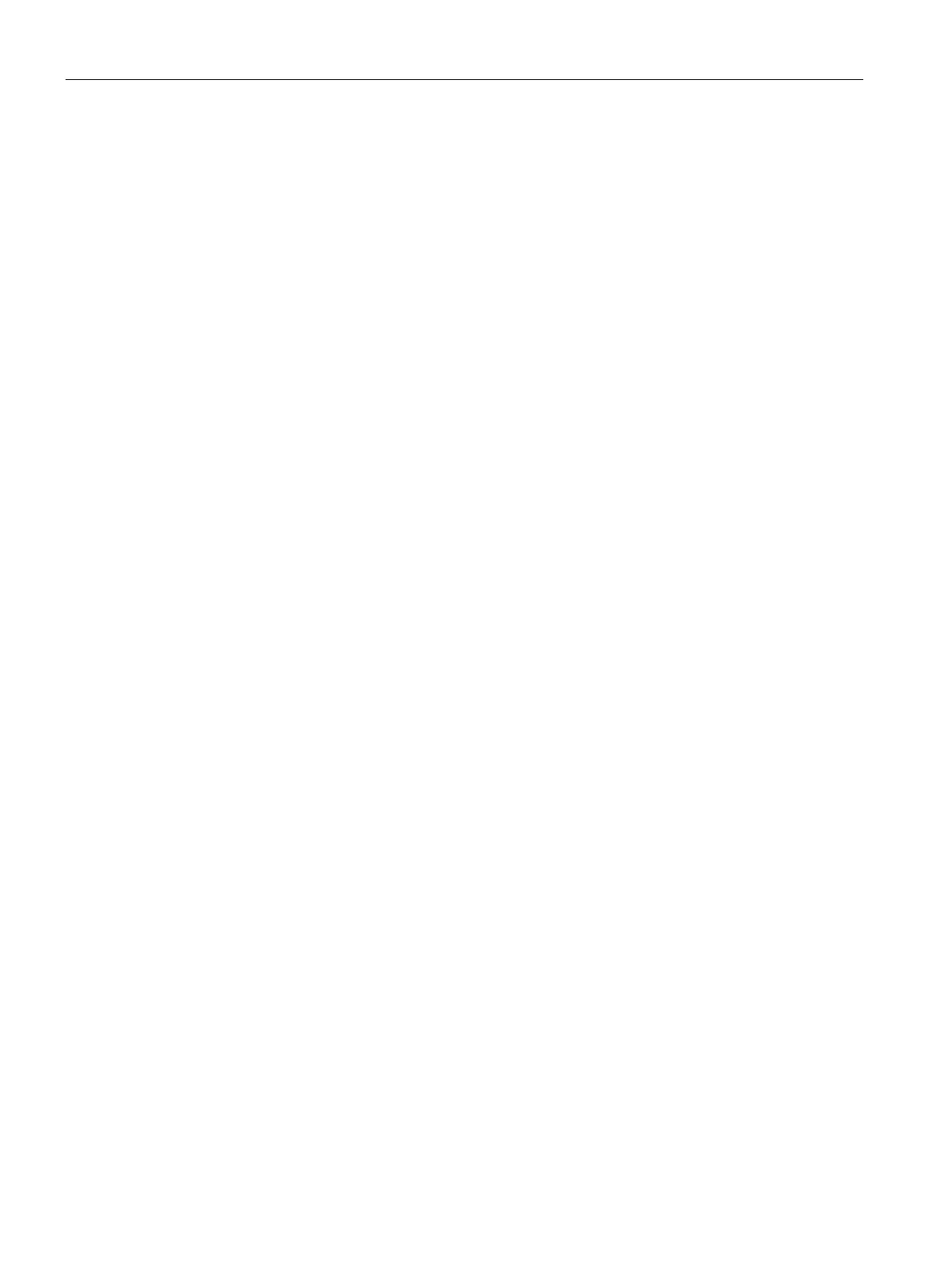Spectrum Monitor
30.2 Configuring Spectrum Monitors and Hybrid APs
SCALANCE W1750D UI
468 Configuration Manual, 02/2018, C79000-G8976-C451-02
Converting an AP to a Spectrum Monitor
In spectrum mode, spectrum monitoring is performed on entire bands and the AP functions
as a dedicated full-spectrum RF monitor, scanning all channels to detect interference,
whether from the neighboring APs or from non-Wi-Fi devices such as microwaves and
cordless phones.
By default, spectrum monitoring is performed on a higher band of the 5 GHz radio.
You can configure an AP to function as a stand-alone spectrum monitor by using the
SCALANCE W UI or the CLI.
To convert an AP to a spectrum monitor:
1. In the Access Points tab, click the AP that you want to convert to a spectrum monitor.
2. Click the edit link.
3. Click the
tab.
4. From the
drop-down list, select
.
5. Click
.
6. Reboot the AP for the changes to take effect.
7. To enable spectrum monitoring for any other band for the 5 GHz radio:
–
Click the
link on the SCALANCE Wmain window.
– In the
section, click
to view the
tab.
– For the 5 GHz radio, specify the spectrum band you want that radio to monitor by
selecting
,
, or
from the
drop-down list.
– Click
.
To convert an AP to a spectrum monitor:
(scalance)# wifi0-mode {<access> | <monitor> | <spectrum-monitor>}
(scalance)# wifi1-mode {<access> | <monitor> | <spectrum-monitor>}
To enable spectrum monitoring for any other band for the 5 GHz radio:
(scalance)(config)# rf dot11a-radio-profile
(scalance)(RF dot11a Radio Profile)# spectrum-band <type>
To view the radio configuration:
(scalance)# show radio config
2.4 GHz:
Legacy Mode:disable
Beacon Interval: 100
802.11d/802.11h: disable
Interference Immunity Level: 2
Channel Switch Announcement Count: 0
