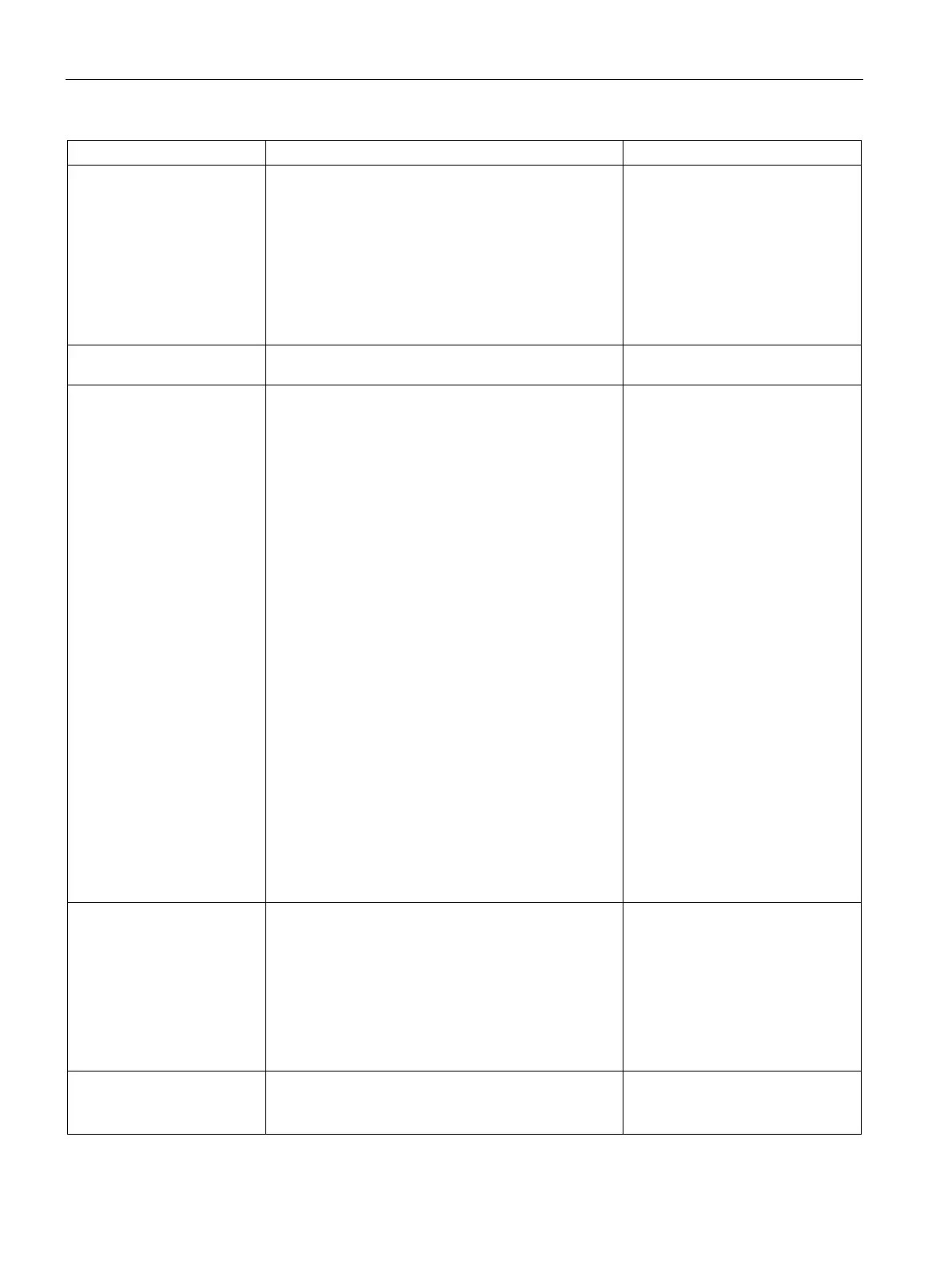Initial Configuration Tasks
7.1 Configuring System Parameters
SCALANCE W1750D UI
84 Configuration Manual, 02/2018, C79000-G8976-C451-02
AppRF Visibility Select one of the following options from the
drop-down list.
•
—Displays only inbuilt Deep Packet Inspection
(DPI) data.
•
—Displays the DPI data hosted on the
cloud.
•
—Displays both App and WebCC DPI data.
•
—Does not display any AppRF content.
# dpi
URL Visibility Select
or
from the
drop-down list.
# url-visibility
Virtual Controller network
settings
If the VC IP address is in the same subnet as the AP,
ensure that you select
from the
Virtual Con-
troller network settings
drop-down list and configure
the following details:
•
Virtual Controller Netmask
—Enter subnet mask
details.
•
Virtual Controller Gateway
—Enter a gateway
address.
•
—If the DNS IP address is
configured for a master AP, the DNS IP settings
are synchronized for all APs in an AP cluster.
– If the DNS IP address is configured for an AP
as part of the per AP setting (
Edit Access Point
> General
), it takes precedence over the VC
DNS IP address defined in the
window.
– If the APs are not explicitly assigned a DNS IP
address, the DNS IP address defined in
takes precedence.
– If the DNS IP address is not defined for APs or
VC, the DNS address dynamically assigned
from the DHCP server is used.
•
—Ensure that the VLAN
defined for the VC is not the same as the native
VLAN of the AP.
VC VLAN, gateway, and subnet mask details.
# virtual- controller-dnsip
<addr>
(scalance)(config)
# virtual- controller-vlan
<vcvlan> <vcmask>
<vcgw>
Auto join mode The Auto-Join feature allows APs to automatically
discover the VC and join the network. The Auto-Join
feature is enabled by default. If the Auto-Join feature
is disabled, a link is displayed in the
tab indicating that there are new APs discovered in
the network. Click this link if you want to add these
APs to the network.
When Auto-Join feature is disabled, the inactive APs
To disable auto-join mode:
(scalance)(config)
# no allow-new-aps
To enable auto-join mode:
(scalance)(config)
# allow-new-aps
Terminal access When terminal access is enabled, you can access the
AP CLI through SSH.
The terminal access is enabled by default
# terminal-access
