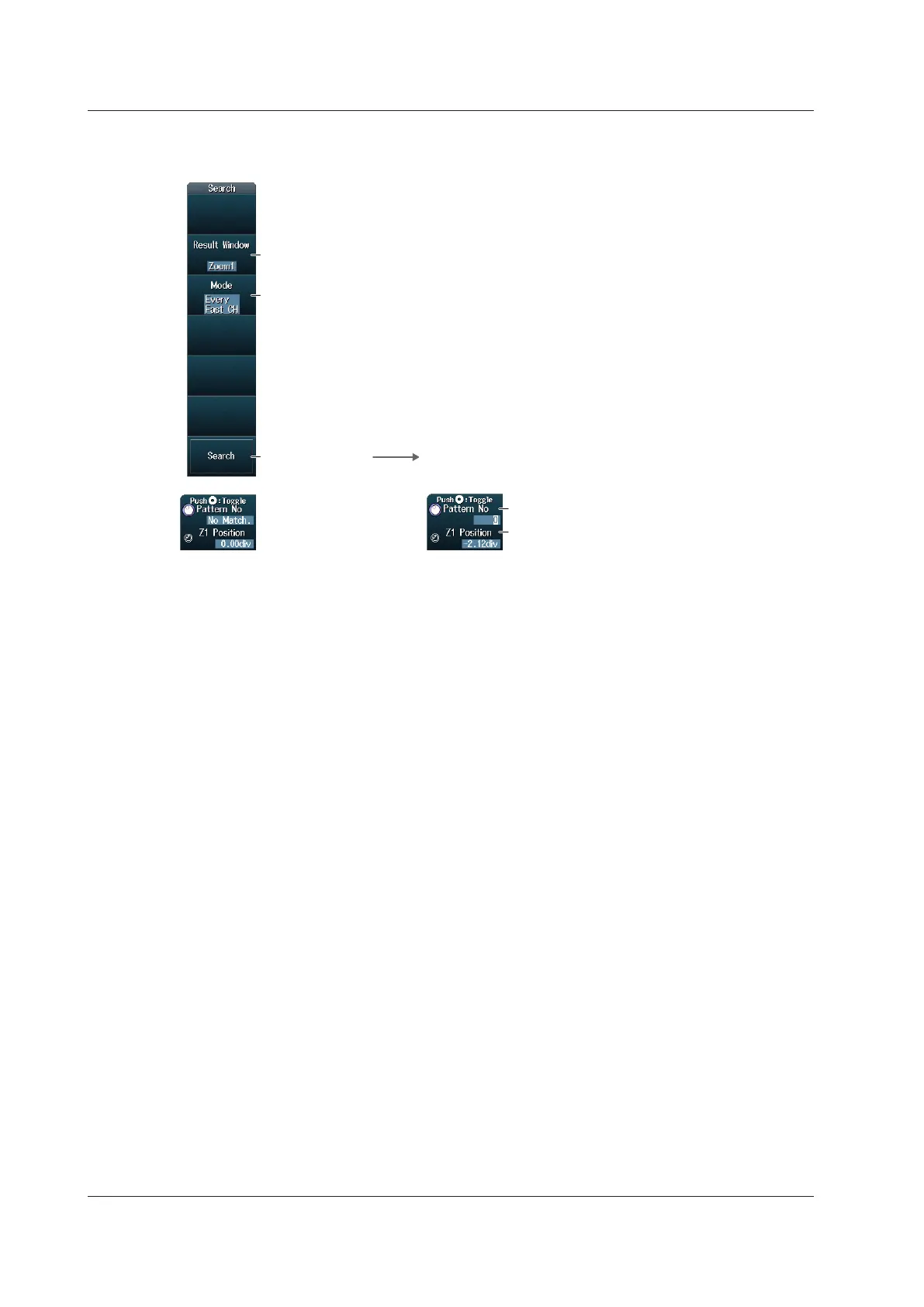12-30
IM DLM4038-02EN
Search Setup (Search)
Press the Search soft key to display the following menu.
Set the zoom window (Zoom1 or Zoom2).
Executes a search This appears when a point that matches
the specified search conditions is found.
Set the detected point number.
Set the zoom position.
Set the search type (Every Fast CH, Fast CH S&C, Fast CH Data,
Every Slow CH, Slow CH ID/Data, Error).
► section 2.13
Setting the Zoom Window
You can configure zoom windows Zoom1 and Zoom2 when they are displayed. Zoom1 is automatically
displayed during the auto setup of the analysis settings.
Setting the Search Type
You can set this setting in the same way that you set the trigger type to Every Fast CH, Fast CH S&C,
Fast CH Data, Every Slow CH, Slow CH ID/Data, or Error. For details, see section 2.13.
However, if the search mode is Slow CH ID/Data, set ID/data reference values a and b in the format
(Hex or Dec) specified in decode display in “SEARCH SENT Menu” (page 12-24). The search condition
setup screen (Condition Setup) of Slow CH ID/Data mode does not have the “ID and data input format
setting (Input Format)” item in section 2.13 that is available on the trigger condition setup screen.
Executing Searches
1.
Set the search type.
2.
Press the Search soft key.
The DLM4000 searches for the search conditions. If the DLM4000 finds points that match the search
conditions (detected points), it shows numbers (0, 1, 2, etc.) from the left of the waveform display in the
order that the points were detected.
Setting the Detected Point Number
You can set the detected point number and display the waveform for the detected point on the zoom
window.
Setting the Zoom Position
You can change the zoom position, which is the point on the waveform that is zoomed in on.
12.6 Analyzing and Searching SENT Signals (Option)