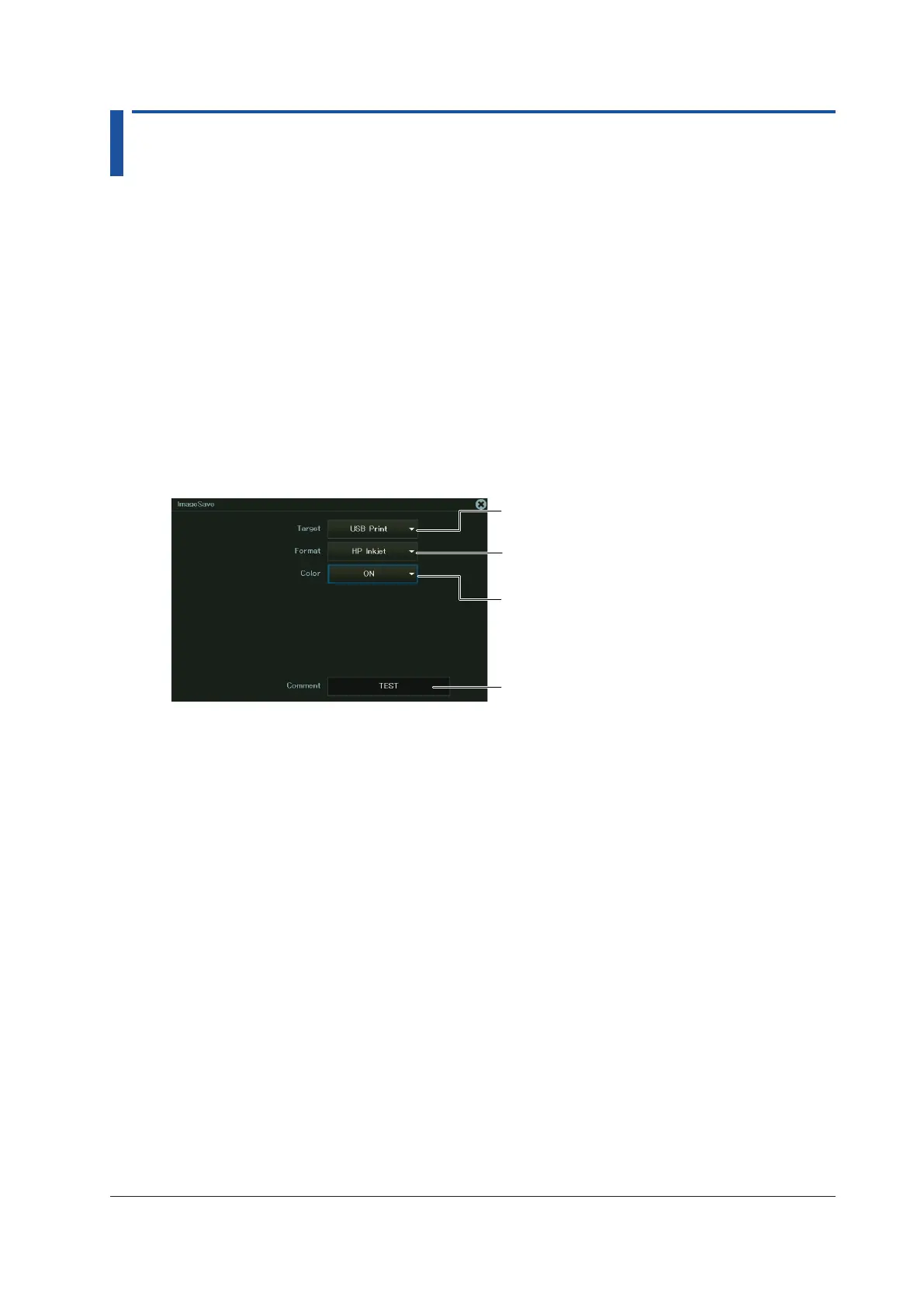18.2 Printing on a USB Printer
This section explains the following settings for printing images displayed on the instrument on a
USB printer:
Items Common to Scope Mode and Recorder Mode
• Print destination
• Printer type
• Color
• Comment
► “Printing on a USB Printer (USB Print)” and
“Printing and Saving Screen Captures (IMAGE SAVE key)” in the Features Guide
IMAGE SAVE menu
1.
On the waveform screen’s MENU, tap FILE > IMAGE SAVE MENU, or press SHIFT+IMAGE
SAVE (MENU). The following screen appears.
Set the print destination to
USB Print.
Set the output format
(HP Inkjet, Brother).
Turns color printing on or off
(for HP Inkjet)
Fixed to screen hard copy (for
Brother)
Set comments.
Printing
2.
Press IMAGE SAVE to print the image that is displayed on the screen using a USB printer.
18-3
IM DL950-02EN
