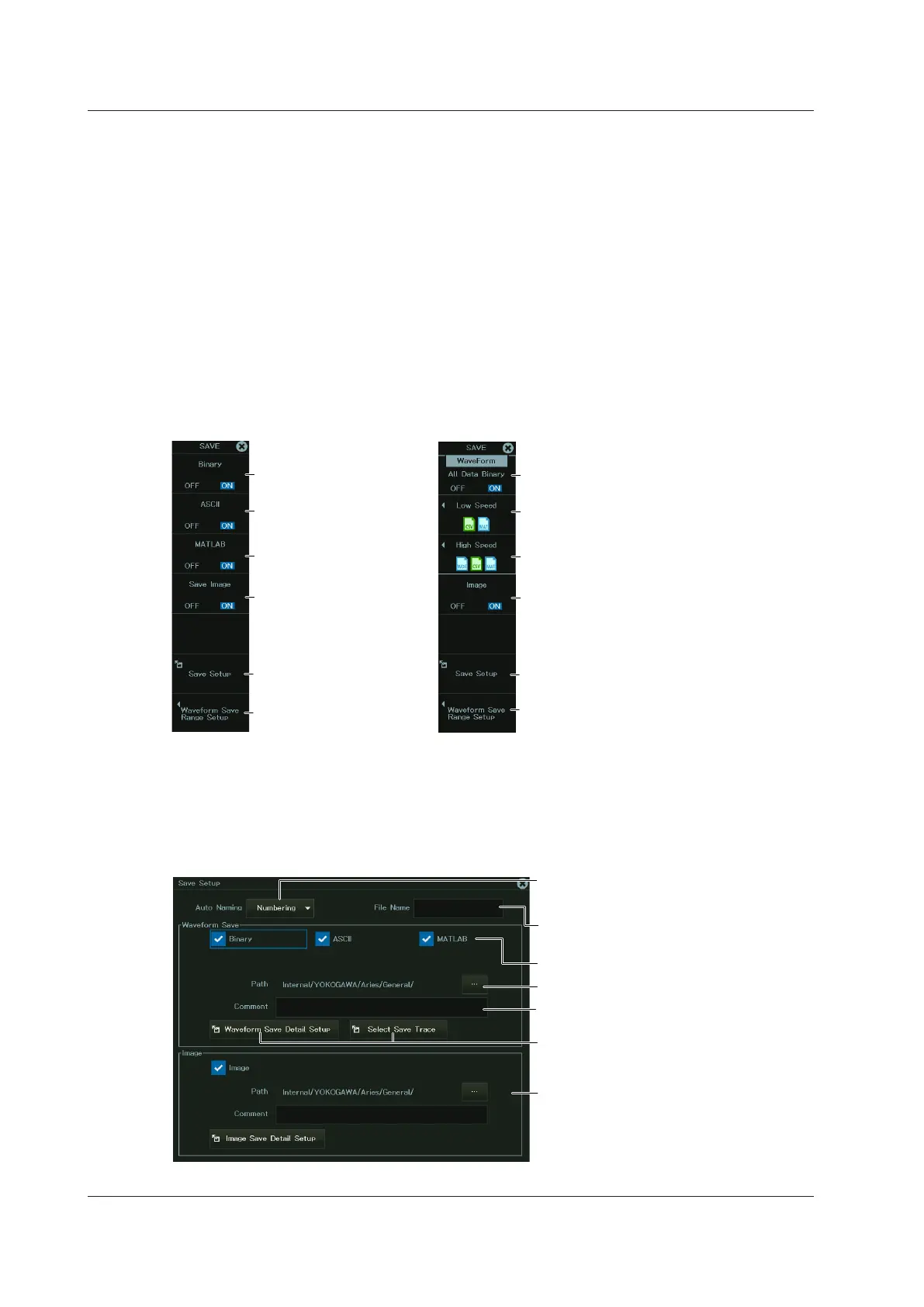19-14
IM DL950-02EN
Selecting the Waveform to Save (Select Save Trace)
• You can select CH1 to CH16, 16CH TEMP/VOLT, CAN, CAN FD, LIN, SENT, or Math. The
waveforms that are displayed are saved.
• If you set History to All, the Math waveforms will not be saved. If you want to save the Math
data, set History to One.
• If you set History to All, all history waveforms within the range bounded by Start Record and
End Record on the HISTORY menu will be saved. If you want to select which waveform will
be saved, do not select All.
SAVE Menu
1.
On the waveform screen’s MENU, tap FILE > SAVE MENU, or press SHIFT+SAVE (MENU).
The following screen appears.
Turns the screen capture
save feature on or off
See “Save Setup.”
Turns the saving of
waveform data on or off
(binary format)¹
Turns the saving of
waveform data on or off
(ASCII format)¹
Turns the saving of
waveform data on or off
(MATLAB format)¹
When Dual Capture Mode Is Off When Dual Capture Mode Is On
Turns the screen capture save
feature on or off
See “Save Setup.”
Turns saving of low-speed
sampling waveform data on or
off¹
Turns saving of high-speed
sampling waveform data on or
off¹
Saves low-speed sampling and
high-speed sampling waveform
data to a file in binary format¹
Select the waveform
save range²
Select the waveform
save range²
1: This is the same as “Selecting a Data Type” of the FILE Menu.
2: This is the same as “Selecting the Waveform Save Range” of the FILE Menu.
Save Setup (Save Setup)
2.
Tap Save Setup, or press the soft key. The following screen appears.
Set the waveform save conditions.
(This is the same as the setting on the
FILE menu.)
Set the format to save the data in.
Set auto naming.
(This is the same as the setting on the
FILE menu.)
Set comments.
Set the file name.
(This is the same as the setting on the
FILE menu.)
Set the save destination.
When Dual Capture Mode Is Off
Saves screen capture data
► sec. 18.3
19.4 Saving Waveform Data
