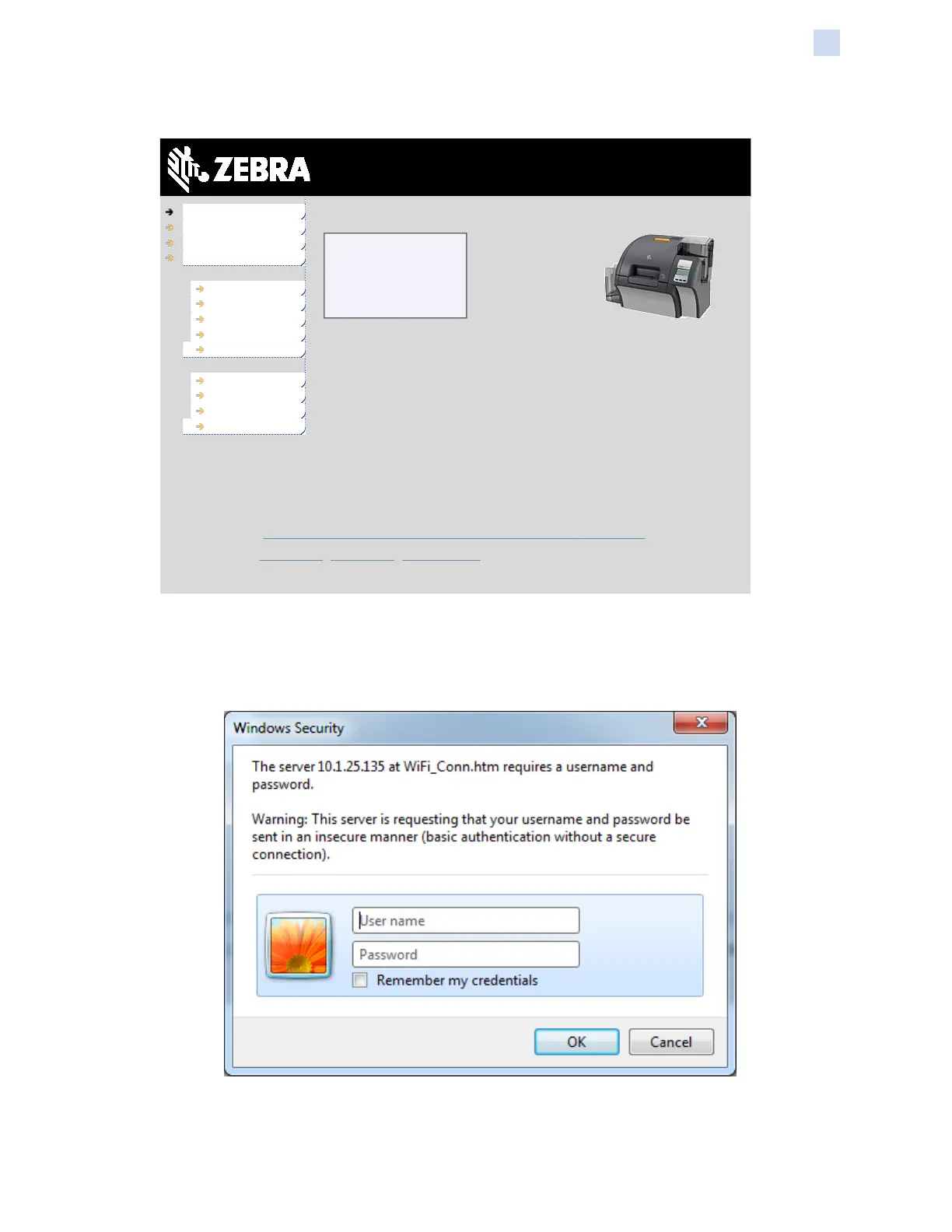P1086708-001 ZXP Series 9 Card Printer Service Manual 167
Network Operations
Wi-Fi Connectivity
Step 5. Click the Wireless Parameters tab.
Home
Set IP Address
Wireless Parameters
Syslog Server
Printer Statistics
Printer Information
Sensors
Media
Laminator
IP Route Table
Printer Commands
Job Queue
Printer Settings
Test Cards
Reset Printer
Console
READY
Need information about Bar Code, RFID, or other Zebra printers? Visit www.zebra.com.
Contact Zebra
| Zebra Support | © 2016 ZIH Corp. and/or its affiliates. All rights reserved.
ZXP Series 9 Card Printer / 10.1.25.135
Products Drivers Partners
Step 6. In the Windows Security dialog box, type admin into the User name eld and type
1234 into the Password eld (these may be changed by the user as necessary).
Click OK.
Step 7. The Choose Wi-Fi Connection page will be displayed. Click Scan for Wireless
Networks.
