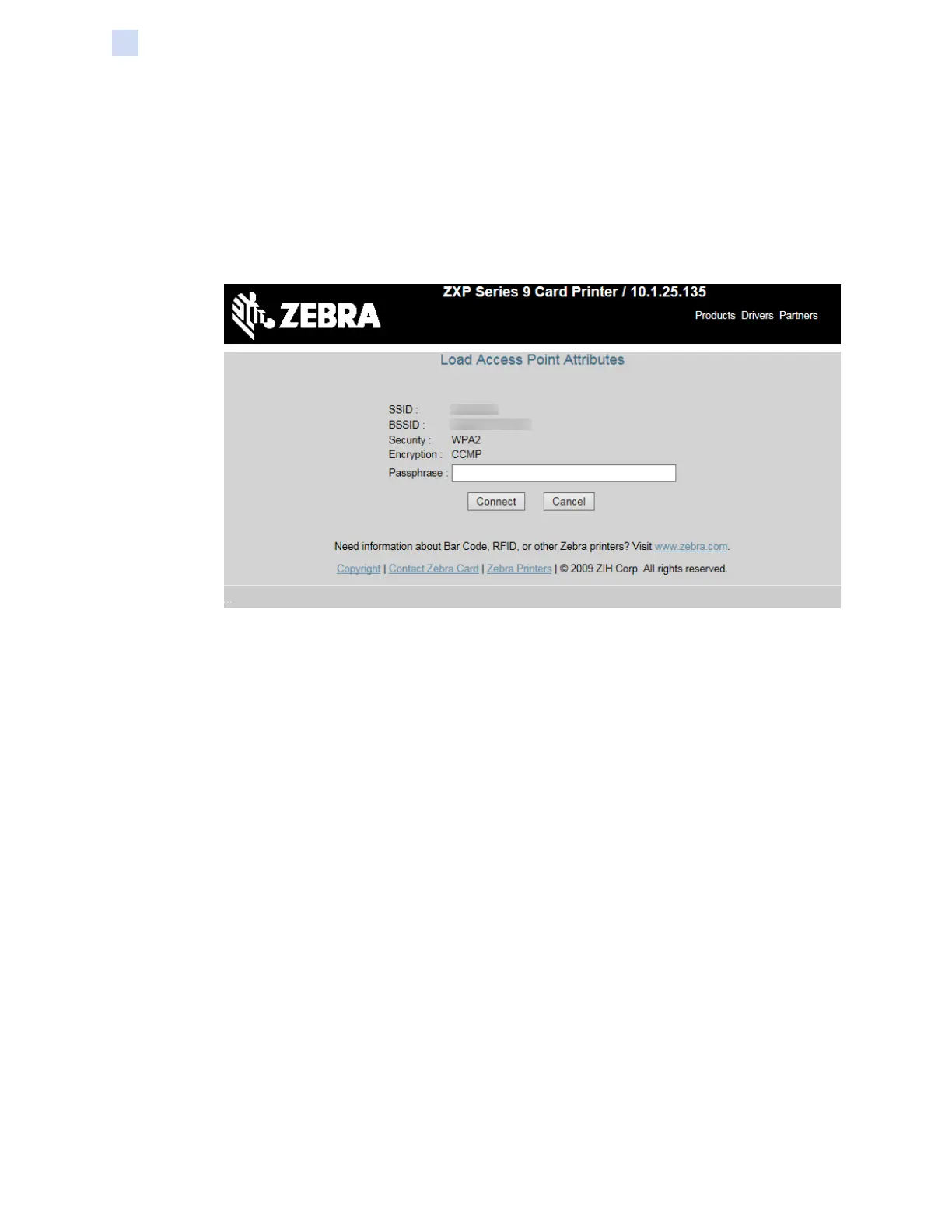168 ZXP Series 9 Card Printer Service Manual P1086708-001
Network Operations
Wi-Fi Connectivity
Step 8. The expanded Choose Wi-Fi Connection page will be displayed. Select the radio
button of the desired network and click Connect to Selected Wireless Network.
Note that if the network you are looking for is not displayed, rst click the Scan for
Wireless Networks button. If the desired network is still not displayed, click the
Update Scan for Wireless Networks button until the network appears.
Step 9. When the Load Access Point Attributes page appears, enter the network Passphrase
and click Connect.
Step 10. When successfully connected to the wireless network, the Input Accepted page will
appear.
Step 11. Close the browser console.
