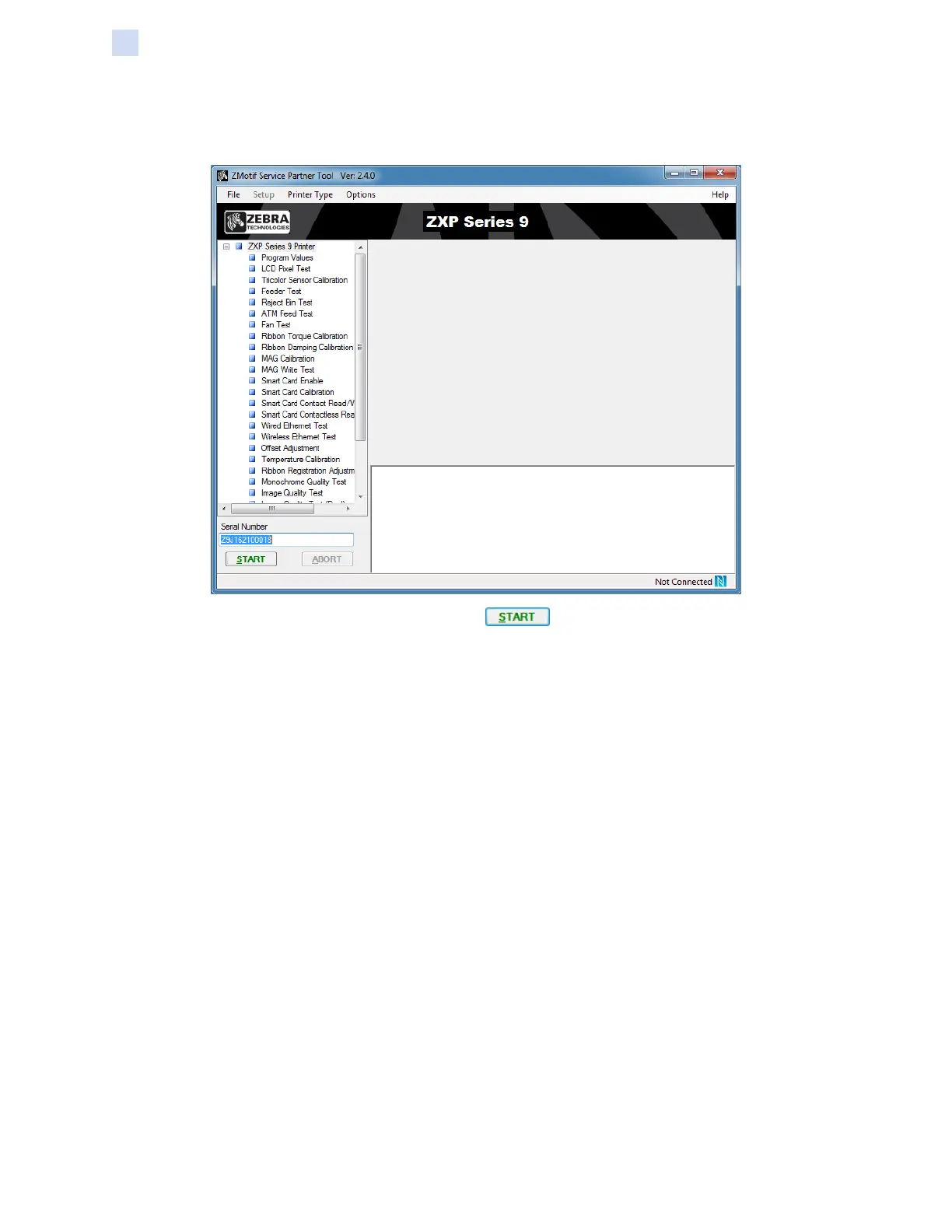338 ZXP Series 9 Card Printer Service Manual P1086708-001
Replacement Procedures for the Printer
Procedures: Contact Encoder + Contactless MIFARE PCBA
Step 4. In the Serial Number eld, enter the serial number of the printer, or press ESC and it
will be entered automatically.
Step 5. Select Smart Card Enable and click .
Step 6. Follow the on-screen instructions.
Step 7. If the test nishes successfully, the Tool will return a TEST PASS.
Step 8. If the test is not successful, the Tool will return an TEST FAIL. If this happens, run the
test again. If the test continues to fail, check the smart card encoder and run the test
again. If the test continues to fail, replace the smart card encoder.
Step 9. Run the remaining tests.