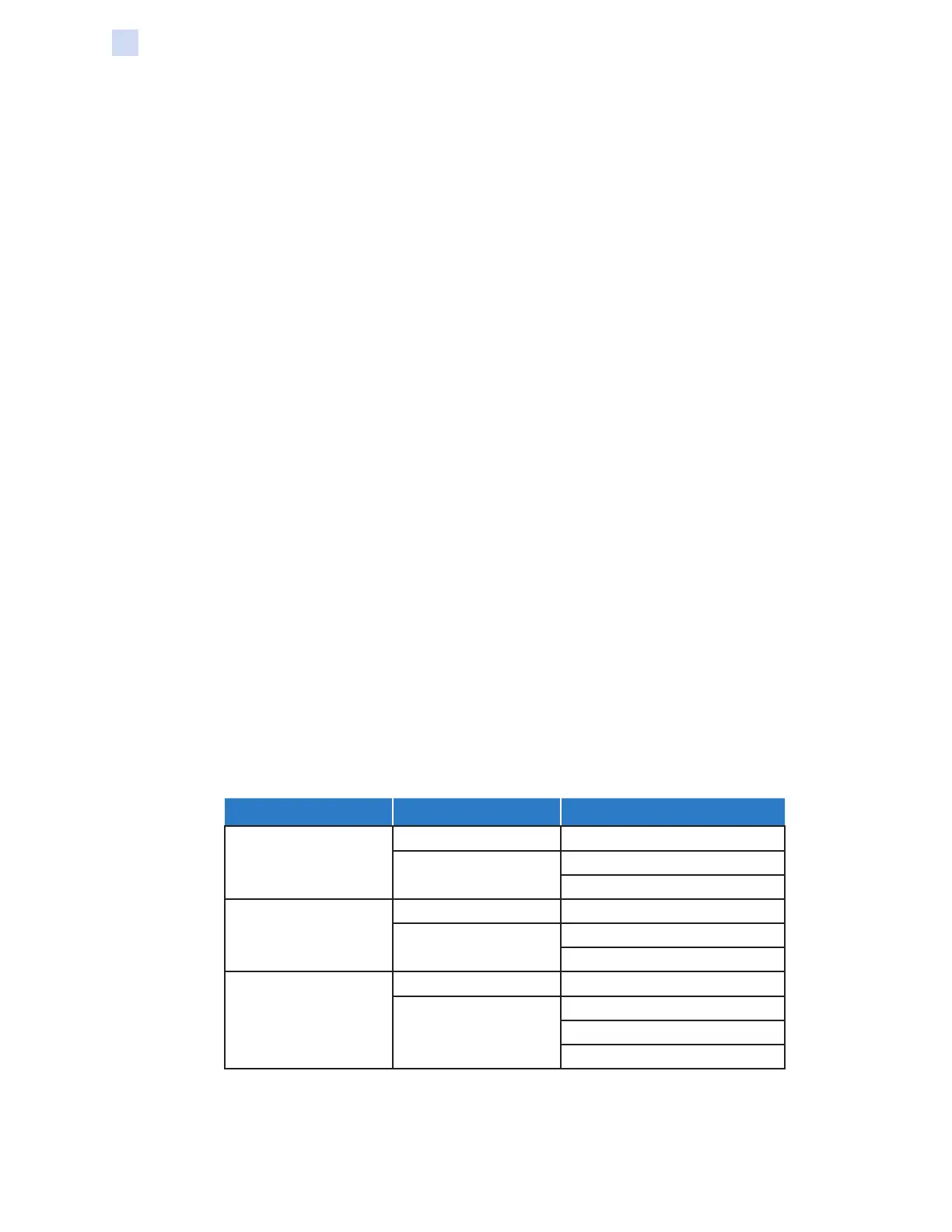56 ZXP Series 9 Card Printer Service Manual P1086708-001
Software
Printer Conguration
The following selections are available from the Print front image on back side drop-down list:
y Yes – prints the front image on the back side of the card.
y No – does not print the front image on the back side of the card.
Optimized printing modes
The Print Mode selection enables the user to choose whether to print high-quality cards, or print
faster. Choosing to print higher quality slows the print job but looks better; while choosing print speed
makes the print job go faster, but sacrices image quality.
y Standard – congures the printer to produce cards much faster, but at a lower print quality.
y Fine – congures the printer to print higher quality images, but at a slower print speed.
Ribbon info and options
A variety of ribbons are available for use with the ZXP Series 9 Card Printer.
For example, the YMC ribbon prints yellow (Y), magenta (M), and cyan (C) on the front and the back
(if the printer is double-sided). The YMCK ribbon prints yellow, magenta, and cyan on the front of the
card, and black on the back of the card (if the printer is double-sided).
The YMCKI ribbon is for use with mag stripe cards, and will print yellow, magenta, and cyan on the
front of the card, and black on the lower half of the back—avoiding printing over the mag stripe.
The YMCUvK ribbon adds a layer of ultra-violet (Uv) to print invisible images (text or graphics) that
will glow in the visible spectrum when exposed to a Uv light.
The printer will recognize the type of print ribbon installed and display it in the Ribbon type eld
of the Printing Preferences Control Panel Card Setup tab, and (as shown in the following gure)
will make available the ribbon combinations from the Ribbon combinations drop-down menu.
Additionally, selecting Yes or No (double- or single-sided, respectively) from the Print on both sides
drop-down list will affect the available ribbon combinations.
The table below shows the supported print ribbons and their respective combinations for single- and
double-sided printing.
Ribbon Print on both sides Ribbon Combinations
YMCK
No YMCK
Yes
YMC Front / K Back
YMCK Front / YMCK Back
YMCKK
No YMCK Front
Yes
YMCK Front / K Back
YMCK Front / YMCK Back
YMCKI
No YMCKI Front
Yes
YMC Front / KI Back
YMCI Front / K Back
YMCKI Front / YMCKI Back