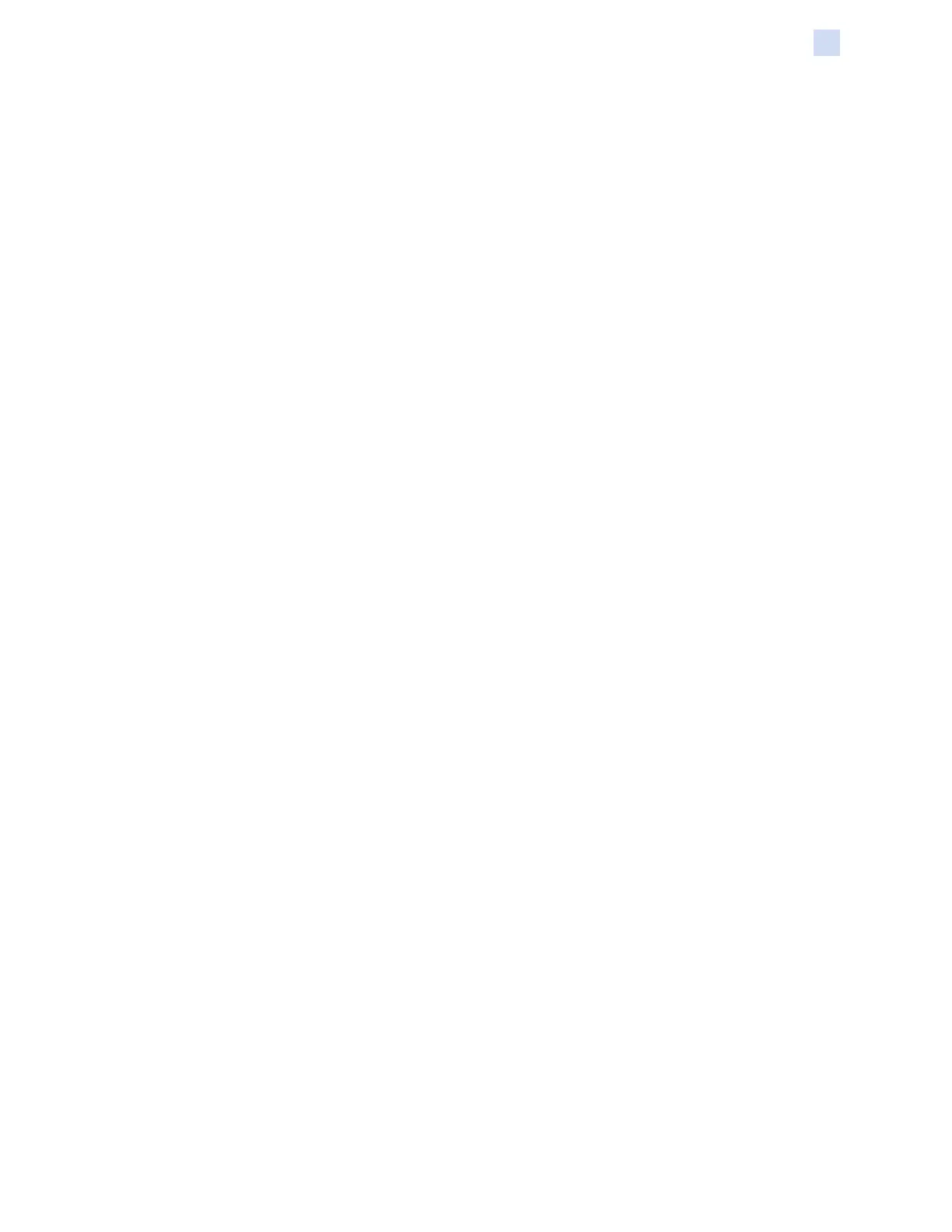P1086708-001 ZXP Series 9 Card Printer Service Manual 59
Software
Printer Conguration
Apply black extraction on
y Black text – applies black extraction to areas of the image identied as text; e.g., company
name, address.
y Black graphics – applies black extraction to areas of the image identied as graphics
primitives; e.g., lines, circles, rectangles, area lls, etc.
y Black bitmaps – applies black extraction to areas of the image identied as monochrome
data in a bitmap; e.g., logos.
y Color bitmaps – applies black extraction to areas in color images identied as monochrome
data.
Black extraction from color images
Every dot of a printed image has an RGB color value that ranges from 0, 0, 0 (pure black) to 255,
255, 255 (pure white). The Black level setting allows the user to specify the threshold value for any
given dot to be treated as black. The maximum setting is 25, 25, 25.
The Area Manager is used to dene an area on the card to exclude from black panel printing.
y Dened areas – extract inside the zone
y Undened areas – extract outside the zone
y Full card – extract the entire side of the card
y Orientation– sets the image orientation to either Portrait or Landscape.
y Units – sets the units to either inches or mm (millimeters). The X-dimension, X-offset,
Y-dimension, and Y-offset reect these units.
To create a zone: Select the rectangle icon , click on an area of the image to establish the rst
corner of the zone, drag the cursor until the zone is the desired size and shape, then release the
mouse button. Note that multiple zones can be dened.
To select, move, or resize a zone: Select the arrow icon , click on a zone to select it, then drag it to
move it, or drag on the edges to resize it.
To delete a zone: Select the rectangle icon with an “X” through it , then click on the zone that you
want to delete.
The Front Uv and Back Uv buttons will become active when the ribbon type and ribbon combination
supports a Uv panel for both the front and back (e.g., YMCUvK ribbon type and a YMCUv front / K
Back ribbon combination).
The Uv Panel enables the adjustment of the ultra-violet (Uv) panel when the installed ribbon type is
equipped with a Uv panel on the same side as the YMC panels (e.g., YMCUv front / K back). The Uv
Panel is used to print invisible images (text or graphics) that will glow in the visible spectrum when
exposed to a Uv light.
Select the Uv type
y Disable Uv Print – Disable Uv Print does not print the Uv panel. This is the default.
y Bitmap based Uv Print – Bitmap based Uv Print enables you to import a bitmap image to
print on the Uv panel (e.g., import a security seal).