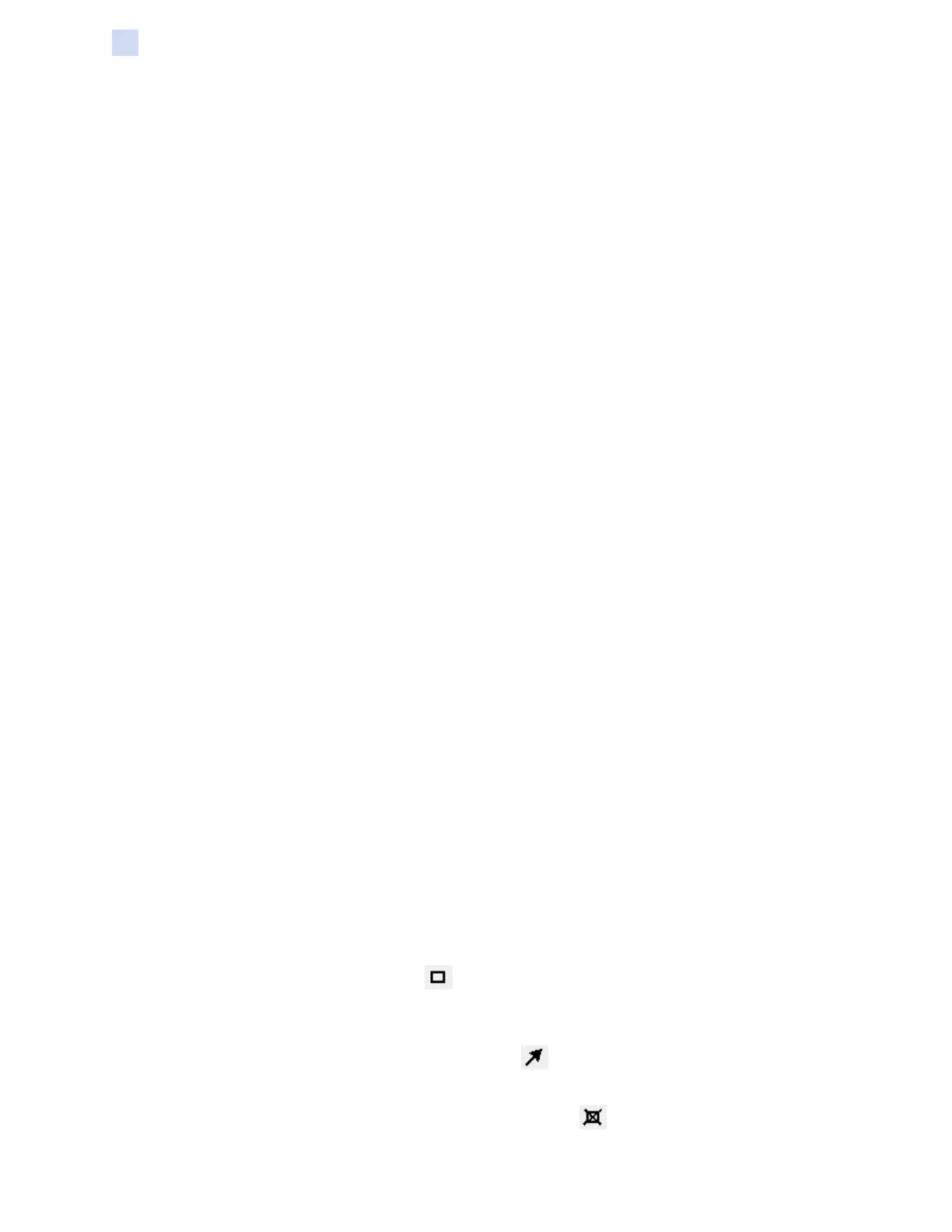60 ZXP Series 9 Card Printer Service Manual P1086708-001
Software
Printer Conguration
y Uv image area extraction – Uv image area extraction prints a specied image with the Uv
panel in zones specied in the Area Manager. Unless you select the Extract Uv from current
image checkbox, you must provide two images, the second of which is the Uv image, as part
of the print job.
Uv printing options
y Rotate 180° – rotates the bitmap image 180°.
y Double pass – prints the Uv image on a second transfer lm panel and applies it to the card,
over the rst transferred image. This option increases the visibility of the Uv image but uses
twice the transfer lm.
y Grayscale – prints the bitmap image as a grayscale image, which is composed of shades of
gray, varying from black to white.
y Halftone – prints the bitmap image as a halftone image, which simulates continuous tone
imagery through the use of dots, varying either in size or in spacing.
The Security ID option automatically prints a unique text value in a xed location on a card using the
UV panel.
Uv image extraction
This section is enabled when Uv image area extraction is selected from the Select the Uv type
dropdown menu.
y Dened areas – extract inside the zone
y Undened areas – extract outside the zone
y Full card – extract the entire side of the card
y Extract Uv from current image – extract based on the area dened by the image on the card.
Bitmap-based Uv Print
This section is enabled when Bitmap based Uv Print is selected from the Select the Uv type
dropdown menu. This selection tells the printer to print a solid image using the Uv panel, such as a
logo, a shape, or text that has been converted to a bitmap.
Area manager
This section is enabled when Uv image area extraction is selected from the Select the Uv type
dropdown menu.
y Orientation– sets the image orientation to either Portrait or Landscape.
y Units – sets the units to either inches or mm (millimeters). The X-dimension, X-offset,
Y-dimension, and Y-offset reect these units.
To create a zone: Select the rectangle icon , click on an area of the image to establish the rst
corner of the zone, drag the cursor until the zone is the desired size and shape, then release the
mouse button. Note that multiple zones can be dened.
To select, move, or resize a zone: Select the arrow icon , click on a zone to select it, then drag it
to move it, or drag on the edges to resize it.
To delete a zone: Select the rectangle icon with an “X” through it , then click on the zone that
you want to delete.