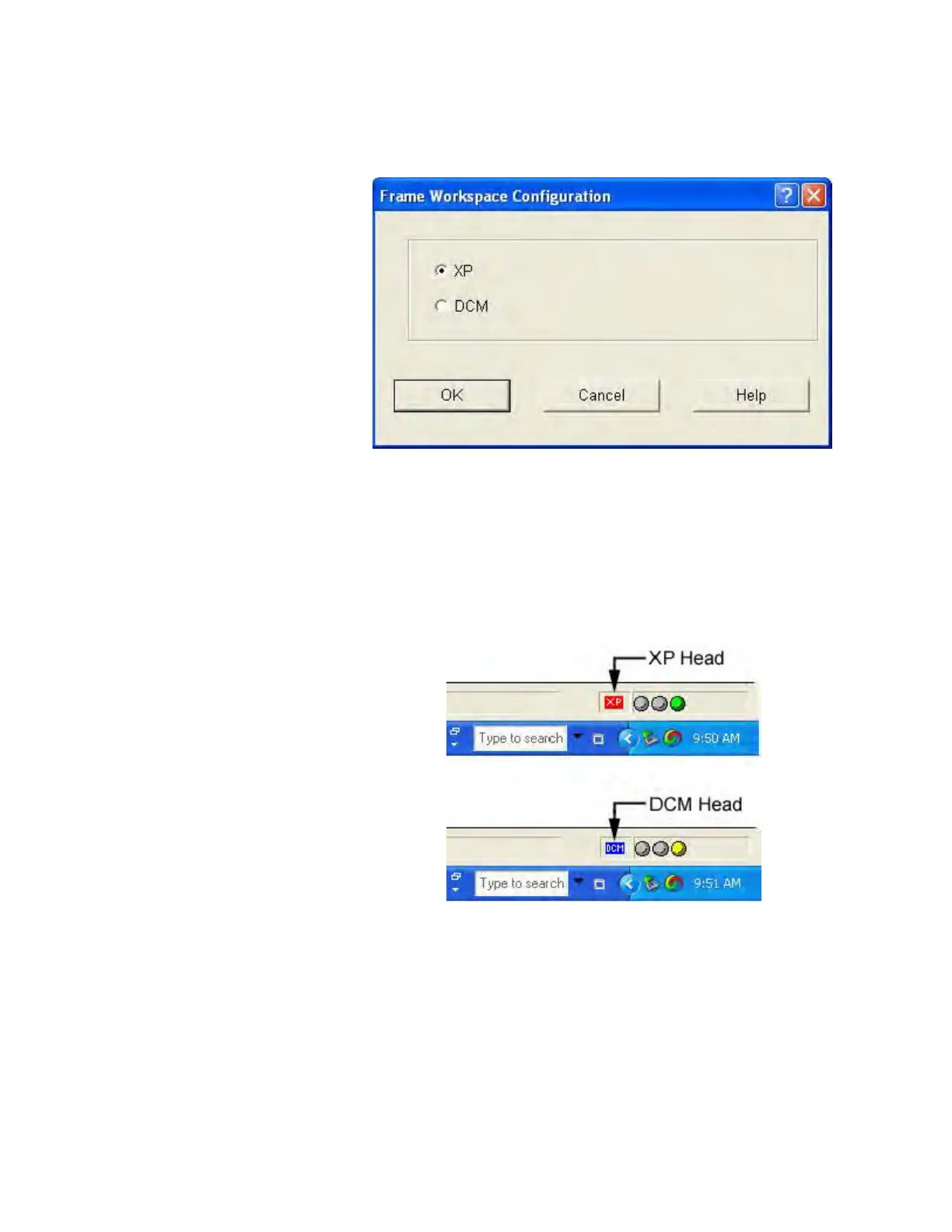NanoSuite 4
Agilent Nano Indenter G200 User’s Guide 4-22
Figure 4-23Frame Workspace Configuration dialog box
While working in NanoSuite, you can determine which head is currently
being accessed by the software via the head-indicator icon at the bottom
right of your screen as shown in
Figure 4-24. If you are using the XP
head, the icon will be red with the letters XP. If you are using the DCM
head, the icon will be blue with the letters DCM.
Figure 4-24XP and DCM icons
Toolbar…
This command is used to add additional functions to the toolbar. The
system is distributed with a default set of command icons, but more can
be added to the toolbar with this feature. The Separator is used to add
lines to keep icon classes categorized. The toolbar may be customized
with a number of available buttons via the Customize Toolbar dialog
