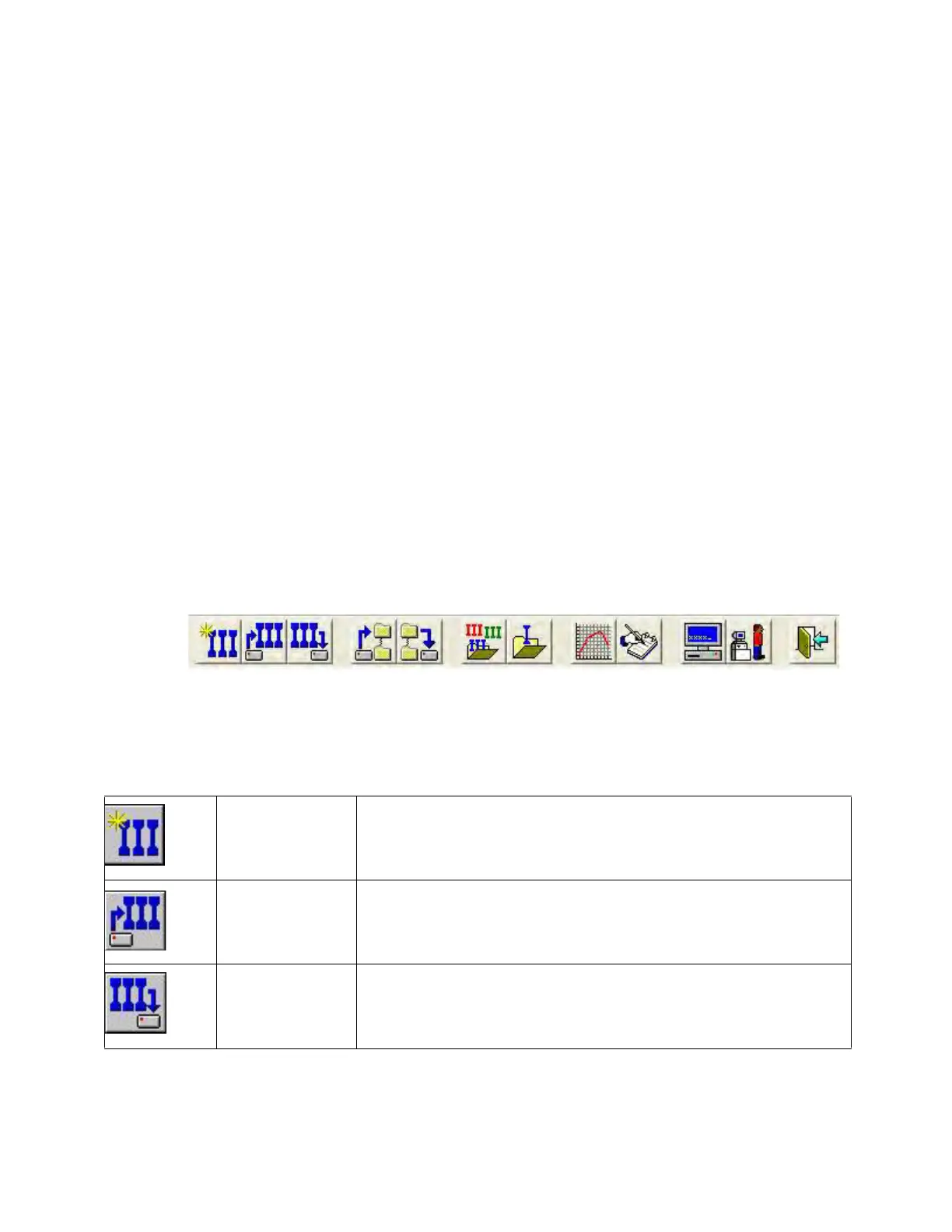NanoSuite 4
Agilent Nano Indenter G200 User’s Guide 4-39
Toolbar
The NanoSuite toolbar consists of a set of useful button icons that
provide quick access to frequently used functions, the uses of which are
detailed below. The functions are also available as items on the
drop-down menus on the menu bar. See their descriptions in the
previous sections.
The tools on the toolbar vary according to the current page mode (Test,
Review, or Define).
Figure 4-42 shows the tools available from the Test
Page. Figure 4-43 on page 4-41 shows the tools available from the
Review page. Figure 4-44 on page 4-43 shows the tools available from
the Define page.
Hovering the mouse over a tool icon reveals its function. Remember that
a test is an individual indentation, a sample is a collection of tests, and a
batch is a collection of samples. Additional command icons are
available through the
Toolbar… command in the Configure Menu.
Test Page Toolbar
Figure 4-42Toolbar on Test page
The table below describes the icons shown in Figure 4-42:
New Sample Use this icon to start a new sample.
Open Sample This icon allows the user to open a previously run sample.
Save Sample This icon allows the user to save a sample and will display the
standard. Windows file structure for storing the file in the folder of
your choice.
