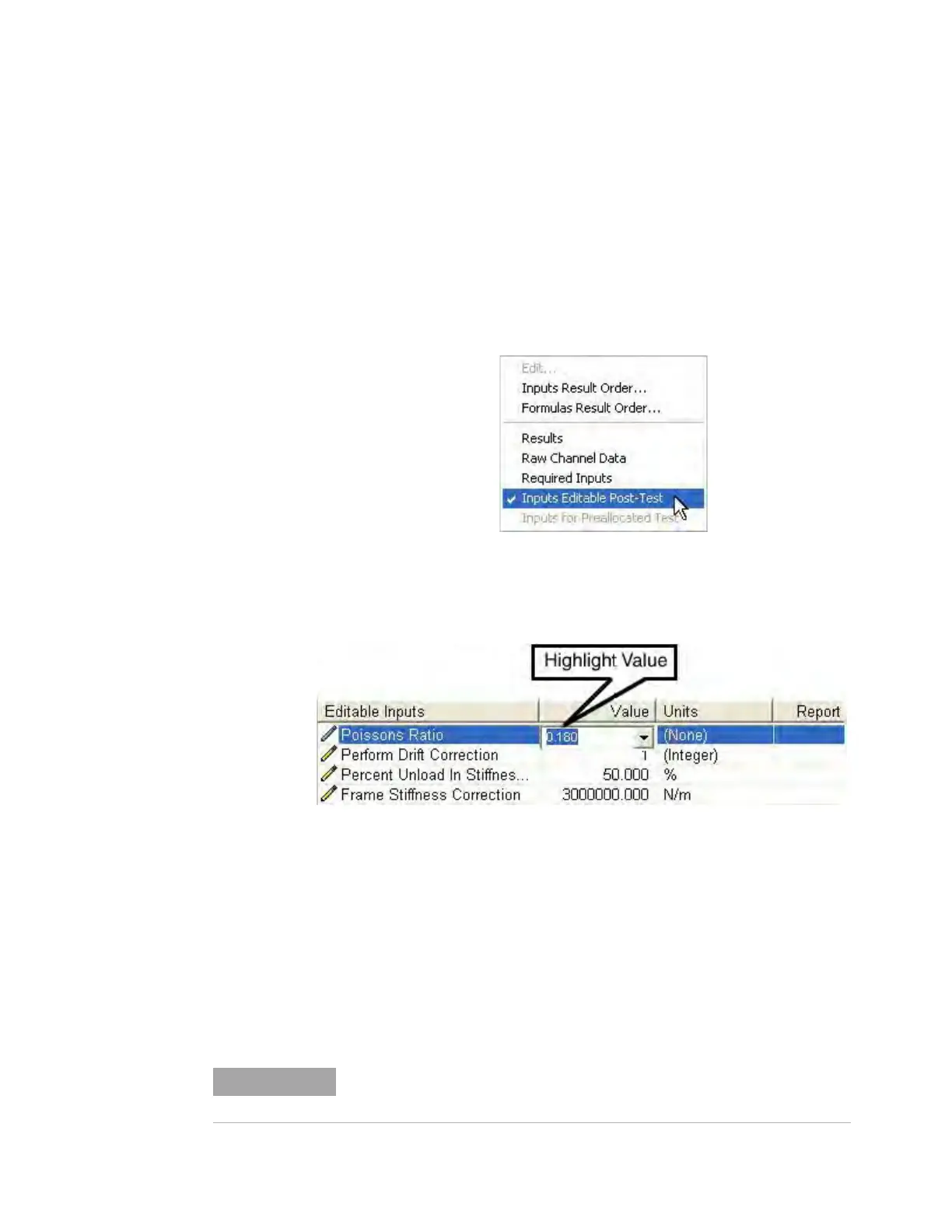Commonly Used Procedures 6
Agilent Nano Indenter G200 User’s Guide 6-72
Editing Input Values
Certain test inputs control calculations. You can change these inputs
after the test has been completed. NanoSuite will then automatically
recalculate the data for the current test.
1 Right-click anywhere in the Data Panel and select Inputs Editable
Post-Test from the resulting pop-up menu, as shown in Figure 6-96.
Figure 6-96Select Inputs Editable Post-Test from right-click menu
2 Highlight the value of the input that you want to modify, as shown in
Figure 6-97.
Figure 6-97Highlight the value to modify
Depending on the input, the value field will be a text box or a
drop-down menu.
3 Either type in a value or select a value from the drop-down menu.
4 Click anywhere in the Data pane outside the field that you have
edited. NanoSuite will automatically recalculate for the current test.
5 To apply a changed input value to the entire sample, select
Recalculate Sample from the Tools menu.
NanoSuite does not automatically save changes to input values. To save
changes to the input values, select Save Sample from the File menu.
