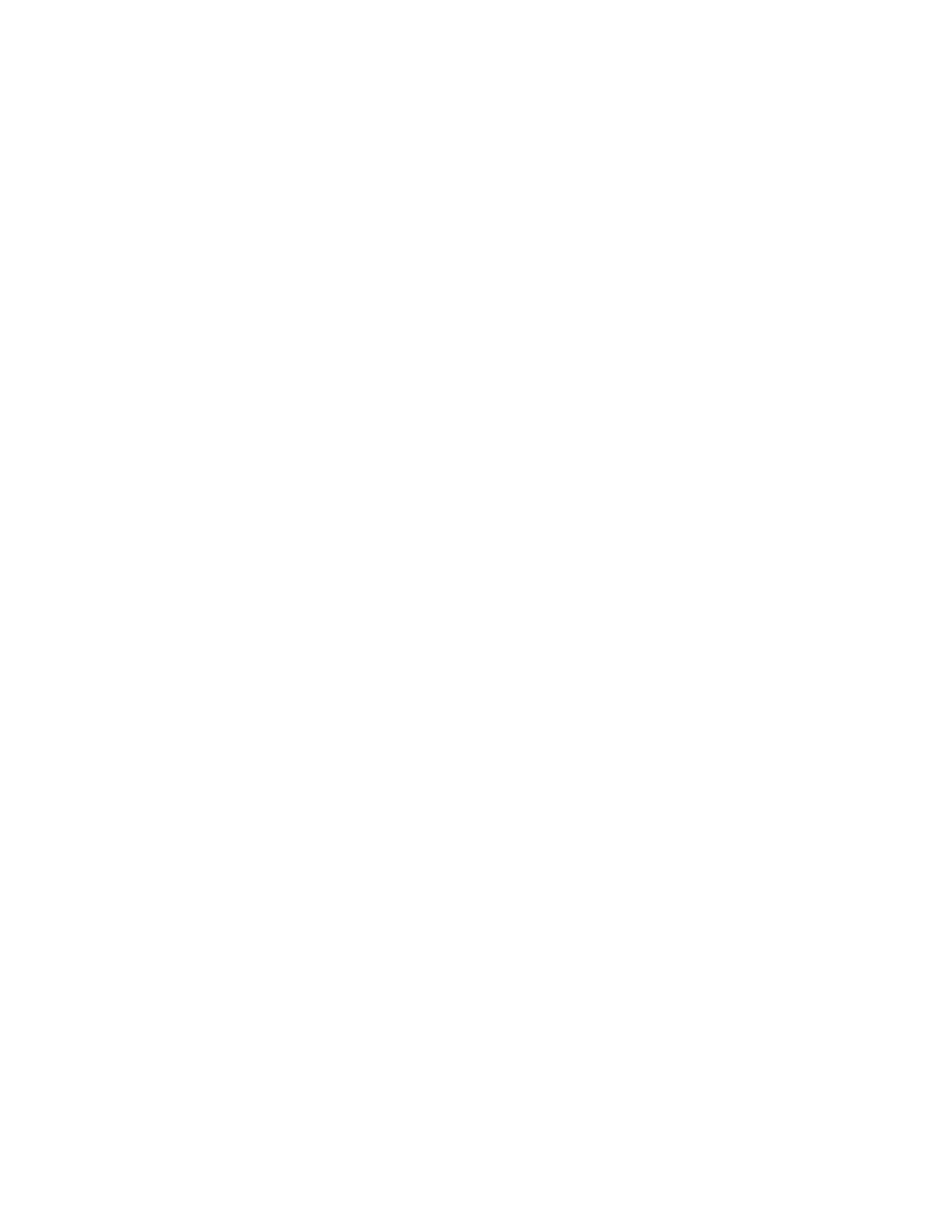NanoSuite Explorer D
Agilent Nano Indenter G200 User’s Guide D-39
Add Marker Formula... is like defining a marker type of formula using
a Formula Builder dialog box for Formulas. Refer to the Help button for
further information.
The Result Order... command is equivalent to that from the "General
Tab" on page D-34 for Formula Tabs.
Select Find... to open the Find dialog box to search for a term that
appears in the display name of a formula. If the Internal Names
checkbox is selected, then the internal names will be searched instead of
the display names.
Select Show All to toggle the sort order between Report Order and
Display Name.
The Delete command deletes the selected formula without placing the
formula on the clipboard. The Cut command deletes the selected
formula and places it on the clipboard. The Copy command copies the
selected formula. The Paste command enables you to paste a formula
from the clipboard to the Settings pane. A prompt will ask you for an
internal name for the formula.
Inputs Tabs
For Inputs, there are five available tabs:
• General Tab
• Description Tab
• Limits Tab
• Options Tab
• Advanced Tab
General Tab
The General tab, shown in Figure D-49 on page D-40, displays the
Internal Name, which is used by NanoSuite and is fixed. However, you
can modify these parameters:
• Display Name
• Units
• Units Class...
• Default Value
• Decimal Places
• Result Order...
