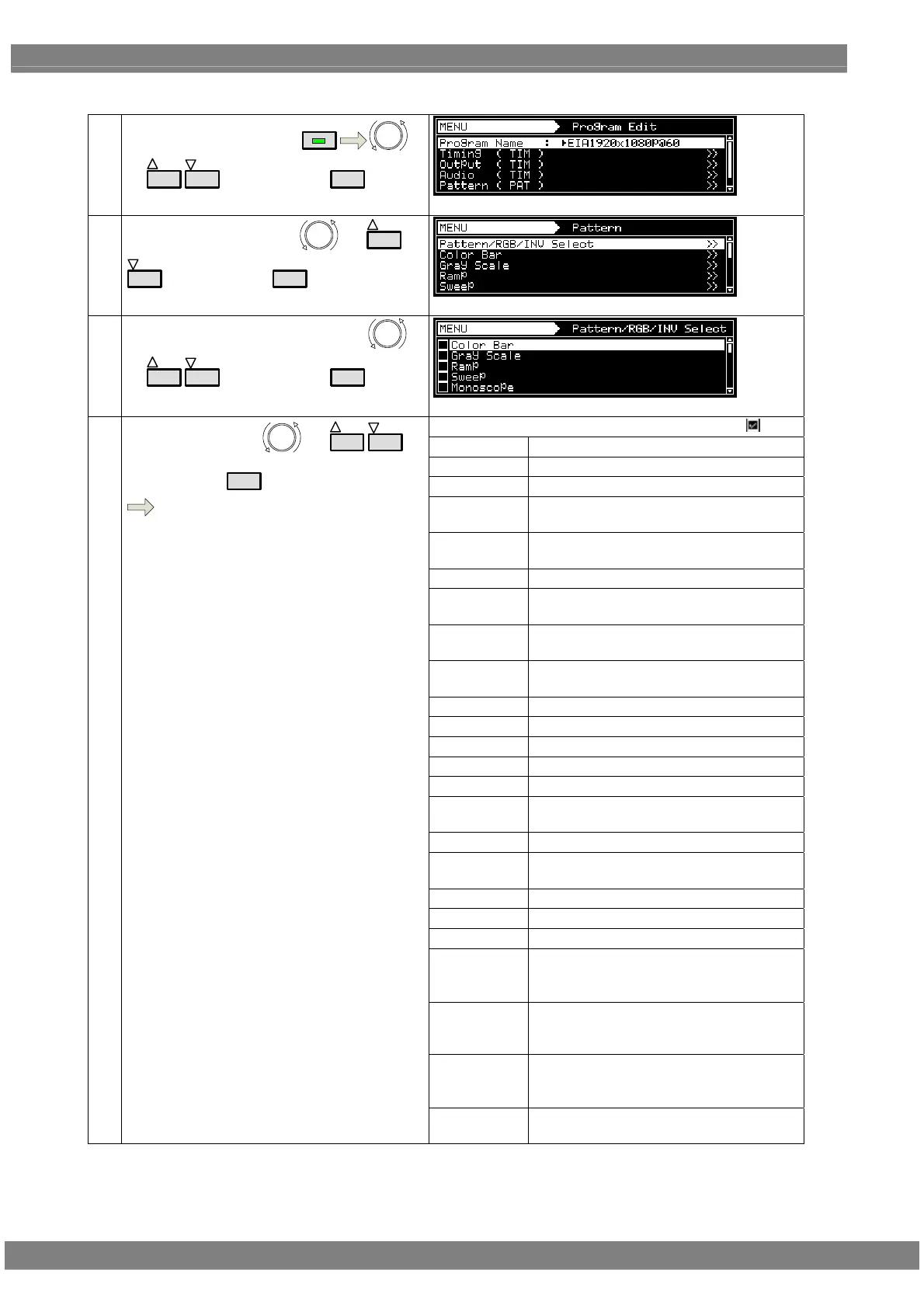18
4) Selecting the patterns for each program data
(1)
Select Program Edit using
MENU
or
INC
DEC
, and then press
SET
.
(2)
Select Pattern (PAT) using
or
INC
DEC
, and then press
SET
.
(3)
Select Pattern/RGB/INV Select using
or
INC
DEC
, and then press
SET
.
The selected pattern is indicated by a check mark .
Color Bar
Check this to select the color bar pattern.
Gray Scale
Check this to select the gray scale pattern.
Ramp
Check this to select the ramp pattern.
Sweep
Check this to select the sweep (sine wave)
pattern.
Monoscope
Check this to select the monoscope
pattern.
Raster
Check this to select the raster pattern.
Aspect
Check this to select the pattern for
checking the aspect ratio.
Checker
Check this to select the checkerboard
pattern.
Image/OPT
Check this to select the bitmap image, an
optional pattern, or a moving image.
Character
Check this to select the character pattern.
Cross Hatch
Check this to select the crosshatch pattern.
Dot
Check this to select the dot pattern.
Check this to select the frame pattern.
Check this to select the cross pattern.
Check this to select the center marker
pattern.
Circle
Check this to select the circle pattern.
Burst
Check this to select burst (continuous
black and white).
Window
Check this to select the window pattern.
Cursor
Check this to select the cursor pattern.
Name/List
Check this to select the name/list function.
R/Pr
Check this to set the pattern R (red) or Pr
output on or off.
Normally, this is kept checked.
G/Y
Check this to set the pattern G (green) or Y
(luminance) output on or off. Normally, this
is kept checked.
B/Pb
Check this to set the pattern B (blue) or Pb
output on or off.
Normally, this is kept checked.
(4)
Select the item using
or
INC
DEC
,
and then press
SET
.
Selected or deselected is displayed.
INV
Check this invert the black and white of the
video level.
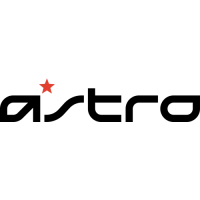