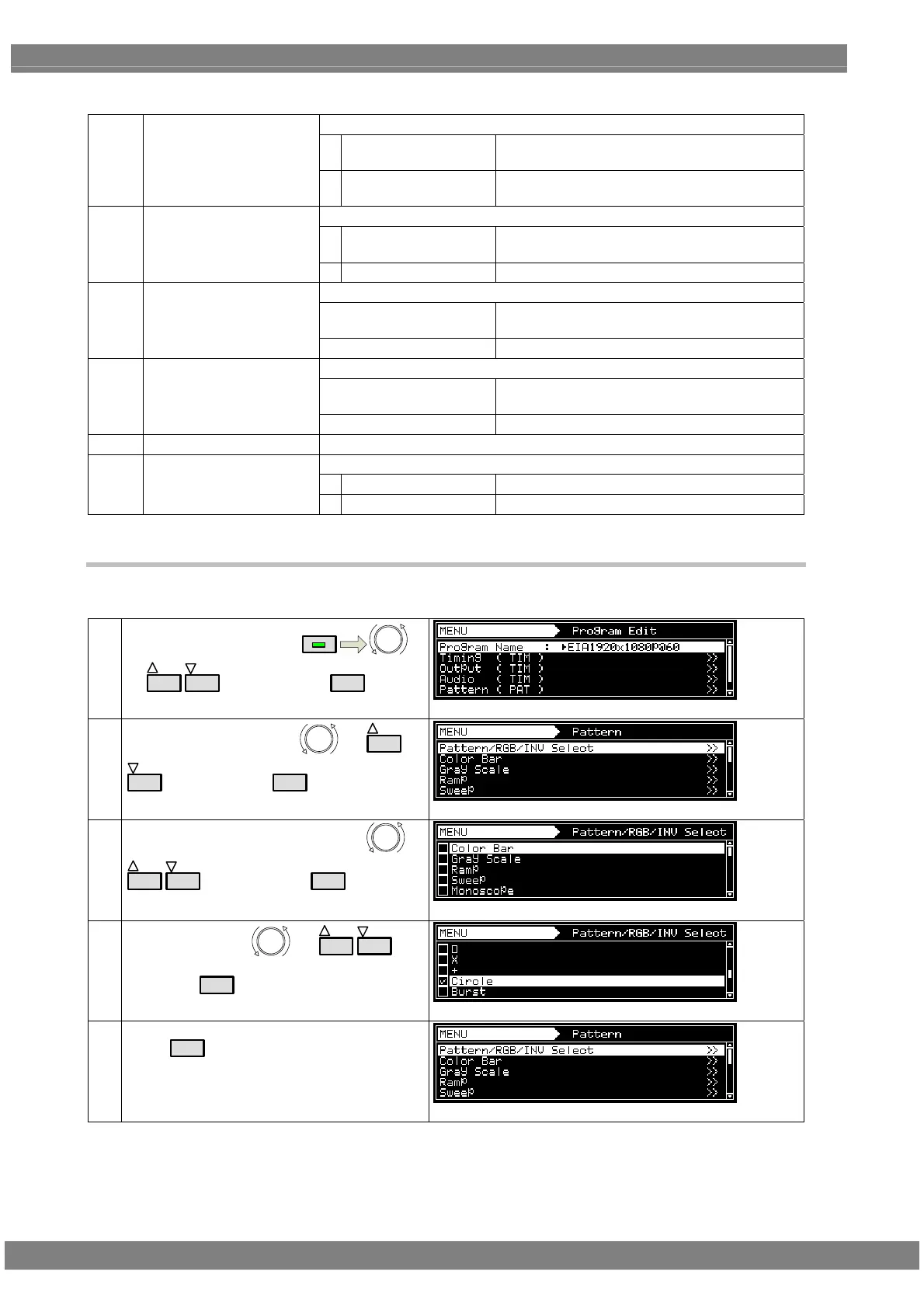342
<Table of dot setting items>
The origin point of the pattern drawing is set here.
0
From Center
The pattern is drawn using the screen center as
the origin point.
(1)
Format (0-2)
1
From Top-Left
The pattern is drawn using the top left of the
screen as the origin point.
The input mode is selected here.
0
Number Of Line
This sets the number of lines to be displayed on
the screen.
(2)
InputMode (0/1)
1
Interval (dot)
This sets the interval between the dots.
The number of lines to be displayed on the screen is set here.
Number Of Lines: H =
Set the number of lines in the horizontal
direction.
(3)-a When Number of Lines
has been selected as the
Input Mode setting
Number Of Lines: V =
Set the number of lines in the vertical direction.
The interval between the blocks is set here.
Interval [dot]: H =
Set the number of lines in the horizontal
direction.
(4)-b When Interval (dot) has
been selected as the
Input Mode setting
Interval [dot): V =
Set the number of lines in the vertical direction.
(5)
Size [dot]
The size is set here. Setting range: 1 to 15 [Dot]
The shape is set here.
0
Circle
The dots are drawn in the form of circles.
(6)
Shape
1
Square
The dots are drawn in the form of squares.
6.10.5 Circle patterns
The circle pattern settings are described below.
(1)
Select Program Edit using
MENU
or
INC
DEC
, and then press
SET
.
(2)
Select Pattern (PAT) using
or
INC
DEC
, and then press
SET
.
(3)
Select Pattern/RGB/INV select using
or
INC
DEC
, and then press
SET
.
(4)
Select Circle using
or
INC
DEC
, and
then press
SET
.
(5)
Press
ESC
.
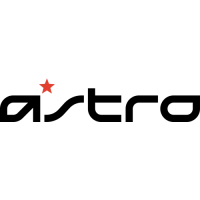