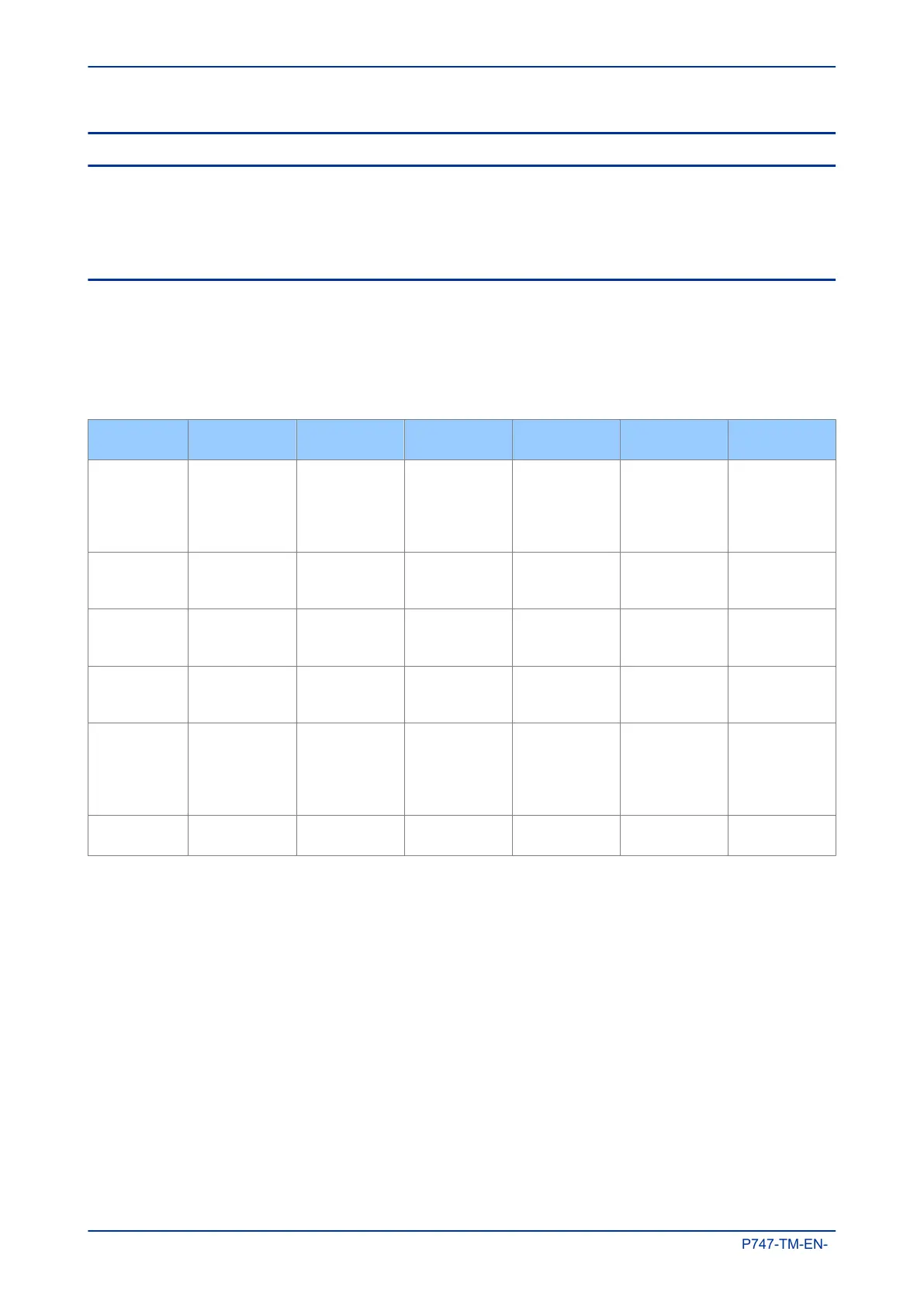2 SCHEME EDITOR
The Scheme Editor allows you to quickly draw schemes from a library of elements, then validate the scheme.
To select your language, select File then Options then Language.
To create, open, save or print a scheme, select the File tab.
2.1 CONNECTIONS
To enable connection bridges:
1.
Select File then Options then Diagram Settings.
2. Check Enable Connection Bridges.
The following table shows which elements can be connected together.
Element Busbar
Feeder Isolator
(Q)
Circuit Breaker
Current
Transformer
Voltage
Transformer
Busbar Isolator
(Qbus)
Busbar No Always No No
Busbar can be
connected to max 1
VT element.
VT has only one
end connected
Always
Feeder Isolator
(Q)
Always No
CB can be
connected to 1 to 4
isolators
CT can be
connected to 1 to 2
isolators
VT has only one
end connected
No
Circuit Breaker No
CB can be
connected to 1 to 4
isolators
No
Always.
Max 1 CB to 1 CT
No No
Current
Transformer
No
CT can be
connected to 1 to 2
isolators
Always.
Max 1 CB to 1 CT
No No No
Voltage
Transformer
Busbar can be
connected to max 1
VT element.
VT has only one
end connected
VT has only one
end connected
No No No No
Busbar Isolator
(Qbus)
Always No No No No No
2.1.1 MANUAL CONNECTIONS
To connect two elements:
1.
Select File then Options then Diagram Settings.
2. Uncheck Enable Auto Connections.
3. Drag and drop two objects onto a scheme.
4. Drag a connection to each element. A green border shows the connection is complete.
2.1.2 AUTOMATIC CONNECTIONS
To connect two elements:
1.
Select File then Options then Diagram Settings.
2. Check Enable Auto Connections.
3. Drag and drop two objects next to each other onto a scheme. The connection is made automatically.
Chapter 11 - Busbar Commissioning Tool MiCOM P747
306 P747-TM-EN-1
