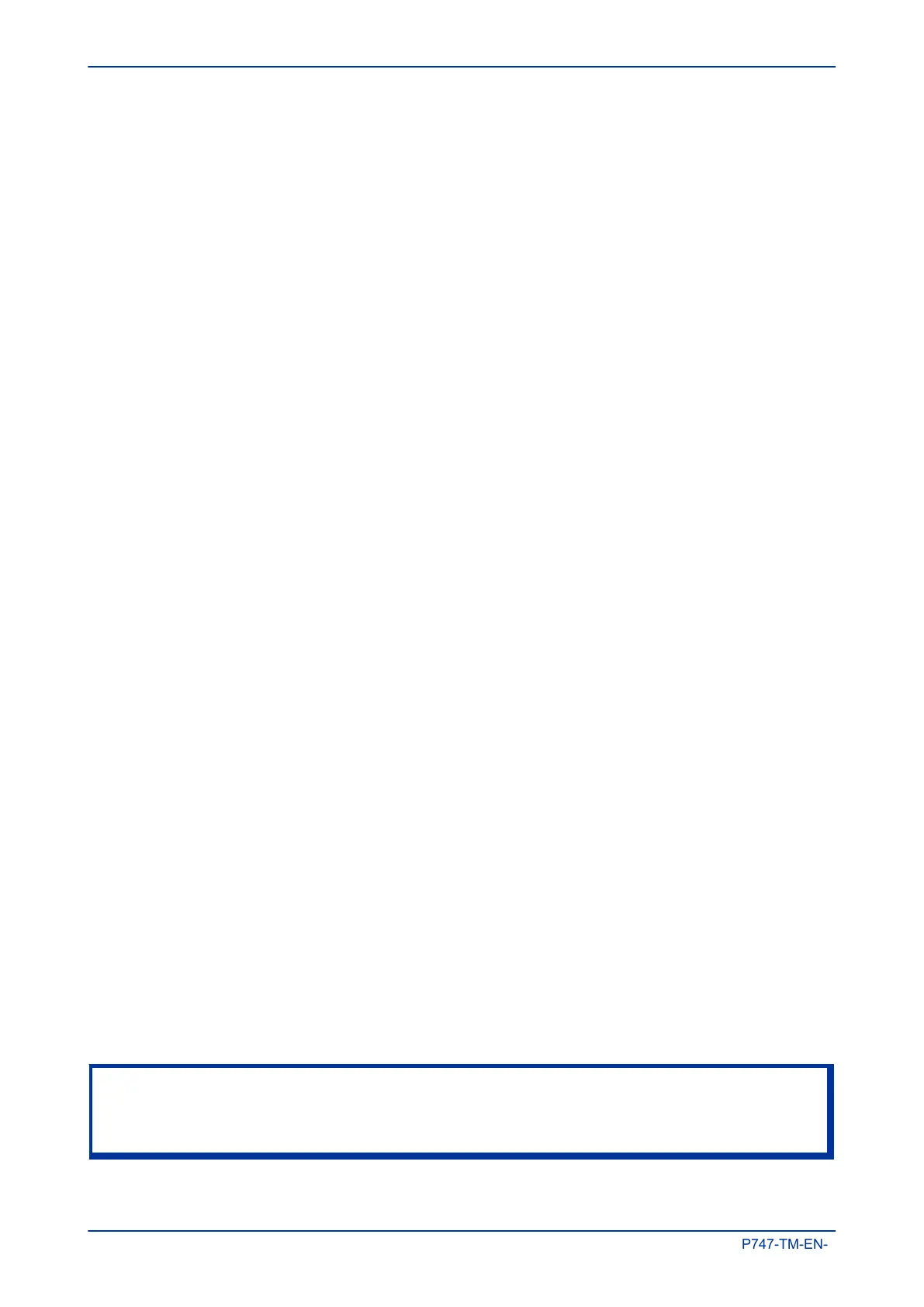Fibre Connection
Some models have an optional fibre optic communications port fitted (on a separate communications board).
The communications port to be used is selected by setting the Physical Link cell in the COMMUNICATIONS
column, the values being Copper or K-Bus for the RS485/K-bus port and Fibre Optic for the fibre optic
port.
5.2.10.2 CHECK LOGICAL CONNECTIVITY
The logical connectivity depends on the chosen data protocol, but the principles of testing remain the same
for all protocol variants:
1.
Ensure that the communications baud rate and parity settings in the application software are set the
same as those on the protocol converter.
2. For Courier models, ensure that you have set the correct RP1 address
3. Check that communications can be established with this IED using the portable PC/Master Station.
5.2.11 TEST SERIAL COMMUNICATION PORT RP2
RP2 is an optional second serial port board providing additional serial connectivity. It provides two 9-pin D-
type serial port connectors SK4 and SK5. SK4 can be configured as an EIA(RS232), EIA(RS485), or K-Bus
connection for Courier protocol only, whilst SK5 is fixed to EIA(RS)232 for InterMiCOM signalling only.
It is not the intention of this test to verify the operation of the complete communication link between the IED
and the remote location, just the IED's rear communication port and, if applicable, the protocol converter.
The only checks that need to be made are as follows:
1.
Set the RP2 Port Config cell in the COMMUNICATIONS column to the required physical protocol; (K-
Bus, EIA(RS)485, or EIA(RS)232.
2. Set the IED's Courier address to the correct value (it must be between 1 and 254).
5.2.12 TEST ETHERNET COMMUNICATION
For products that employ Ethernet communications, we recommend that testing be limited to a visual check
that the correct ports are fitted and that there is no sign of physical damage.
5.2.13 TEST CURRENT INPUTS
This test verifies that the current measurement inputs are configured correctly.
All devices leave the factory set for operation at a system frequency of 50 Hz. If operation at 60 Hz is
required then this must be set in the Frequency cell in the SYSTEM DATA column.
1.
Apply and measure nominal rated current to each CT in turn.
2. Check its magnitude using a multi-meter or test set readout. The corresponding reading can then be
checked in the MEASUREMENTS 1 column.
3. Record the displayed value. The measured current values will either be in primary or secondary
Amperes. If the Local Values cell in the MEASURE’T SETUP column is set to 'Primary', the values
displayed should be equal to the applied current multiplied by the corresponding current transformer
ratio (set in the CT AND VT RATIOS column). If the Local Values cell is set to Secondary, the value
displayed should be equal to the applied current.
Note:
If a PC connected to the IED using the rear communications port is being used to display the measured current, the
process will be similar. However, the setting of the Remote Values cell in the MEASURE’T SETUP column will
determine whether the displayed values are in primary or secondary Amperes.
Chapter 14 - Commissioning Instructions MiCOM P747
356 P747-TM-EN-1
