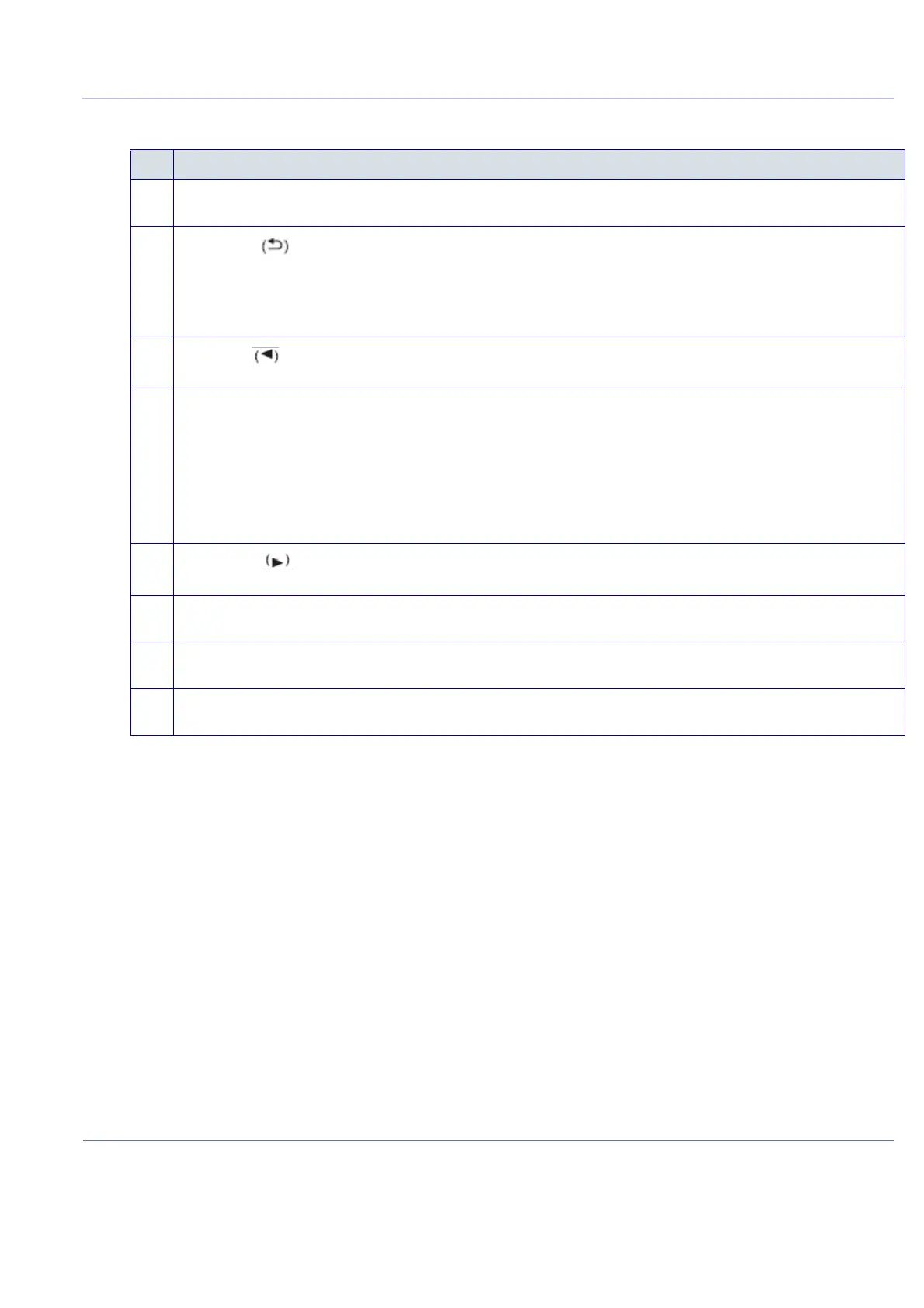D
IRECTION FR091521, REVISION 1 VIVID S60N/VIVID S70N BASIC SERVICE MANUAL
Chapter 3 - System Setup 3-37
PRELIMINARY
To configure the printer using the control panel, proceed as follows:
1.) On the printer’s control panel, press OK (button 4) in Figure 3-29.
2.) Press the right arrow on the control panel four times to display "Network config" in the control panel
display and press OK.
"TCP/IP config" appears in the control panel display.
3.) Press OK and on the control panel press the right arrow.
"Manual" displays in the control panel window.
4.) Press OK.
An IP address displays.
NOTE: For the following step, use the above guidelines to enter the printer’s IP address.
5.) Using the control panel’s left and right arrow buttons, and the OK button, type in the following
IP address: 10.0.0.2.
6.) Press OK.
"Yes" is displayed in the control panel.
Table 3-19 Printer Control Panel - Legend to Figure 3-29
# Description of Controls
1 Control-panel display: The display provides information about the printer.
Use the menus on the display to establish printer settings.
2
Back Arrow
Use this button for the following actions:
• Exit the control-panel menus
• Scroll back to a previous menu in a submenu list.
• Scroll back to a previous menu item in a submenu list (without saving changes to the menu Item).
3
Left Arrow
Use this button to navigate through the menus or to decrease a value that appears on the display.
4 OK:
Press the OK button for the following actions:
• Open the control-panel menus.
• Open a submenu displayed on the control-panel display
• Select a menu item
• Clear some errors.
• Begin printing in response to a control panel prompt (for example, when the message OK to print appears on the control-panel
display).
5
Right Arrow
Use this button to navigate through the menus or to increase a value that appears on the display.
6 Cancel Job (X):
Press this button to cancel a print job whenever the Attention light is blinking, or to exit the control panel menus.
7 Ready Light (green):
The Ready light is ON when the printer is ready to print. The light blinks when the printer is receiving print data.
8 Attention light
(amber):
The Attention light blinks when the printer requires user attention.
