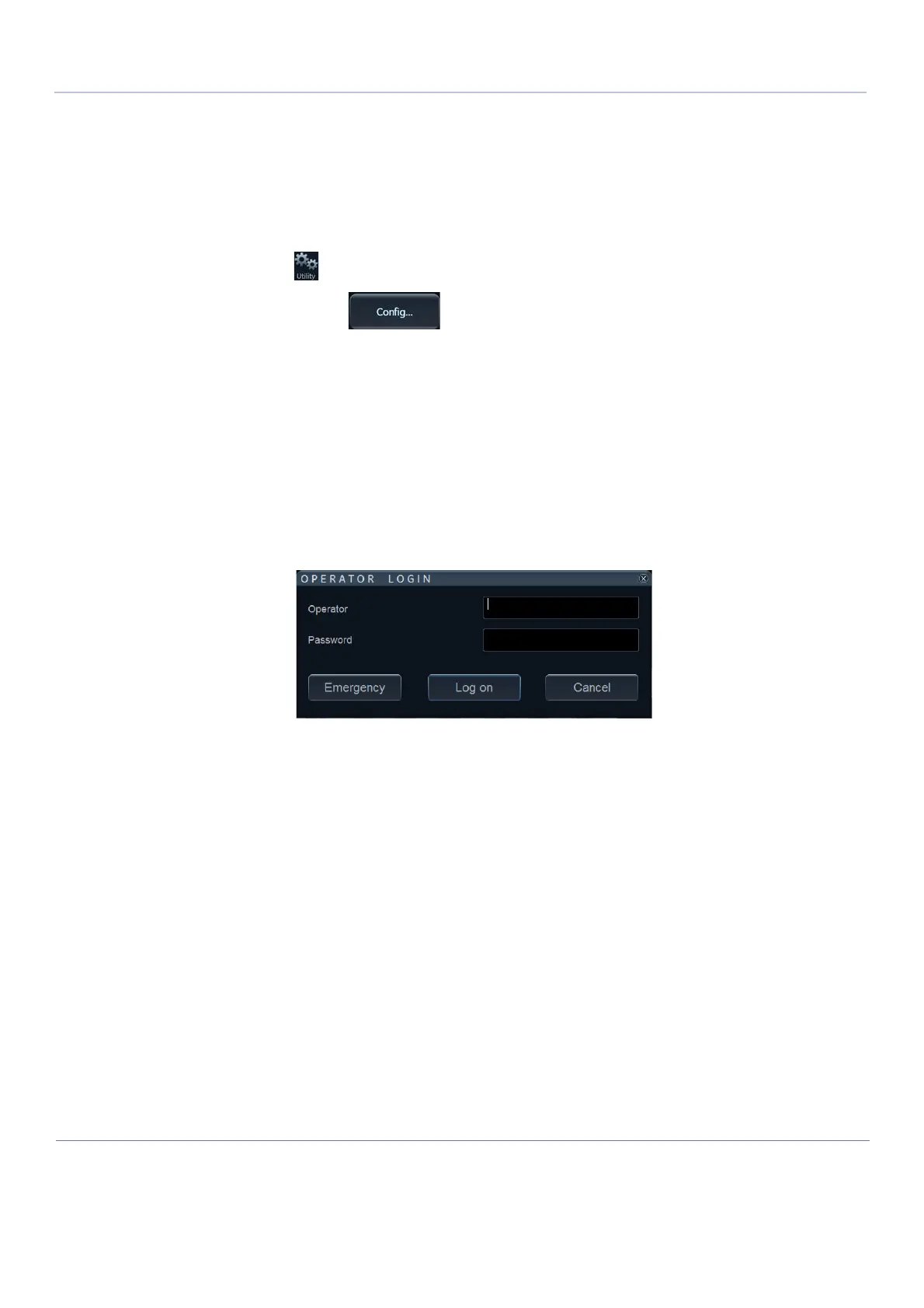D
IRECTION FR091521, REVISION 1VIVID S60N/VIVID S70N BASIC SERVICE MANUAL
4-8 Section 4-2 - General Procedures
PRELIMINARY
4-2-4 Logging On to the Vivid™ S60/Vivid™ S70 as “ADM”
4-2-4-1 Introduction
When you need to log on to Vivid™ S60/Vivid™ S70, you may either use the Touch Screen, or the
alphanumeric keyboard.
4-2-4-2 Select Config via the Touch Screen
1) Select Utility.
2) Then select Config…
This will bring up the Operator Login dialog where you can log on to Vivid™ S60/Vivid™ S70.
4-2-4-3 Select Config via the Alphanumeric Keyboard
• Press F2 on the alphanumeric keyboard.
This will bring up the Operator Login dialog where you can log on to Vivid™ S60/Vivid™ S70.
4-2-4-4 The Operator Login dialog
The first time someone log in to Vivid™ S60/Vivid™ S70, the Operator field will be blank.
Figure 4-6 Operator Login
As default, two users are defined on Vivid™ S60/Vivid™ S70; USR and ADM.
• If you log on as USR, you will have access to do setup tasks that a user may need to do during daily
use.
Example: To select a printer.
As default, no password has been set for USR. Just type the name USR and select Login.
• If you log on as ADM, you will have access to do general setup and service adjustments on Vivid™
S60/Vivid™ S70.
Example: Adjust network and connectivity settings.
NOTE: It is possible for the administrator (ADM) to establish new users and set unique passwords for each
user, including a new password for ADM. If the login as ADM fails, contact the responsible person in the
hospital to get access.
The Emergency button stores data for the duration of the current examination only.
The Cancel button is used to cancel the login.
