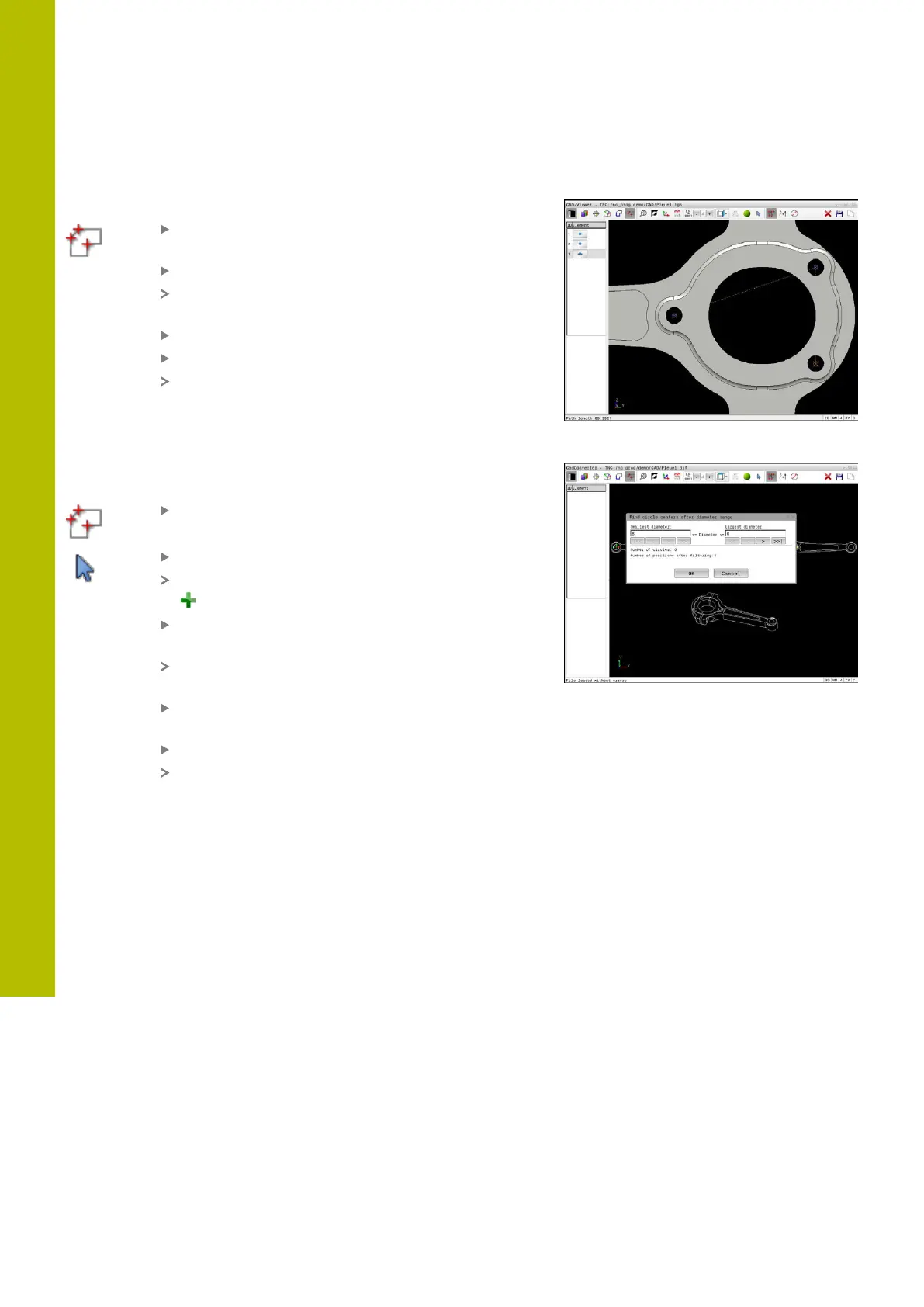Data transfer from CAD files | CAD Import (option 42)
12
Single selection
To select individual machining positions:
Select the mode for choosing a machining
position
Place the mouse pointer on the desired element
The control displays the selectable element in
orange.
Select the circle center as machining position
Alternative: Select the circle or a circle segment
The control loads the selected machining position
into the List View window.
Multiple selection by drag box
To select multiple machining positions by dragging a box around
them:
Select the mode for choosing a machining
position
Activate the Add function
The control displays the following icon:
Drag a box around the desired area while holding
down the left mouse button
The control displays the minimum and maximum
diameter in a pop-up window.
Change the filter settings as needed
Further information: "Filter settings", Page 515
Confirm the diameter range with OK
The control loads all machining positions within
the selected diameter range into the List View
window.
514
HEIDENHAIN | TNC620 | Klartext Programming User's Manual | 01/2022