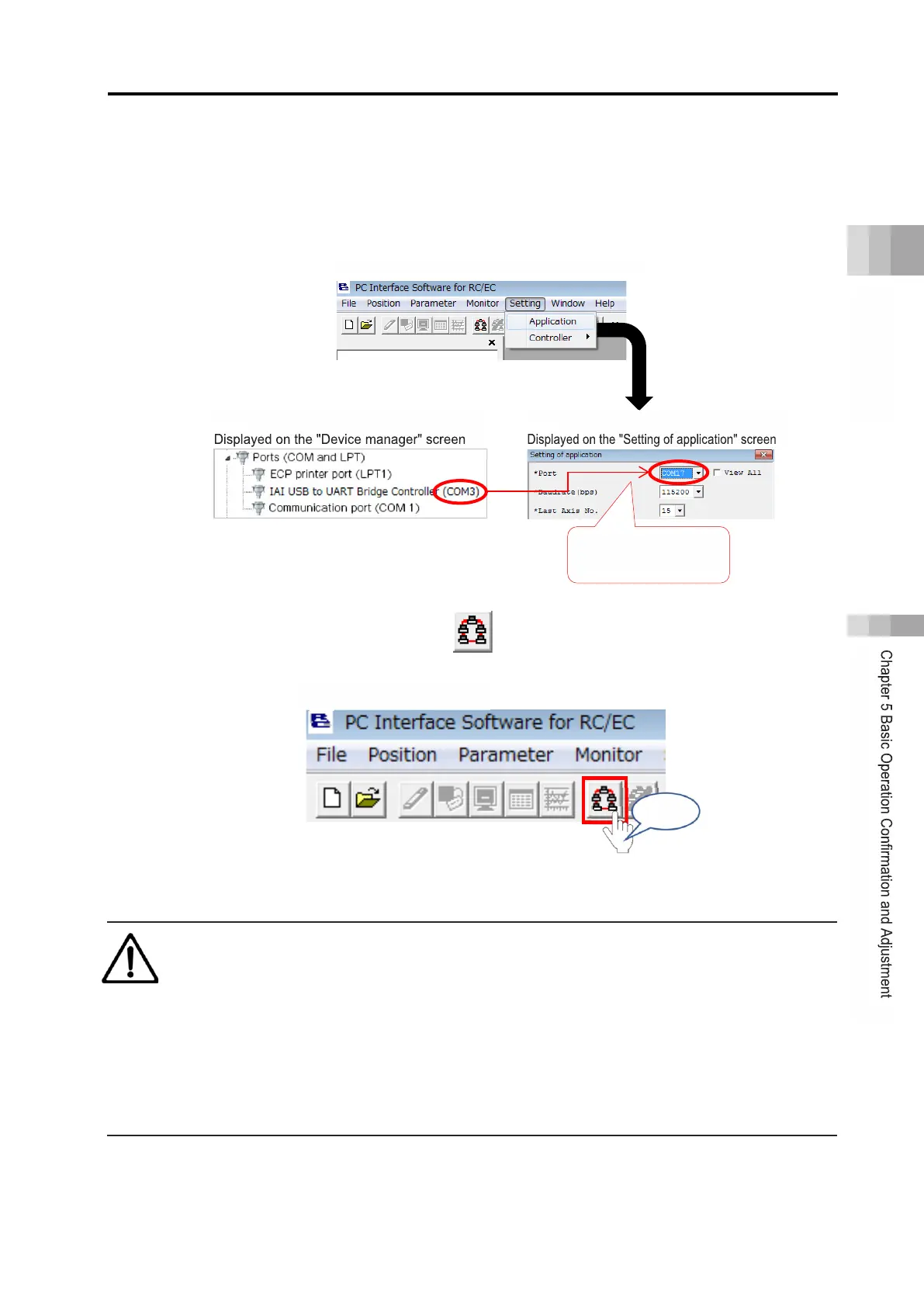5.1 Operation Confirmation with PC Software
B5-4
ME0384-4A
[If connection failed, check here first.]
(1) "Setting (S)" → "Setting of application (A)" on the upper left corner on the screen of the PC
software → Change the port number on the "Setting of application" screen to the COM
number on the Windows Device Manager screen.
(2) Click the "Check Connected Axes" icon in the upper left corner of the PC software to
connect with the RCON system.
If connection is not possible, check from step
1 again.
Caution
● If the actual number of connected axes of the RCON system does not match the
number of axes set and transferred in the gateway parameter configuration tool, the PC
software cannot be connected.
● Confirm the actual number of connected axes and change the gateway parameters, or
read the present driver unit configuration with the gateway parameter configuration tool
for transfer. For details, refer to Specifications Section Chapter 3 Gateway Parameter
Configuration Tool (page A3-153).
Change to
"PC Software " main screen
"PC Software " main screen
Click
