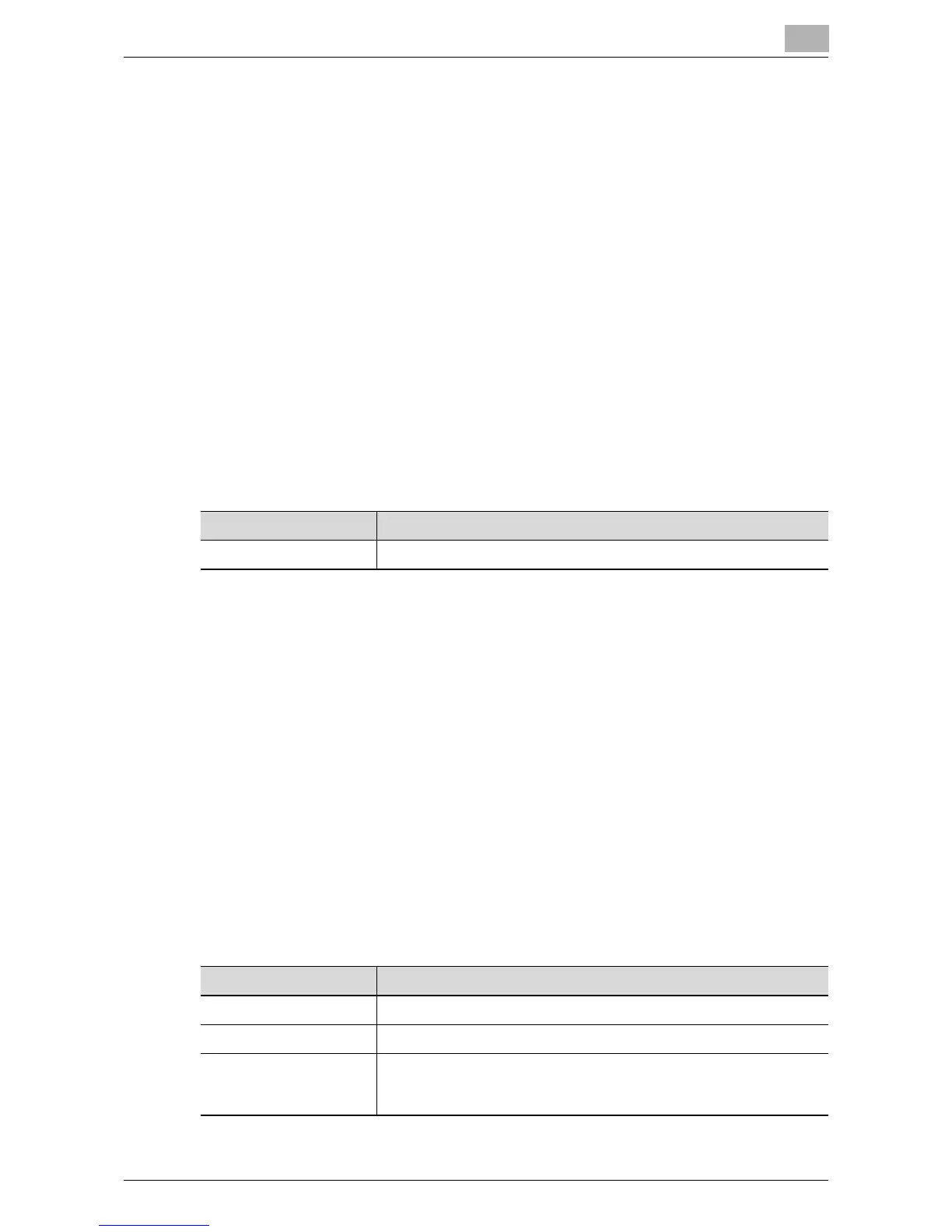Specifying Network Scanning Settings
5
IC-402 5-5
5.3 Specifying Settings for E-Mail Transmissions
Checking Copier E-Mail Transmission Settings
In order to send e-mail message, the following copier parameter must be set
to “ON”.
For details on displaying the Administrator Setting screen from the control
panel of the copier, refer to “To display the Administrator Setting screen” on
page 1-17.
To check the e-mail transmission setting
1 From the copier’s control panel, display the Administrator Setting
screen.
2 Touch [Network Setting], [E-Mail Setting], then [E-Mail TX (SMTP)], and
then specify the following setting.
Checking TCP/IP Settings
In the setup screen for the image controller, select [Network Setup] — [Pro-
tocol Setup] — [TCP/IP Setup] to check whether or not transmissions are
permitted with the TCP/IP protocol. If it is not permitted, specify the setting
that allows transmissions with the TCP/IP protocol.
E-Mail Transmission Settings
To perform mail transmission, enter the settings for accessing the mail server
(SMTP server).
1 Show the setup screen from the image controller operation panel.
2 Select [Network Setup] — [Service Setup] — [E-mail Setup] and enter
the following settings.
Item Description
E-Mail TX Setting Select “Allow”.
Item Description
[Enable E-mail Services] Select “Yes”.
[Outgoing Server] Enter the IP address or host name of the mail server (SMTP).
[Timeout (sec)] Set the timeout value for accessing the mail server.
Unless there is a specific reason to do so, use the default value.
(common setting for the SMTP server and POP3 server)
