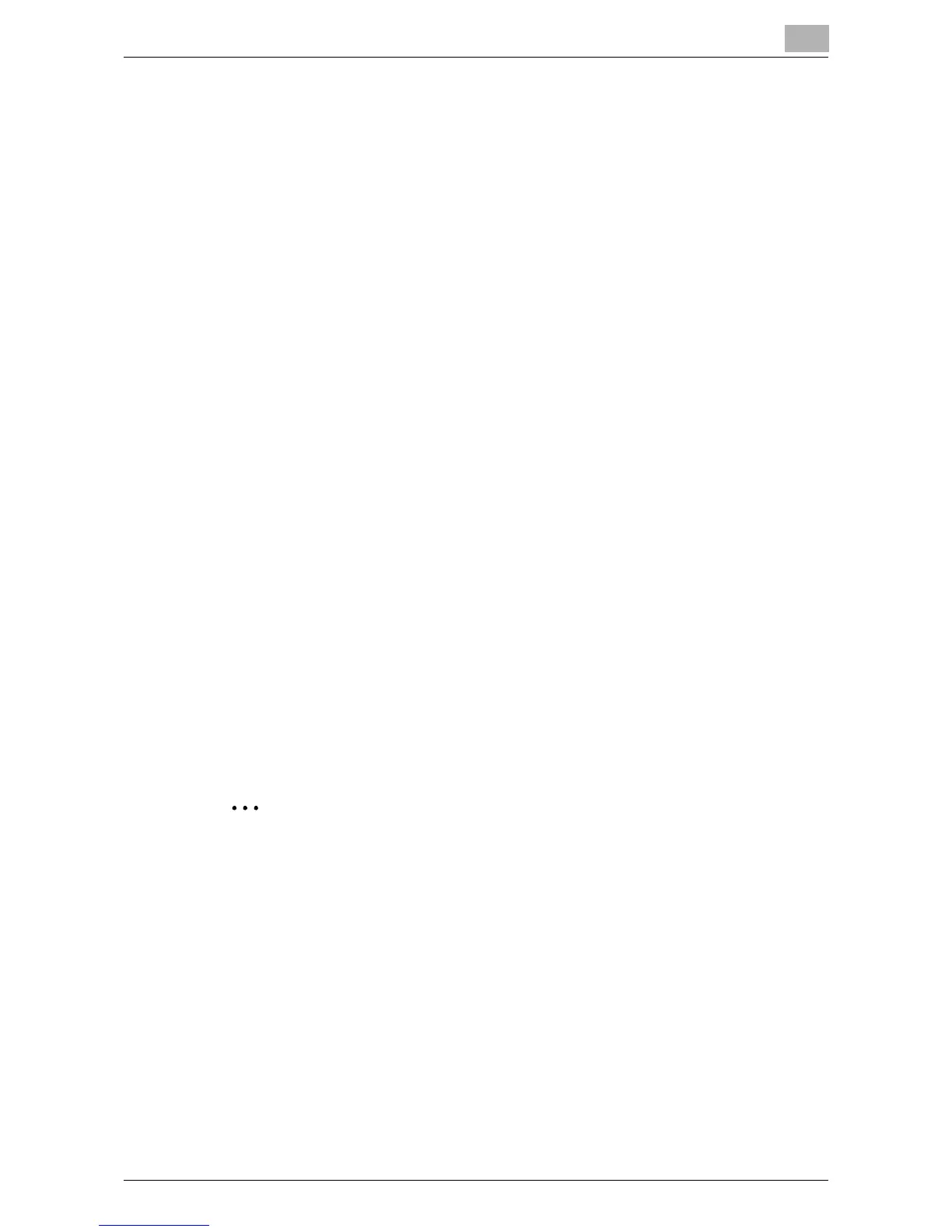Specifying Network Scanning Settings
5
IC-402 5-9
Downloading the Image Data to the Computer
Download the image data from the mailbox in the image controller HDD to
your computer. Download the image data using WebTools.
1 Start PageScope Web Connection.
2 Click [WebTools].
3 Click [WebScan].
4 Enter the mailbox name in [Mailbox] and click [Refresh].
– 17 user boxes can be added to the default “admin”, “operator” and
“guest” boxes.
– The image controller administrator password is required to access
the “admin” user box. However, the “operator” and “guest” user
boxes do not require a password for access.
– If “Enable Mailbox Password” from the setup screen of the image
controller is set to “No”, a password is not required to access the
“admin”, “operator”, “guest” boxes and other added boxes.
5 Enter the password in the password input dialog box.
A list of stored image data is displayed.
6 Click the file to be downloaded.
7 Select [File Format].
8 Click [Save As] to download the file.
2
Note
For details on accessing PageScope Web Connection, refer to “Access-
ing PageScope Web Connection” on page 7-3.
