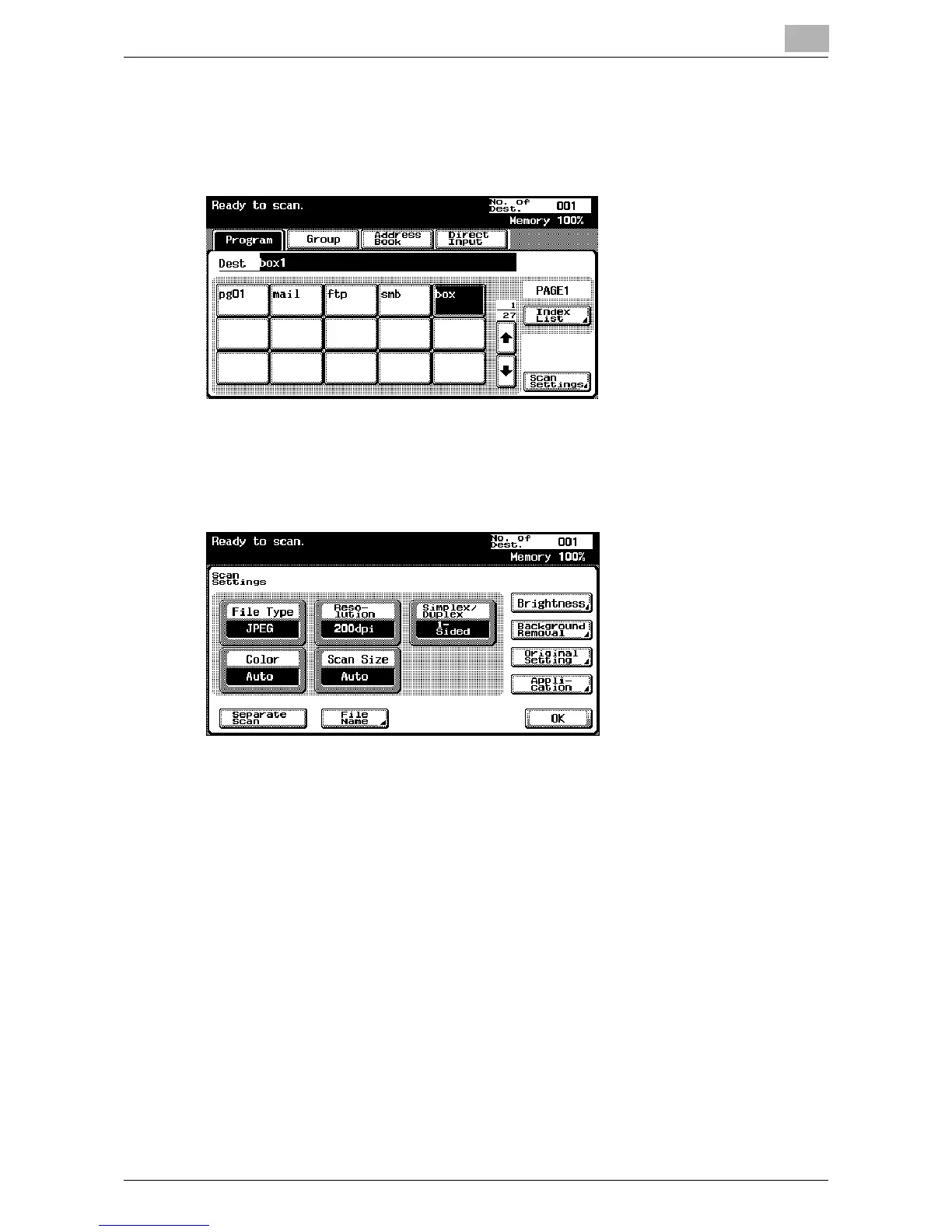Scanning Documents
2
IC-402 2-43
3 Touch [Scan Settings] to check the specified scan settings. The set-
tings that appear in the main Scan mode screen can be specified in ad-
vance for each program. For details, refer to “Registering Program
Destinations” on page 3-18.
– For details on the scan settings, refer to “Specifying the Scan Set-
tings” on page 2-52.
4 After checking the settings, touch [OK].
5 Load the document into the automatic document feeder or position it
on the original glass of the copier.
6 Press the [Start] key on the control panel.
The document is scanned, and the document data is saved in the mail-
box.