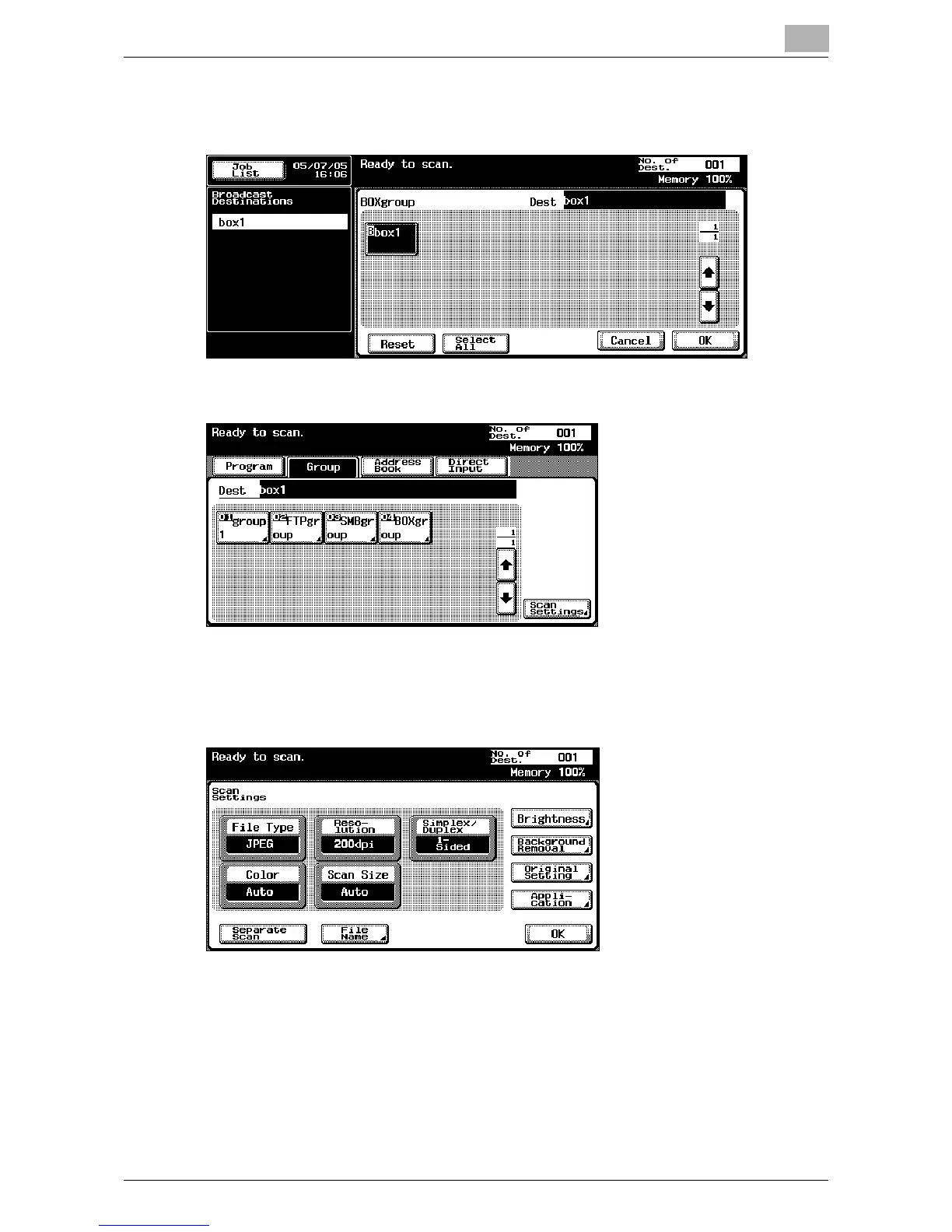Scanning Documents
2
IC-402 2-45
3 Select the desired destination, and then touch [OK].
The selected destinations are listed under “Broadcast Destinations”.
4 Touch [Scan Settings], and then specify the scan settings.
– For details on the scan settings, refer to “Specifying the Scan Set-
tings” on page 2-52.
5 After specifying the settings, touch [OK].
6 Load the document into the automatic document feeder or position it
on the original glass of the copier.
7 Press the [Start] key on the control panel.
The document is scanned, and the document data is saved in the mail-
box.