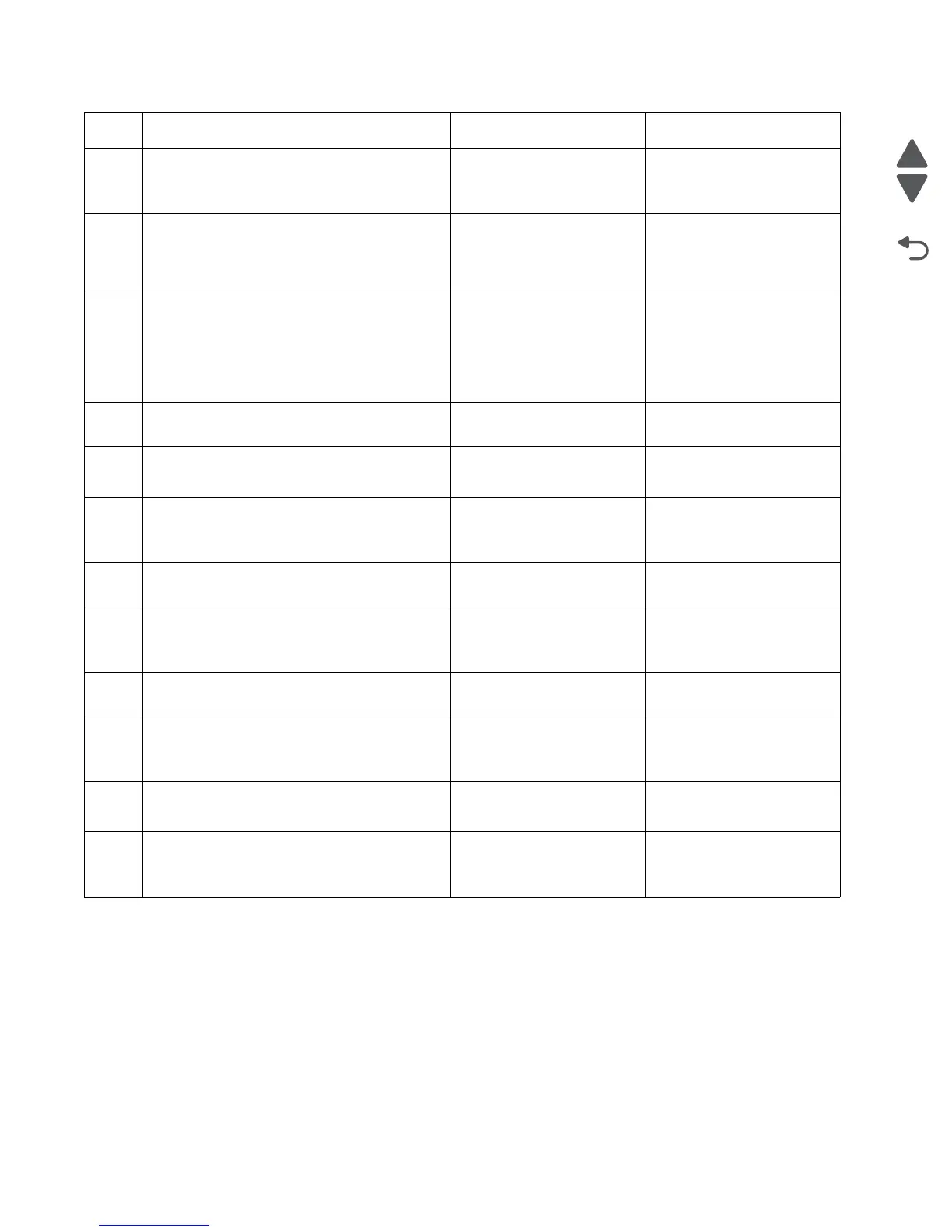2-130 Service Manual
5026
9
Reset the address on the printer to match the
IP address on the driver.
Did this resolve the issue?
Problem fixed. Go to step 10.
10
Have the network admin verify that the printer
and PC’s IP address have identical subnet
addresses.
Are the subnet addresses the same?
Go to step 12. Go to step 11.
11
Using the subnet address supplied by the
network admin, assign a unique IP address to
the printer.
Note: The printer IP address should match
the IP address on the printer driver.
Did this fix the problem?
Problem resolved. Go to step 12.
12
Is the device physically connected (ethernet
cable) to the network?
Go to step 13. Go to step15.
13
Try using a different ethernet cable.
Did this remedy the situation?
Problem resolved. Go to step 14.
14
Have the network administrator check the
network drop for activity.
Is the drop functioning properly?
Replace the system board.
See “System board
removal” on page 4-153.
Contact the network
administrator.
15
Is the printer on the same wireless network as
the other devices?
Go to step 17. Go to step 16.
16
Assign the correct wireless network to the
printer.
Did this fix the problem?
Problem resolved. Go to step 17.
17
Are the other devices on the wireless network
communicating properly?
Go to step 18. Contact the network
administrator.
18
Verify that the ISP wireless card cable is
properly seated in their connectors.
Is the wireless card seated correctly?
Go to step 20. Go to step 19.
19
Properly reseat the ISP cables.
Did this fix the problem?
Problem resolved. Go to step 20.
20
Replace the ISP wireless card. See Installing
an Internal Solutions Port (ISP).
Did this fix the problem?
Problem resolved. Replace the system board.
See “System board
removal” on page 4-153.
Step Questions / actions Yes No