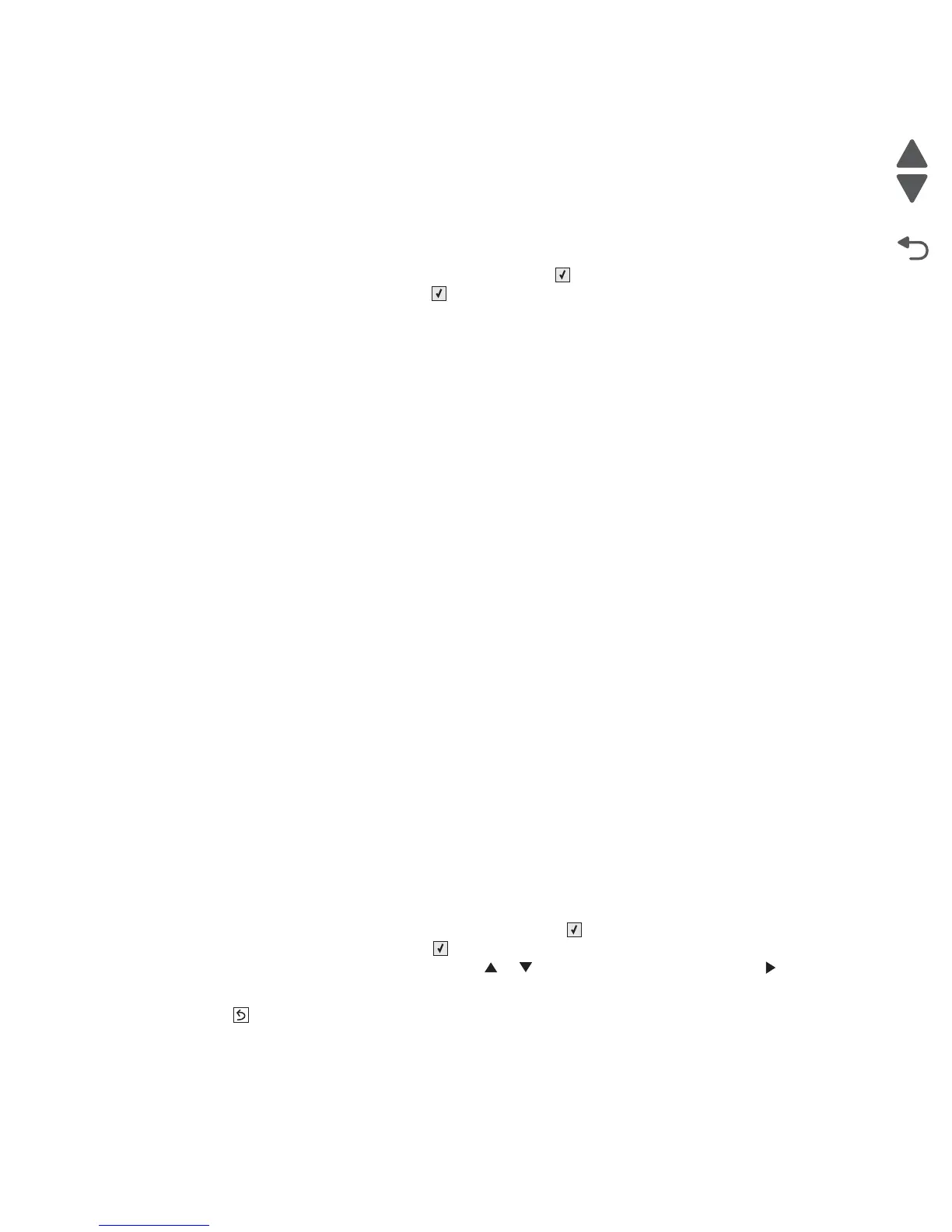3-22 Service Manual
5026
EP Setup
EP Defaults
This setting is used to restore each printer setting listed in EP SETUP to its factory default value. Sometimes this
is used to help correct print quality problems.
To restore EP Defaults:
1. Select EP SETUP from DIAGNOSTICS, and press Select ().
2. Select EP Defaults, and press Select ().
3. Select Restore to reset the values to the factory settings, and select Do Not Restore to exit without
changing the settings.
Fuser temperature (Fuser Temp)
This adjustment can be used to help solve some customer problems with paper curl on low grade papers and
problems with letterheads on some types of media.
The fuser temperature can be adjusted to: Low, Normal, High. The default is Normal.
DC Charge Adjust, Dev Bias Adj, Transfer Adjust
Each of these three settings enables you to adjust the high voltage levels controlling the electrophotographic
process. You will use these settings to compensate for unusual operating circumstances such as high humidity.
The printer uses the value of these settings together with other settings to calculate printing speed and media
selection.
Reports
Menu Settings Page
The Menu Settings Page is a list of DIAGNOSTICS settings with the current value.
Event Log
Display Log
The event log provides a history of printer errors. It contains the 12 most recent errors that have occurred on the
printer. The most recent error displays in position 1, and the oldest error displays in position 12 (if 12 errors have
occurred). If an error occurs after the log is full, the oldest error is discarded. Identical errors in consecutive
positions in the log are entered, so there may be repetitions. All 2xx and 9xx error messages are stored in the
event log.
To view the event log:
1. Select EVENT LOG from DIAGNOSTICS, and press Select ().
2. Select Display Log, and press Select ( ).
Up to three error codes display at a time. Press or to view additional error codes. Press to view
additional details.
Press Back (
) to return to the EVENT LOG menu.